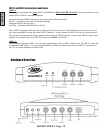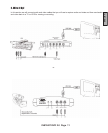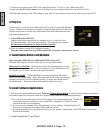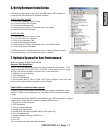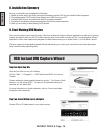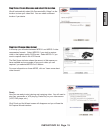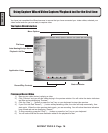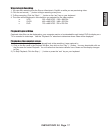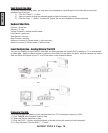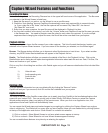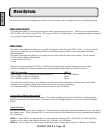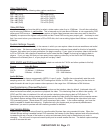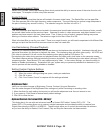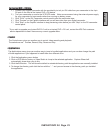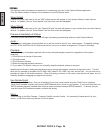INSTANT DVD 2.0 Page 16
ENGLISH
INSTANT DVD 2.0 Page 17
ENGLISH
Ways to begin Recording
1. You can start recording from the Stop or idle status in CapWiz or while you are previewing video.
2. Click the red record ( � ) button to begin recording at any time.
3. To Stop recording, Click the “Stop” ( � ) button or the “esc” key on your keyboard.
4. The video will be displayed in the resolution you selected for the video capture:
a. VCD 352 x 240 NTSC / 352 x 288 PAL
b. SVCD 480 x 480 NTSC / 480 x 576 PAL
c. DVD 720 x 480 NTSC /720 x 576 PAL
Playback Captured Video
Captured video les can be displayed on your computer monitor or be decoded through Instant DVD for display on a
TV or recorded to video tape. Use the “Playback On” selection to determine where video will be displayed.
Playback on the computer screen:
This is the default setting. Video will be played back at the resolution it was captured in.
1.) Click on the le name in the Playback List Box, then click on the “Play” (�) button. You may also double click on
the le name for Instant Playback. You will notice that the status indicator turns Green and the display changes
to Play.
2.) To Stop Playback, Click the Stop ( � ) button or press the “esc” key on your keyboard.