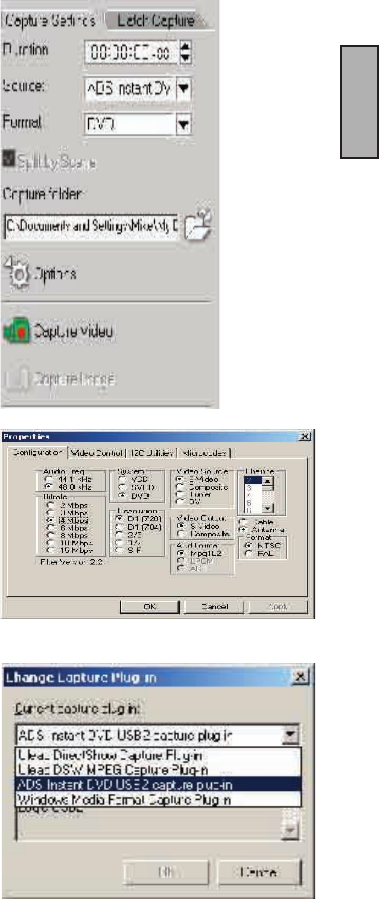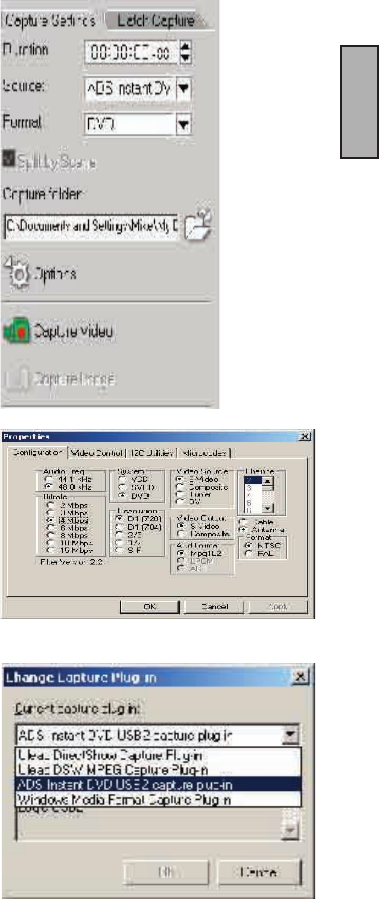
INSTANT DVD 2.0 Page 28
ENGLISH
INSTANT DVD 2.0 Page 29
ENGLISH
Setting up for Instant DVD
To check the setup of VideoStudio for analog interface:
1. Connect your camcorder, VCR, or other video source device to
your analog capture card.
2. Insert your videotape into the capture device and switch it on.
Make sure it is in the playback mode (usually named VTR or
VCR). See your machine’s manual for specic instructions.
3. Your Capture plug-in will be detected automatically.
4. Click Capture Step and check if your device is displayed in the
Options Panel under Source.
Note: If your capture device supports multiple video sources,
the Input Source dialog box allows you to select your desired
video source such as Composite, Tuner, or S-Video. Likewise,
if you have multiple audio sources, this dialog box allows you
to select your desired audio source.
Selecting Instant DVD Capture Plug-in
If you have multiple capture devices connected on your PC, you
may need to manually select the correct Capture Plug-in.
1.) Click "File" at the upper left hand corner of
VideoStudio.
2.) Click "Change Capture Plug-in".
3.) The Change Capture Plug-in dialog box will appear.
Select "ADS Instant DVD USB2 Capture Plug-in".
4.) Click "OK".
5.) If the Instant DVD capture plug-in was already
selected, click "Cancel".