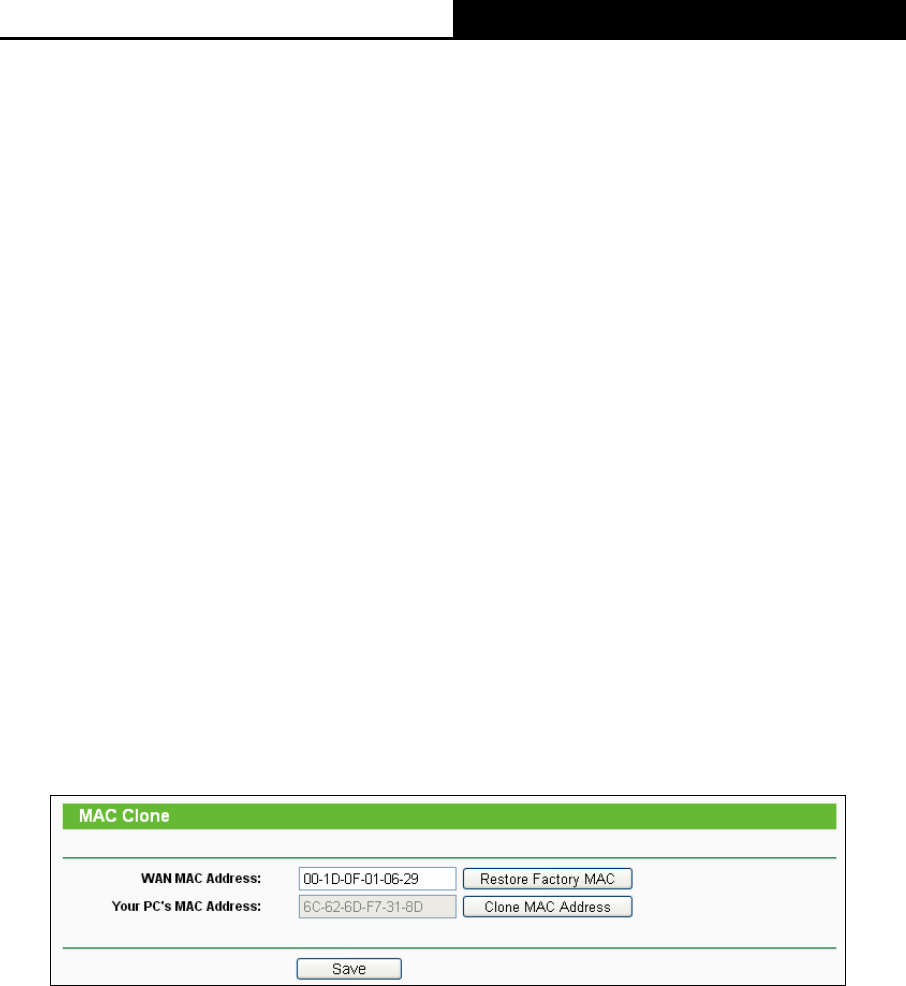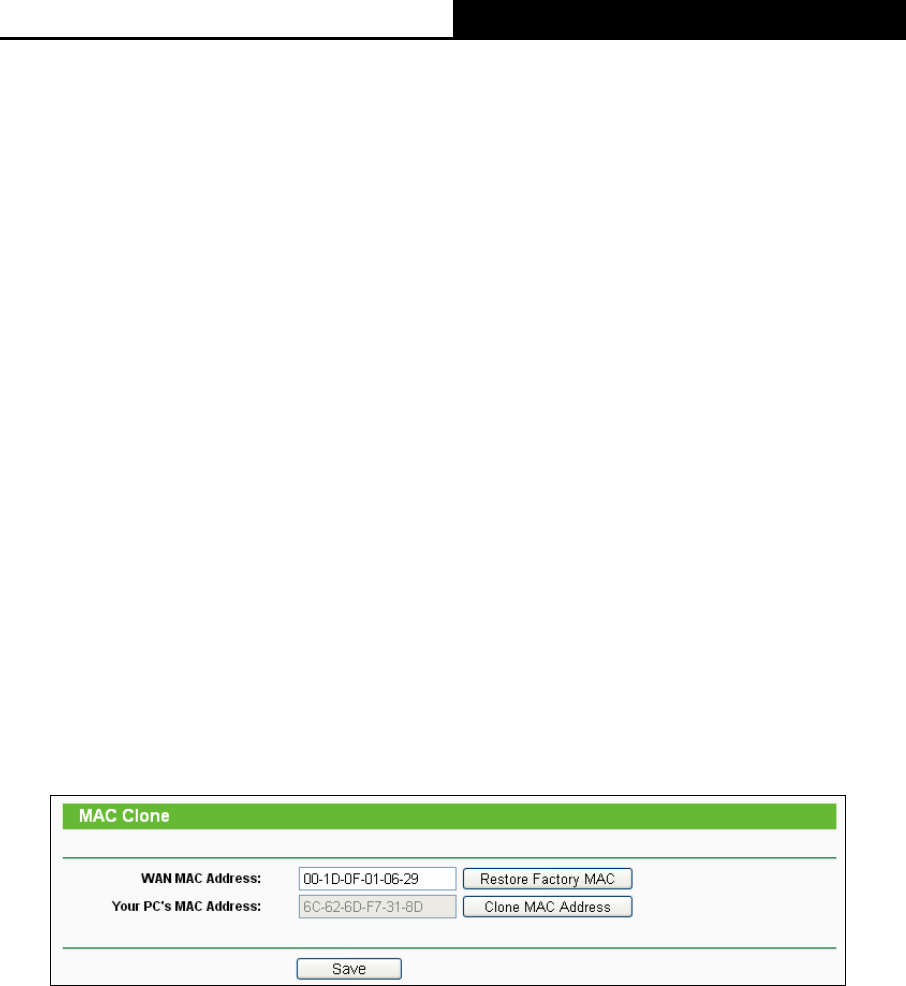
TL-WR710N 150Mbps Wireless N Mini Pocket Router
- 201 -
Idle Time field. Otherwise, enter the number of minutes you want to have elapsed before
your Internet connection terminates.
¾ Connect Automatically - Connect automatically after the Router is disconnected. To
use this option, check the radio button.
¾ Connect Manually - You can configure the Router to make it connect or disconnect
manually. After a specified period of inactivity (Max Idle Time), the Router will
disconnect from your Internet connection, and you will not be able to re-establish your
connection automatically as soon as you attempt to access the Internet again. To use
this option, click the radio button. If you want your Internet connection to remain active at
all times, enter "0" in the Max Idle Time field. Otherwise, enter the number in minutes
that you wish to have the Internet connecting last unless a new link is requested.
Caution: Sometimes the connection cannot be disconnected although you specify a time to
Max Idle Time because some applications are visiting the Internet continually in the
background.
Click the Save button to save your settings.
8.5.2 MAC Clone
Choose menu “Network → MAC Clone”, and then you can configure the WAN MAC address
on the screen below, as shown in Figure 8-12:
Figure 8-12 MAC Address Clone
Some ISPs require that you register the MAC Address of your adapter. Changes are rarely
needed here.
¾ WAN MAC Address - This field displays the current MAC address of the WAN port. If your
ISP requires you to register the MAC address, please enter the correct MAC address into
this field in XX-XX-XX-XX-XX-XX format (X is any hexadecimal digit).
¾ Your PC's MAC Address - This field displays the MAC address of the PC that is managing
the Router. If the MAC address is required, you can click the Clone MAC Address To
button and this MAC address will fill in the WAN MAC Address field.
Click Restore Factory MAC to restore the MAC address of WAN port to the factory default
value.