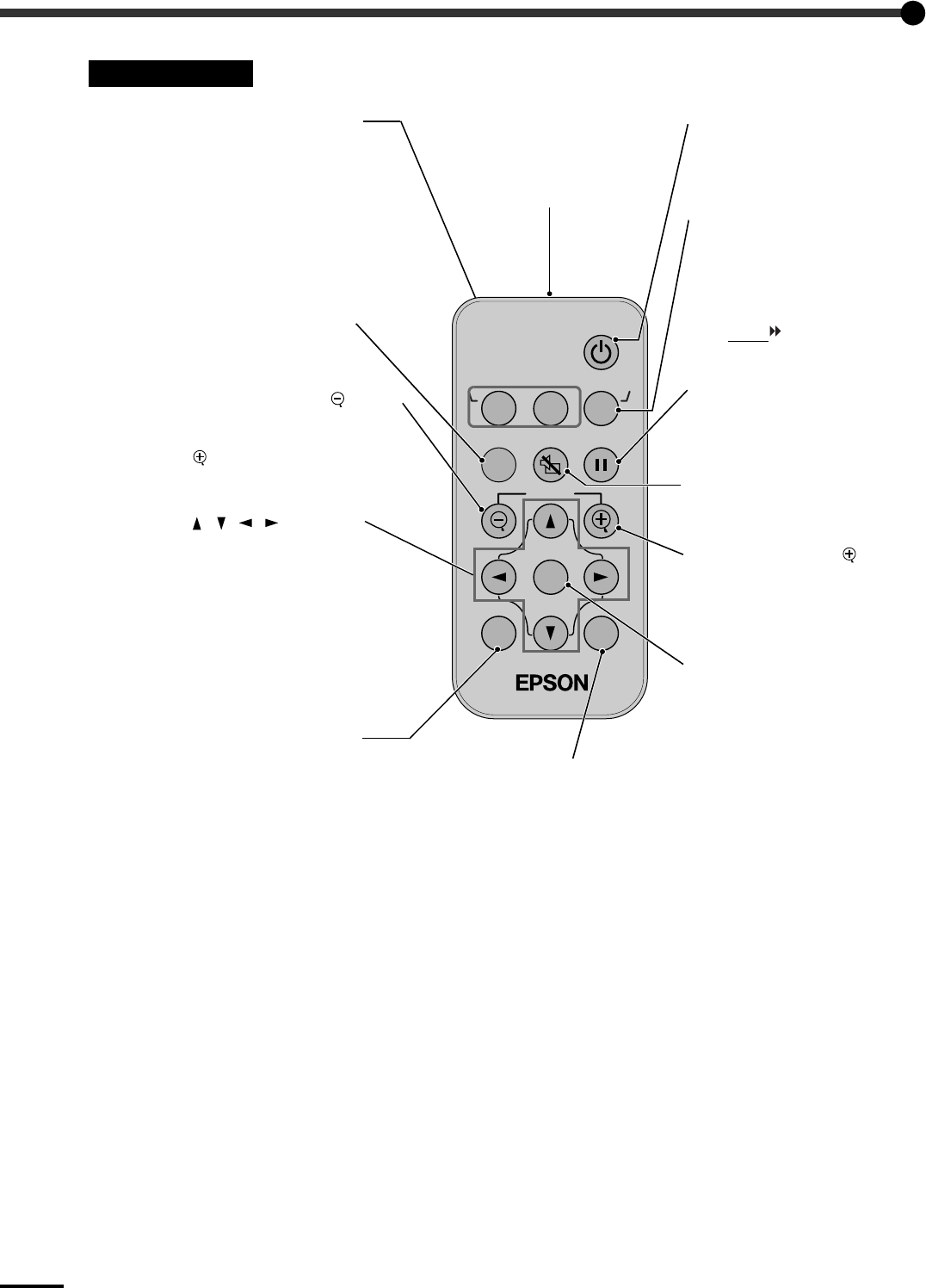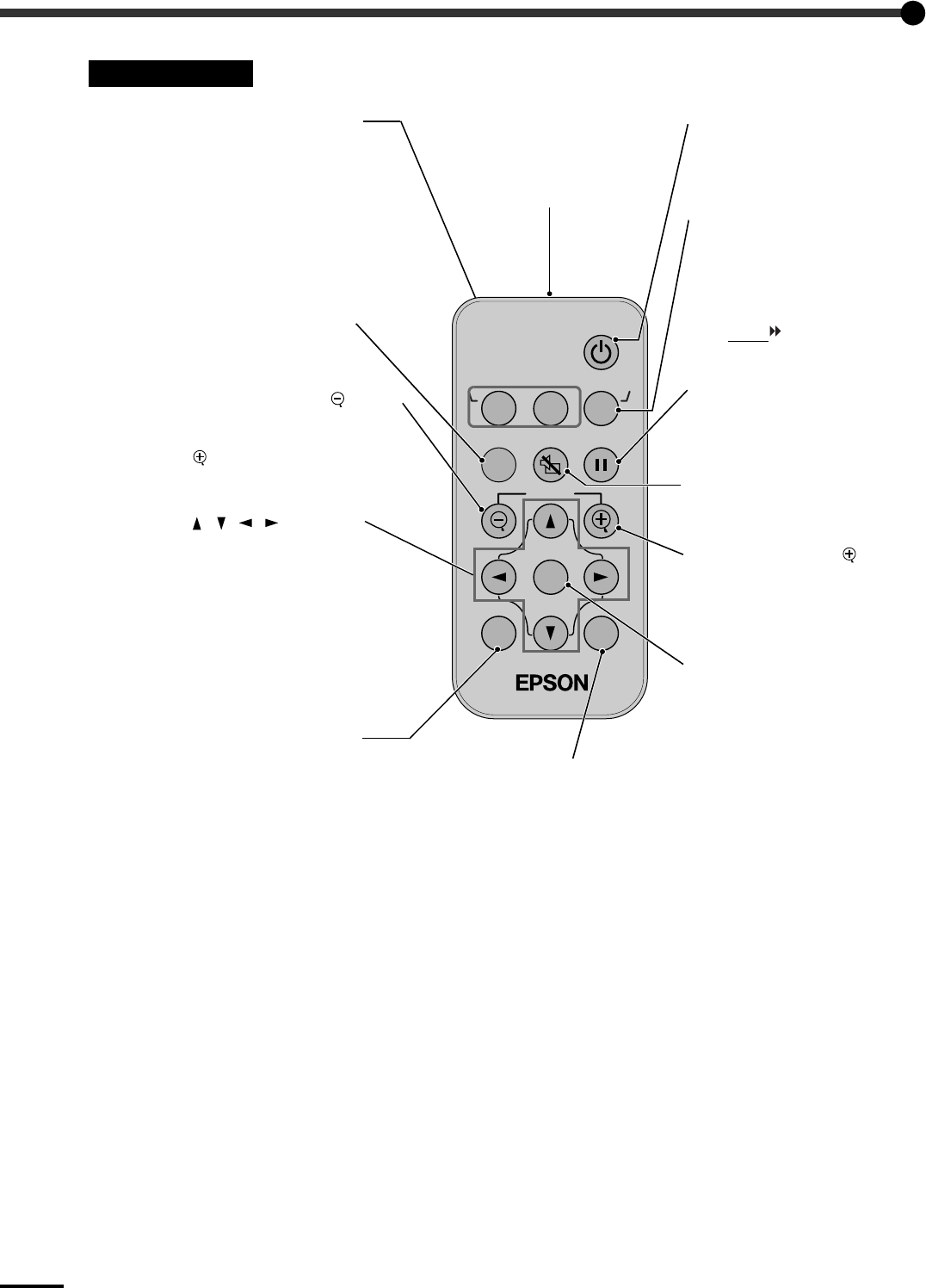
Part Names and Functions
60
Remote Control
S-Video/VideoComputer
Menu
A/V Mute
E-Zoom
Freeze
Color Mode
Power
ESCAuto
Enter
•
Remote control
light-emitting area
(
Quick Setup
poster)
Outputs remote control
signals.
•
[Freeze] button (p.31)
Keeps the current video or
computer image on the screen.
•
[E-Zoom] button
( ) (p.32)
Enlarges part of the image
without changing the size of the
projection area.
•
[Enter] button (p.29, 34)
Accepts a menu item or displays
the next screen or menu while
viewing a configuration menu
or help menu.
•
[ESC] button (p.30)
Stops the current function.
Displays the previous screen or
menu while viewing a
configuration menu.
•
[Auto] button (p.17)
Use this button to automatically
adjust computer images to the
optimum when automatic setup
is set to OFF.
•
[Menu] button (p.29)
Displays or hides the
configuration menus.
•
[Power] button
(p.9
, 10)
Turns the projector power on
and off.
•
Input select buttons
(p.9)
[Computer]: Switches the signal
source to the images being input
from the Computer/Component
Video port.
[S-Video/Video]: Switches the
signal source being input from the
S-Video port and the Video port.
•
[Color Mode] button
(p.16)
Selects the color mode. The
color mode changes in the order
of Normal, Meeting,
Presentation, Theater, Game
and sRGB
each time the
button is pressed.
•
[ ][ ][ ][ ] buttons
(p.29, 34)
When a configuration menu or
help menu is displayed, these
buttons select menu items and
setting values.
When using the E-Zoom
function, these buttons move the
cross around the screen and
scroll the image.
•
[E-Zoom] button
(
) (p.32)
Reduces the part of the image
that has been enlarged using the
[ ] button.
•
[A/V Mute] button (p.31)
Momentarily turns off the audio
and video.