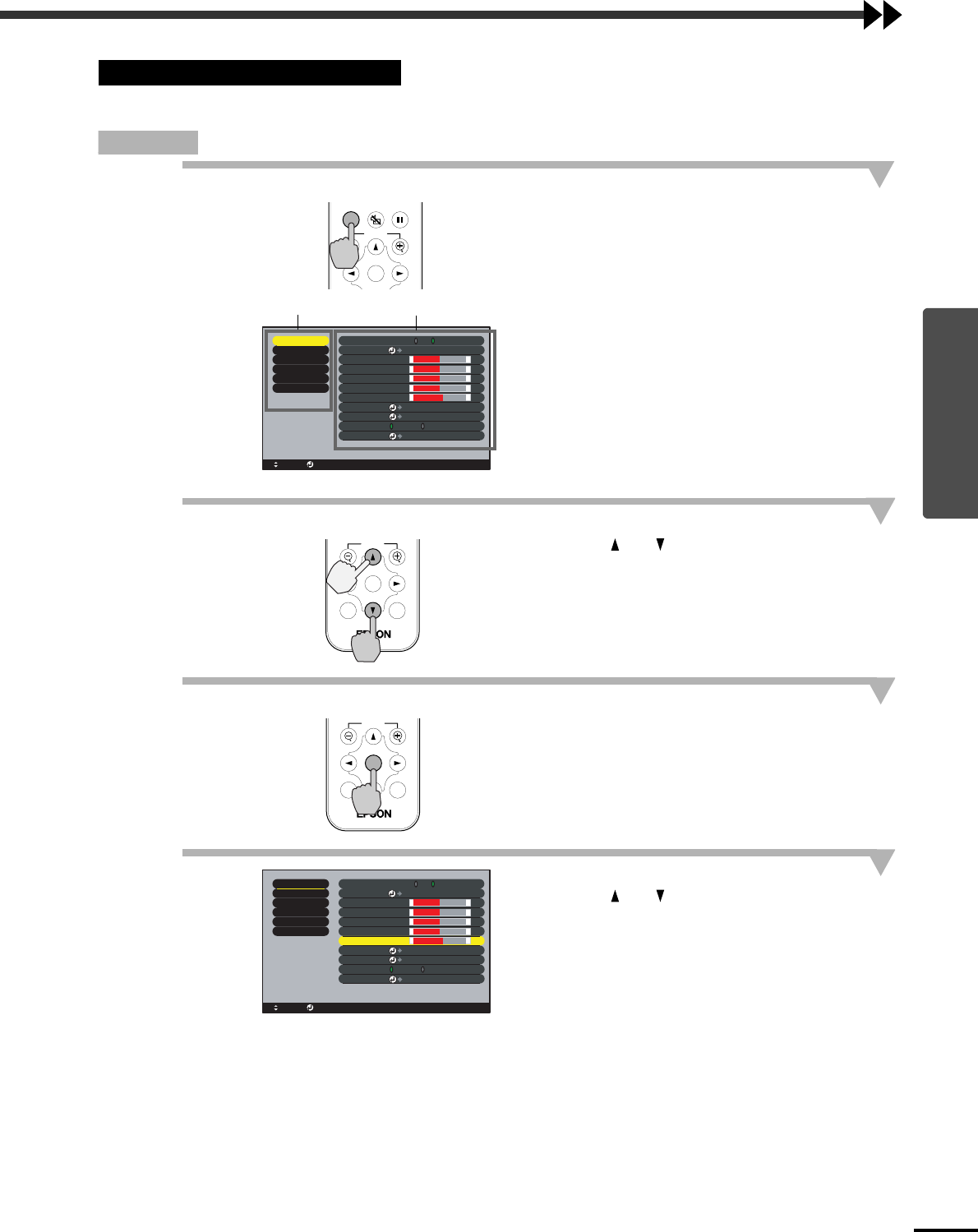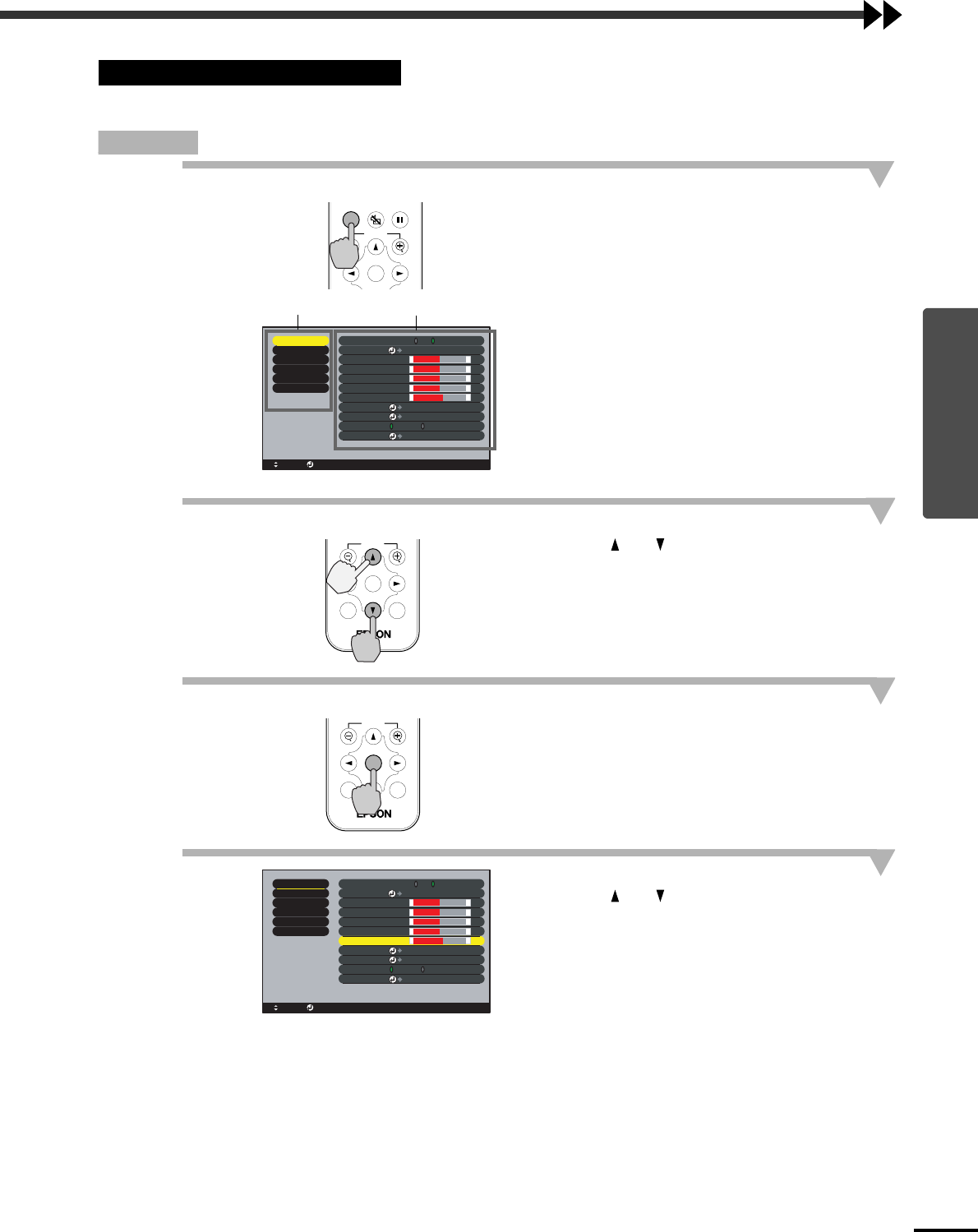
Settings and Useful Functions
29
The configuration menus can only be accessed using the remote control.
Procedure
1
Press the [Menu] button on the remote
control.
The configuration menu appears.
The configuration menu consists of a main menu
and sub-menus. The sub-menu that corresponds
to the currently-selected item in the main menu
(displayed in yellow) appears.
2
Select a menu item.
Press the [ ] or [ ] button to move to an item to
be selected.
3
Confirm the selection.
Press the [Enter] button to confirm the selection of
a menu item.
The sub-menu that corresponds to the currently-
selected item in the main menu appears.
4
Select a sub-menu item.
Press the [ ] or [ ] button to move to an item to
be selected.
The items appearing in the Video menu and the
About menu will vary depending on the type of
input source being projected.
Using the Configuration Menus
Menu
A/V Mute
E-Zoom
Freeze
Enter
Adjust
+
-
+
-
+
-
+
-
+
-
: Select : Enter
4
:
3 16
:
9
Video
Audio
Setting
Advanced
About
Reset All
Video Signal
Color Mode
Position
Brightness
Contrast
Color
Tint
Sharpness
Aspect Ratio
Reset
:
:
:
:
:
:
:
0
0
0
0
0
Select
Select
Execute
[Theatre ]
[Auto ]
EPSON Cinema Filter :
ON OFF
emote contro
Main menu
Sub-menu (Video)
E-Zoom
ESCAuto
Enter
emote contro
E-Zoom
ESCAuto
Enter
Remote control
Adjust
+
-
+
-
+
-
+
-
+
-
: Select : Enter
4
:
3 16
:
9
Video
Audio
Setting
Advanced
About
Reset All
Video Signal
Color Mode
Position
Brightness
Contrast
Color
Tint
Sharpness
Aspect Ratio
Reset
:
:
:
:
:
:
:
0
0
0
0
0
Select
Select
Execute
[Theatre ]
[Auto ]
EPSON Cinema Filter :
ON OFF