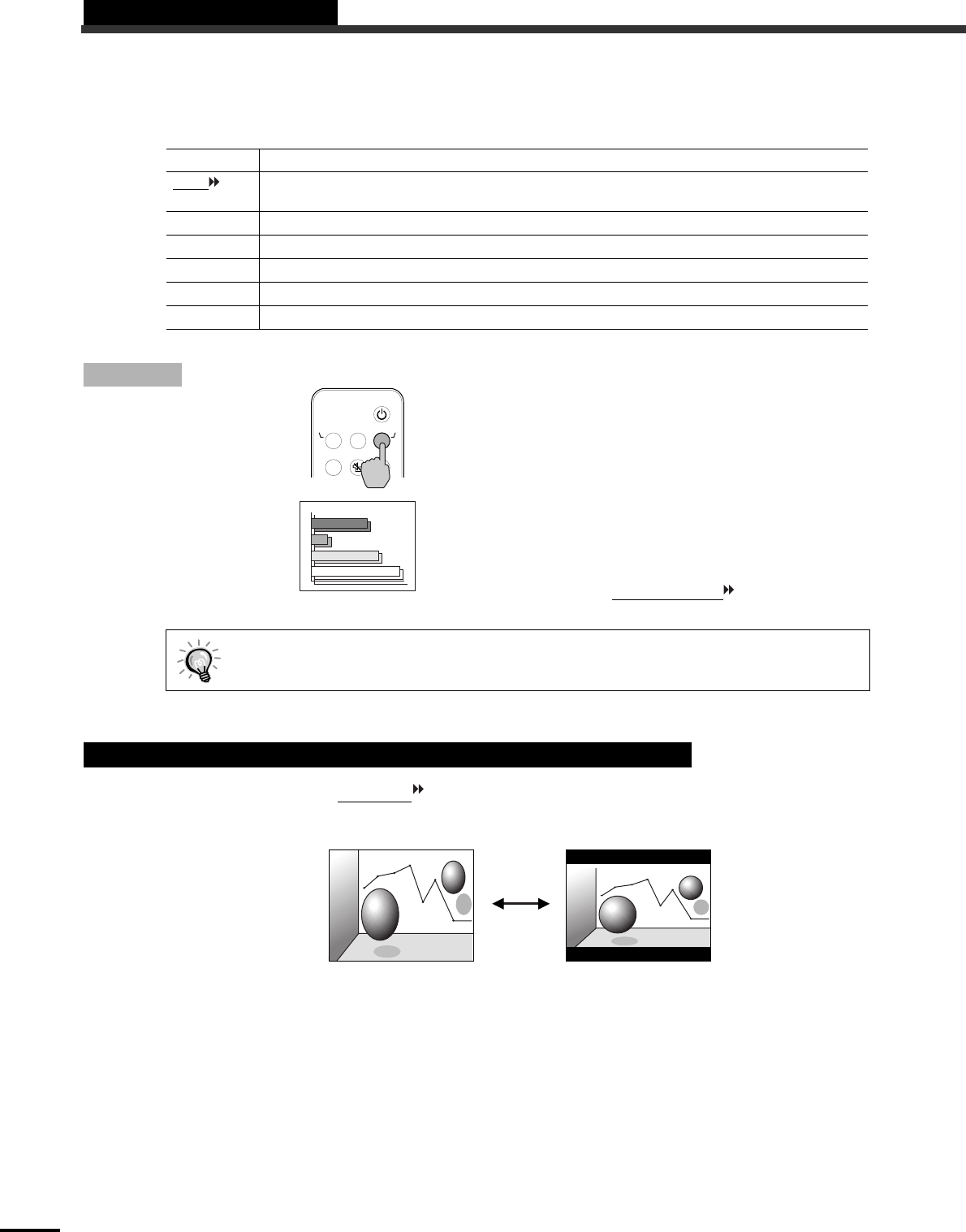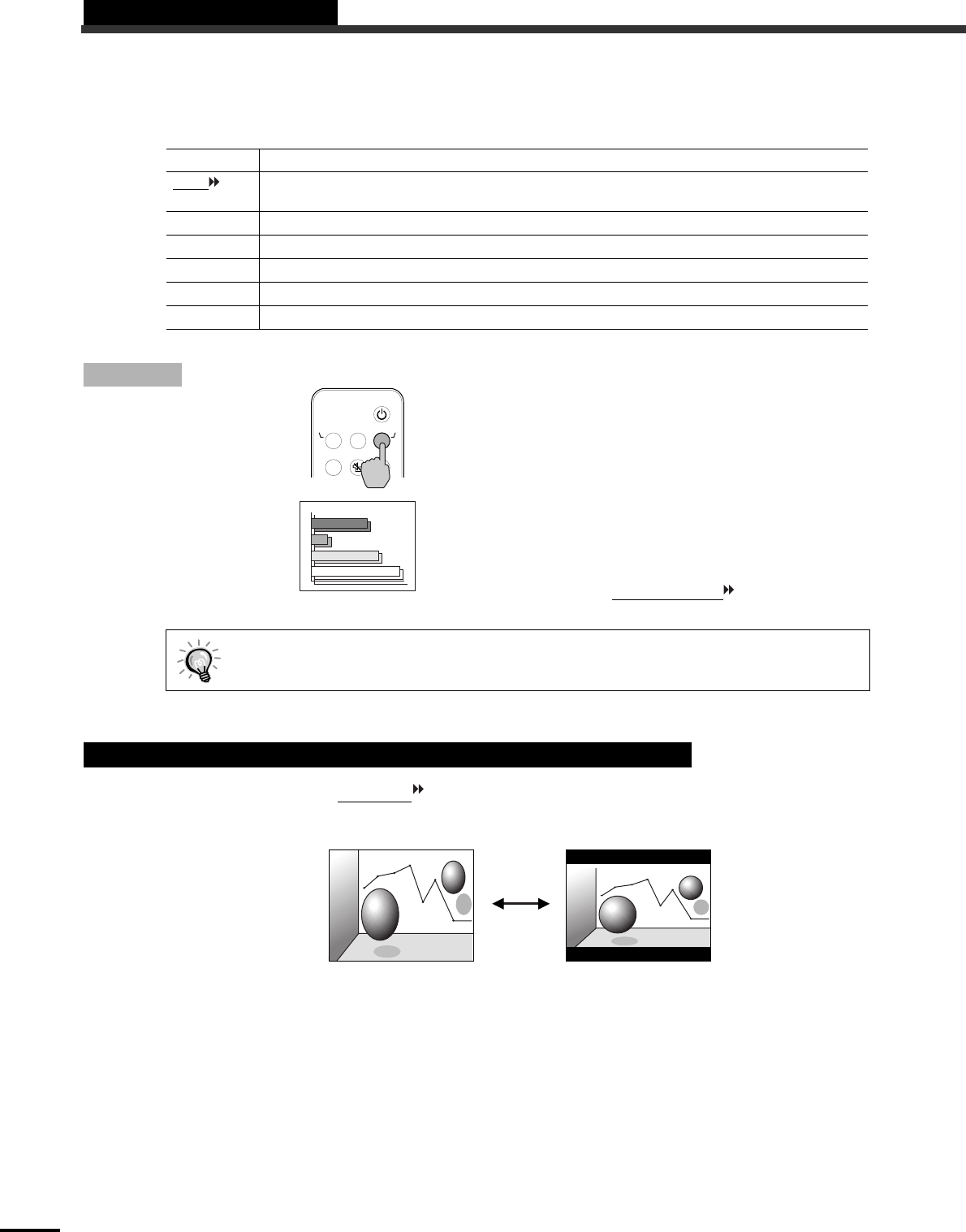
16
Selecting the Color Mode
The following six preset color modes are available. Which one you use depends on the characteristics of the
images you want to project. You can easily obtain the optimum image quality by selecting the color mode
that corresponds to the projected image. The brightness of the image will vary depending on the color mode
you select.
Procedure
The color mode changes in the
following order as you press the [Color
Mode] button on the remote control:
Normal → Meeting → Presentation → Theater
→ Game → sRGB
The current setting appears in the top right corner
of the screen each time the color mode is
changed.
The default color mode setting is Normal when
computer image signals are being input, and
Theater when component video
or video signals
are being input.
This function changes the aspect ratio
of images from 4:3 to 16:9 when component video images (YCbCr
and YPbPr) or video images (S-Video or composite video) are being projected. Images which have been
recorded in digital video or onto DVDs can be viewed in 16:9 wide-screen format.
Mode Application
sRGB
Images conform to the sRGB color standard. If the connected source has an sRGB mode, set both the
projector and the connected signal source to sRGB.
Normal Brightness is emphasized for presentation in bright rooms.
Meeting Images are modulated using their original tints, with no color enhancement.
Presentation For presentation in dark rooms.
Theater Movie images are optimized using natural tints.
Game Brightness is emphasized. Ideal for playing video games in bright rooms.
You can also set the color mode by using the Color Mode command in the Video menu. (p.23, 24)
Wide-Screen Projection of Component Video and Video Images
S-Video/VideoComputer
Menu
A/V Mute
Freeze
Color Mode
Power
Normal
Remote control
Image in squeeze mode
projected at 16:9
Image in squeeze mode
projected at 4:3