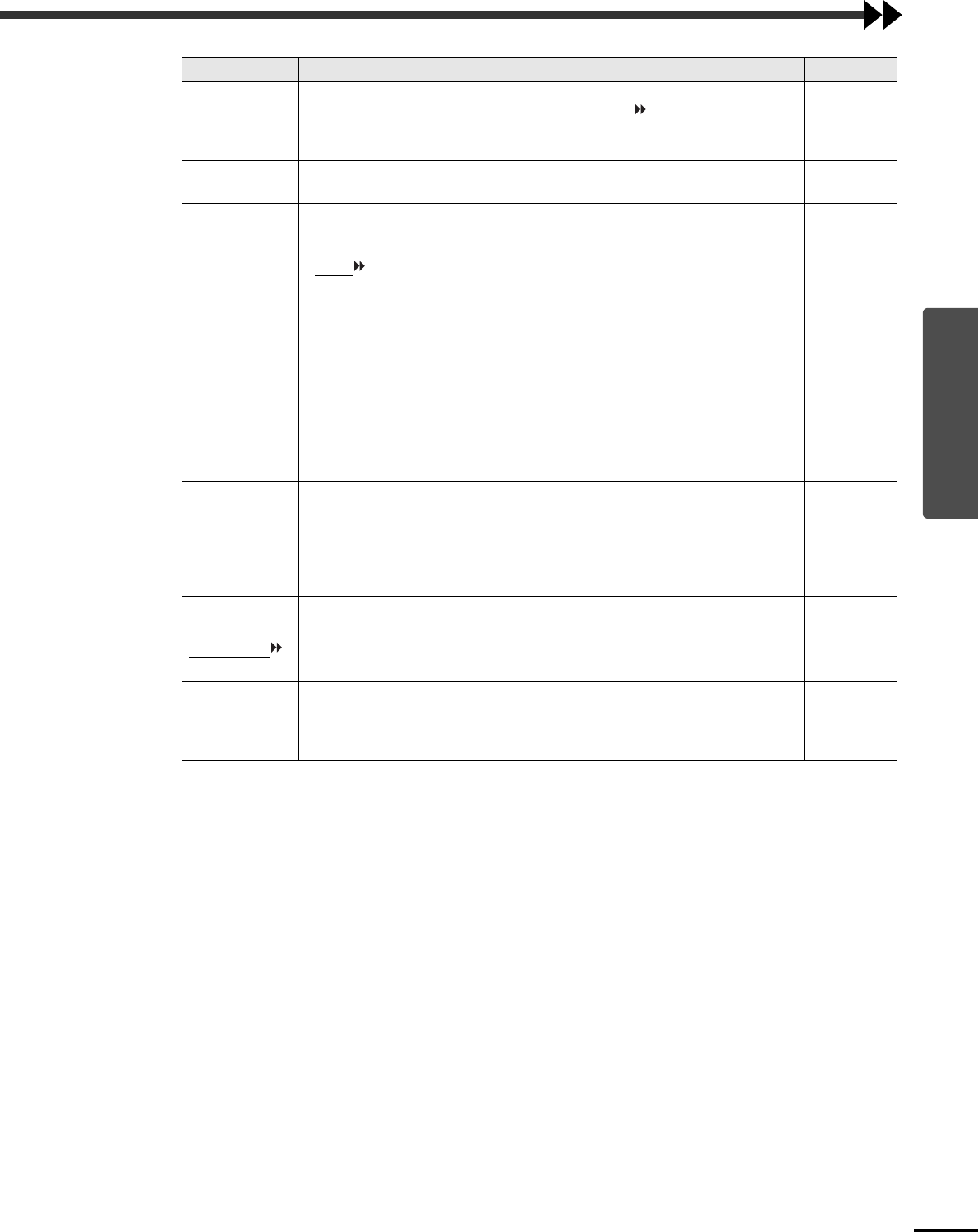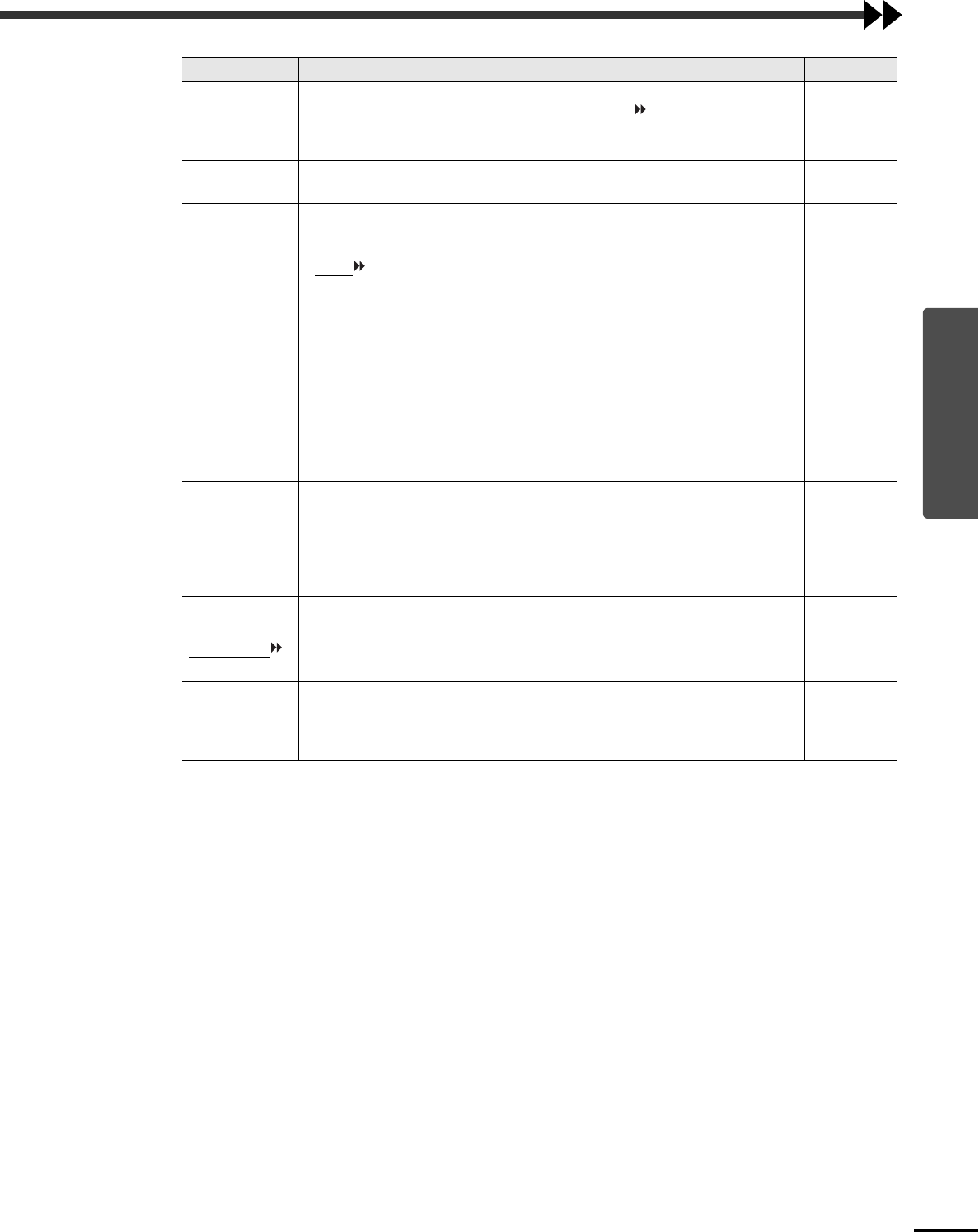
Settings and Useful Functions
23
* If set to sRGB, the color temperature for the Color Adjustment command in the Advanced menu will be set to
6500K.
Tint (Not available for RGB video)
(Adjustment is possible only when component video
or NTSC signals are
being input.)
Adjusts the image tint.
Median
value (0)
Sharpness Adjusts the image sharpness. Median
value (0)
Color Mode Corrects the vividness of the image color. The settings can be saved separately
for each type of source (video source or computer). You can select from six
different quality settings depending on the surroundings.
•
sRGB Images conform to the sRGB standard.*
•
Normal Brightness is emphasized for presentation in bright rooms.
•
Meeting Images are modulated using their original tints, with no color
enhancement.
•
Presentation For presentations in dark rooms.
•
Theater
Movie images are optimized using natural tints. The black and
white extension function operates so that differences in color
gradations (darkness and lightness of colors) are accentuated
even for images that are very dark or very bright, to make them
easier to view.
•
Game Brightness is emphasized. Ideal for playing video games in
bright rooms.
Theater
Video Signal (Adjustment is possible only when composite video/S-Video signals are being
input.)
Sets the video signal format.
•
Press the [Enter] button, and choose the setting from the video signal format
selection sub-menu that appears.
•
When set to Auto, the video signal format is set automatically.
Auto
Input Signal (Adjustment is only possible when component video signals are being input.)
Selects the input source to be used.
Depends on
connection
Aspect Ratio
Sets the aspect ratio for projected images. Depends on
connection
Reset Resets all values for Video menu functions (except EPSON Cinema Filter,
Input Signal and Video Signal) to their default settings.
•
Press the [Enter] button to display the confirmation screen, and select Yes.
•
Select Reset All to return all menu settings to their default settings. (p.28)
-
Sub-menu Function Default