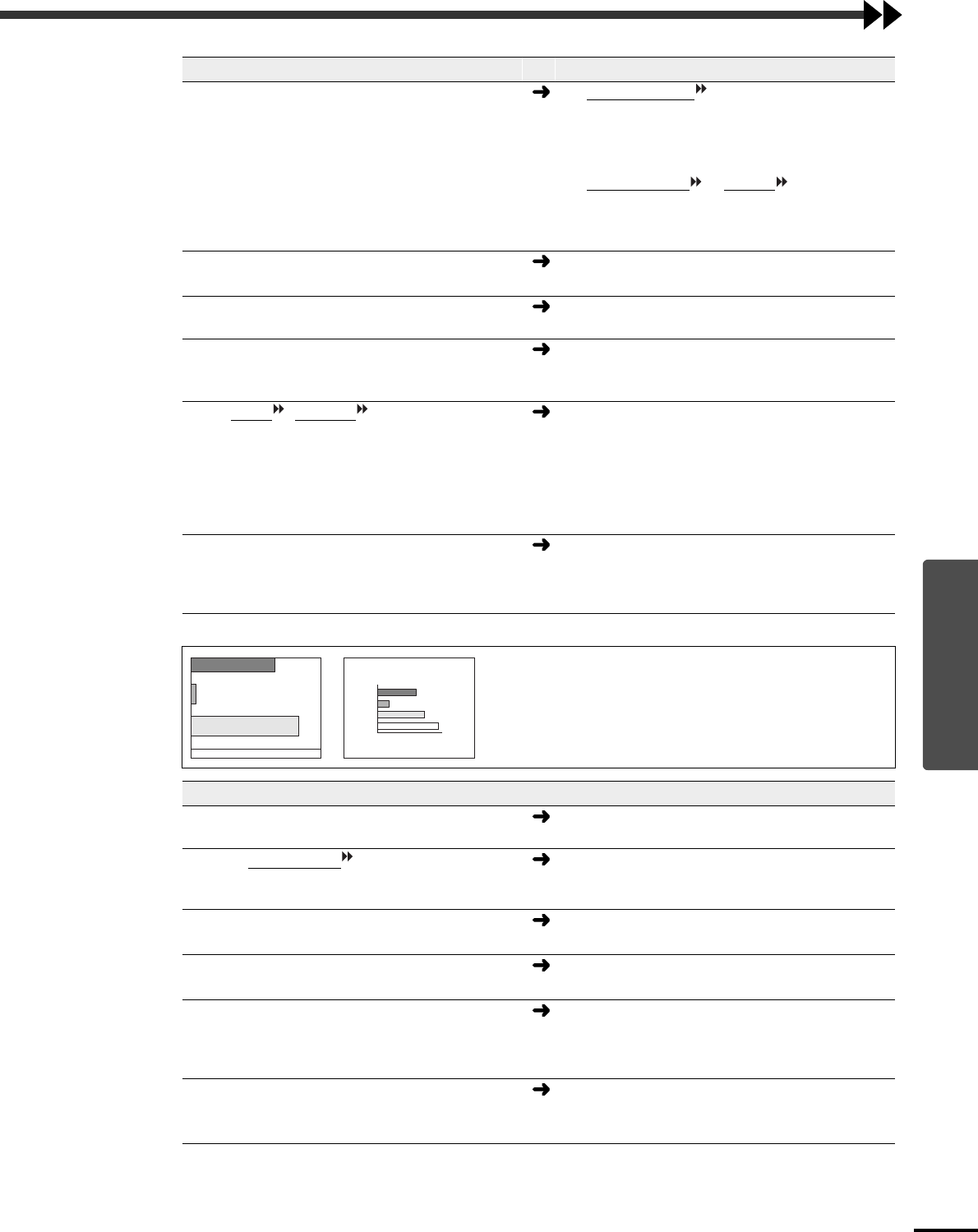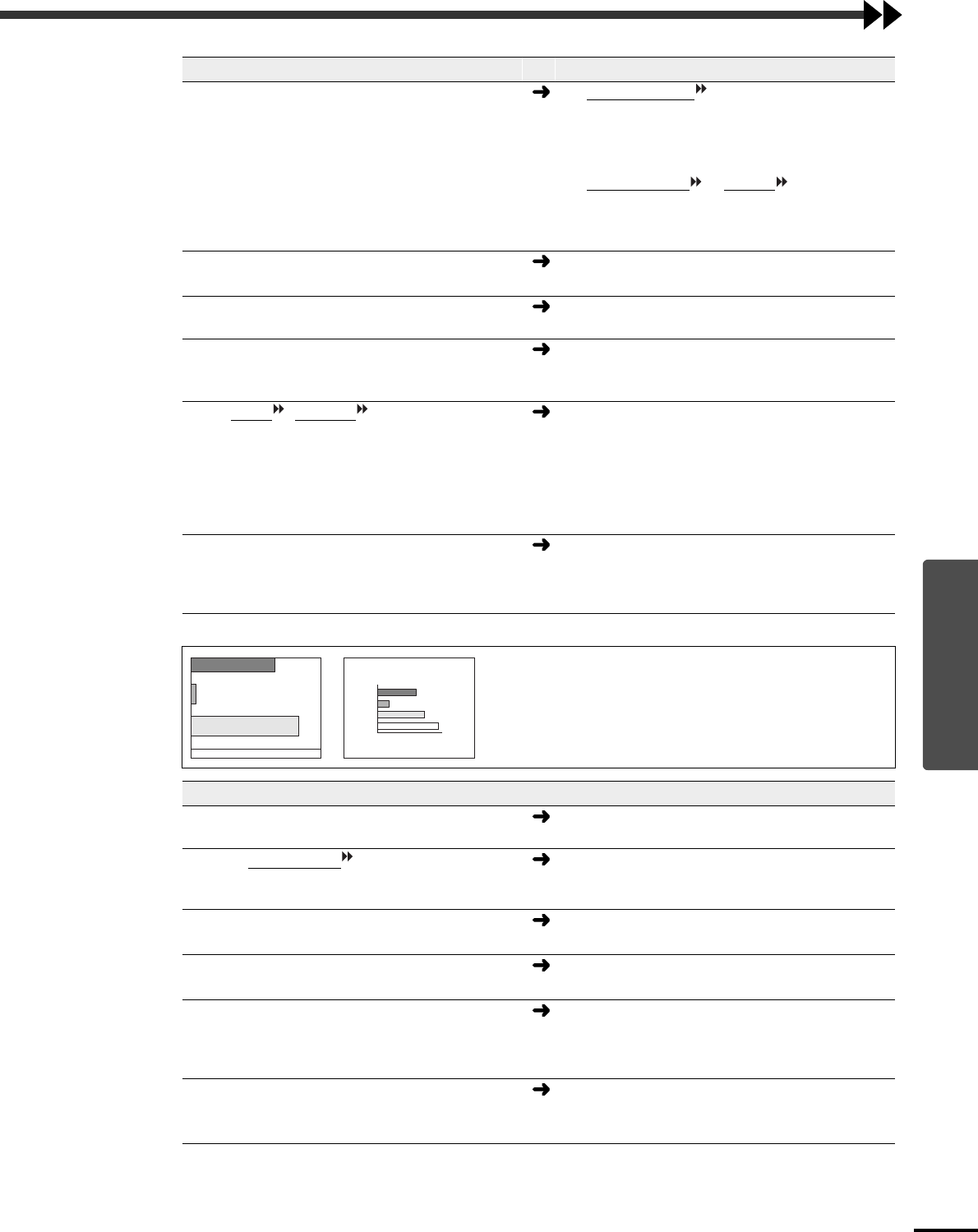
39
Troubleshooting
Are the image signal format settings correct?
If a component video , RGB video or computer
source is connected to the projector, use the Input
Signal command to select the signal format that
matches the signal connected source.
Video - Input Signal (p.23, 24)
If a composite video
or S-Video source is
connected to the projector, use the Video Signal
command to select the video signal format.
Video - Video Signal (p.23)
Are both Video and S-Video ports
connected?
Turn off the power for the video source that is not
being projected.
Are the cables connected correctly?
Check that all cables that are required for projection
are connected correctly. (See Quick Setup poster)
Is an extension cable being used?
If an extension cable is used, electrical interference
may affect the signals.
Use the cable that came with the projector and see if
this helps.
Have Sync. , Tracking and Position been
adjusted correctly?
(when connected to a computer)
If the Auto Setup command in the Video menu is set
to OFF, press the [Auto] button on the remote
control to adjust these settings. If the images have
not been correctly adjusted after using the automatic
setup function and after pressing the [Auto] button,
adjust the settings manually using the respective
menus. (p.17, 24)
Has the correct resolution been selected?
(when connected to a computer)
Set the computer so that the signals that are output
are compatible with the projector. Refer to the
documentation provided with your computer for
details on changing the settings. (p.53)
Condition
•
Image is too large (only part of the image is displayed)
•
Image is too small
Probable cause Remedy
Is the [Zoom] button setting correct?
Use the [Zoom] button to adjust the size of the
image. (p.12)
Has the Aspect Ratio setting been selected
correctly?
Use the Aspect Ratio command to set the aspect
ratio to 4:3.
Video - Aspect Ratio (p.23)
Is the E-Zoom function being used to enlarge
the image?
Press the [ESC] button on the remote control to
cancel E-Zoom. (p.32)
Has the Position setting been adjusted
correctly?
Use the Position command to adjust.
Video - Position (p.22, 24)
Has the correct resolution been selected?
(when connected to a computer)
Set the computer so that the signals that are output
are compatible with this projector. Refer to the
documentation provided with your computer for
details on changing the settings. (p.53)
Change the resolution for the laptop
computer or computer with an LCD screen.
(when connected to a computer)
Change the resolution so that the image is displayed
in the whole of the projection area, or set the image
signal to external output only. (p.9)
Probable cause Remedy