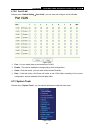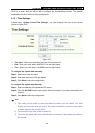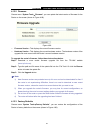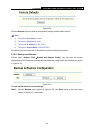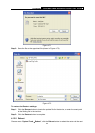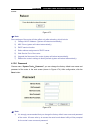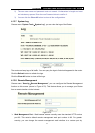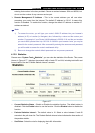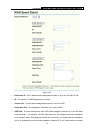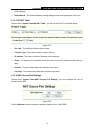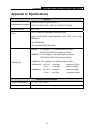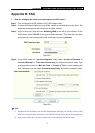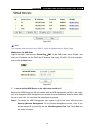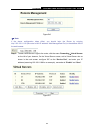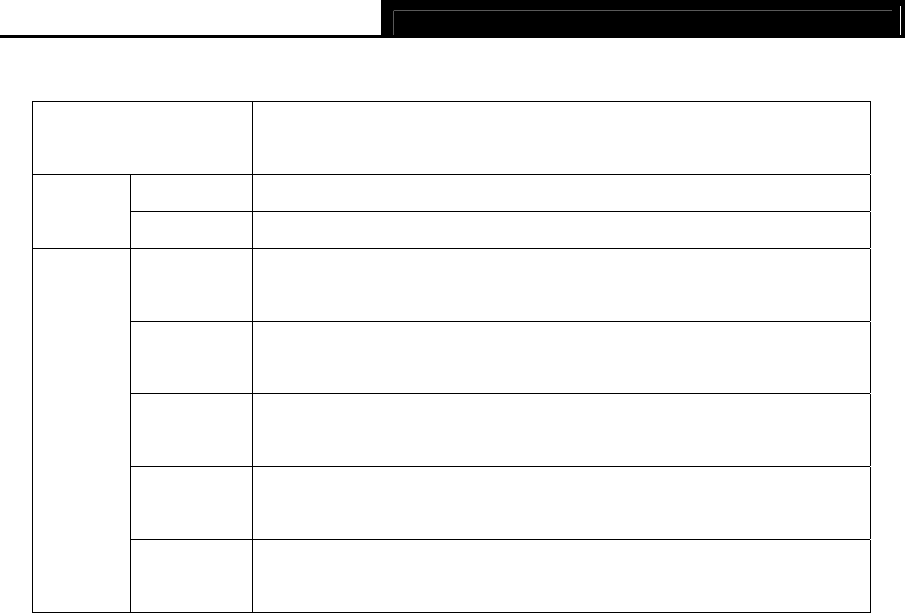
TL-R4299G Dual-WAN SMB Broadband Router User Guide
73
¾ Statistics Table - This table displays the statistics information about the traffic.
IP Address
MAC Address
The IP address whose statistics information are displayed
Packets
The total amount of packets received and transmitted by the router
Total
Bytes
The total amount of bytes received and transmitted by the router
Packets
The total amount of packets received and transmitted in the last “Packets
Statistic interval” seconds
Bytes
The total amount of bytes received and transmitted in the last “Packets
Statistic interval” seconds
ICMP Tx
The total amount of the ICMP packets transmitted to WAN in the last
“Packets Statistic interval” seconds
UDP Tx
The total amount of the UDP packets transmitted to WAN in the last
“Packets Statistic interval” seconds
Current
TCP SYN
Tx
The total amount of the TCP SYN packets transmitted to WAN in the last
“Packets Statistic interval” seconds
)
Note:
1) If the Current Statistics Status function is disabled, the DoS protection in Advanced
Security will be ineffective.
2) Select the Auto-refresh, then the traffic information will be refreshed automatically
during the Packets Statistics Interval. Click the Refresh button to refresh the information
in the table immediately.
Click the Auto-refresh checkbox to refresh automatically.
Click the Refresh button to refresh immediately.
Click the Reset All button to recount again.
Click the Delete All button to delete all the number.
4.13.10 WAN Speed Detect
Choose menu “System Tools→WAN Speed Detect”, you can detect the wan speed of the router
in the screen below. There are three detecting ways: ICMP DETECT, TCP DETECT, UDP
DETECT. The detect way is the router sends datagram to destination ip address, and then counts
the interval between sending the datagram and receiving the response.