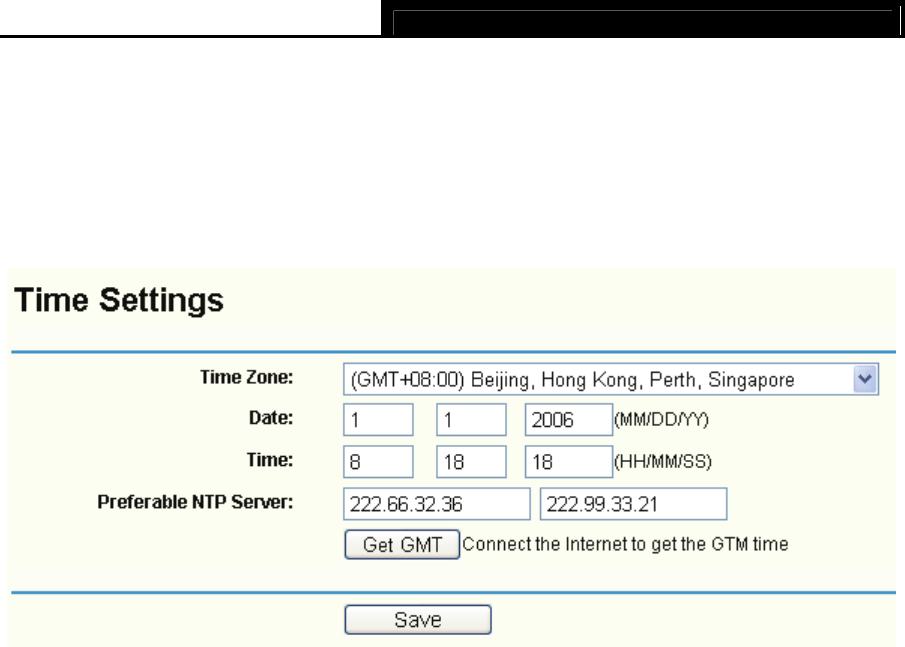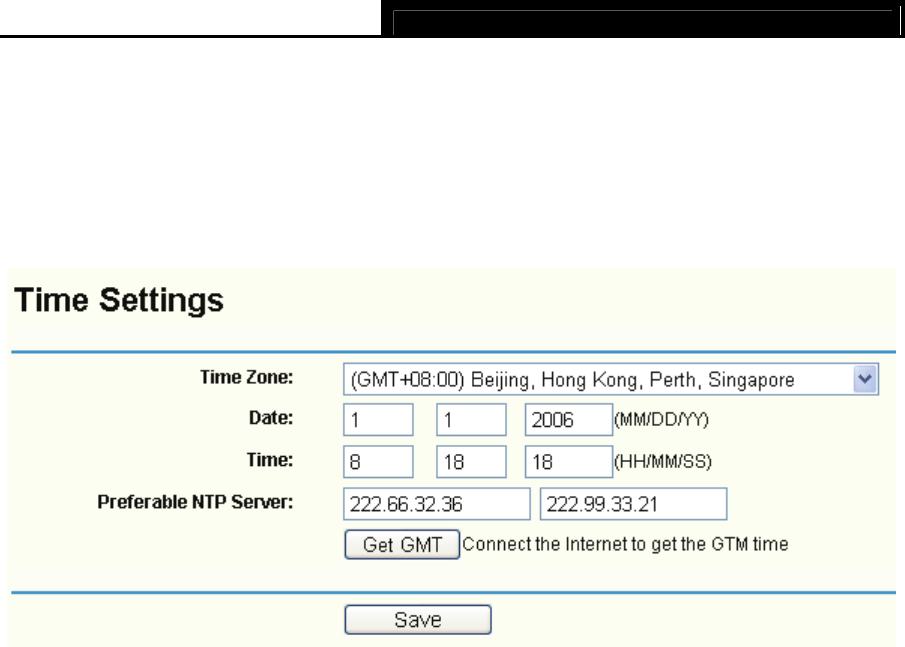
TL-R4299G Dual-WAN SMB Broadband Router User Guide
66
Click any of them, and you will be able to configure the corresponding function. The detailed
explanations for each submenu are provided below.
4.13.1 Time Settings
Choose menu “System Tools→Time Settings”, you can configure the time on the screen
(shown in Figure 4-67).
Figure 4-67
¾ Time zone - Select your local time zone from this pull down list.
¾ Date - Enter your local date in MM/DD/YY into the right blanks.
¾ Time - Enter your local time in HH/MM/SS into the right blanks.
To configure the system time manually:
Step 1: Select your local time zone.
Step 2: Enter date and time in the right blanks.
Step 3: Click Save to save the configuration.
To configure the system automatically:
Step 1: Enter the address of the preferred NTP server.
Step 2: Click the Get GMT button to get system time from Internet if you have connected to the
Internet.
Step 3: Click Save to save the configuration.
)
Note:
1) This setting will be used for some time-based functions such as firewall. You must
specify your time zone once you login to the router successfully, or else, the time limited
on these functions will not take effect.
2) The time will be lost if the router is turned off.
3) The router will obtain GMT time automatically from Internet if it has already connected to
the Internet.