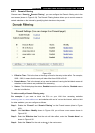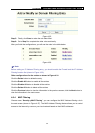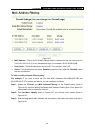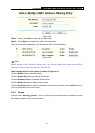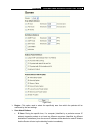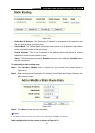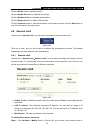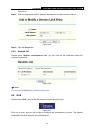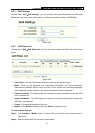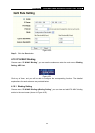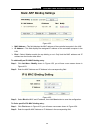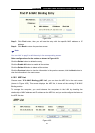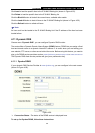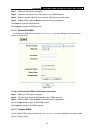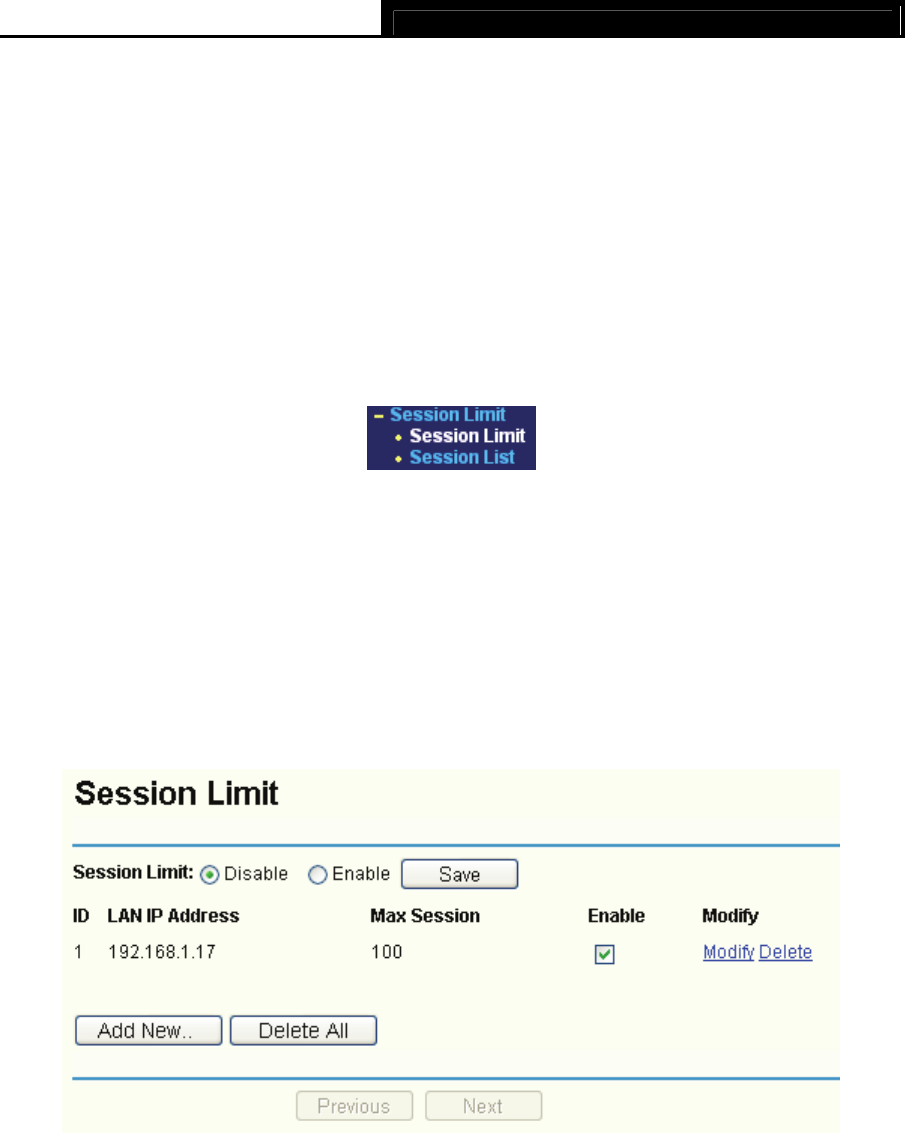
TL-R4299G Dual-WAN SMB Broadband Router User Guide
52
Click the Delete button to delete the entry.
Click the Enable All button to enable all the entries.
Click the Disable All button to disable all the entries.
Click the Delete All button to delete all the entries.
Click the Previous button to view the information in the previous screen, click the Next button to
view the information in the next screen.
4.8 Session Limit
Choose menu “Session Limit”, you can see the submenus under the main menu:
Figure 4-43
Click any of them, and you will be able to configure the corresponding function. The detailed
explanations for each submenu are provided below.
4.8.1 Session Limit
Choose menu “Session Limit→Session Limit”, you can view and configure the session limits in
the next screen. For conveniently control the connections of the computers in the LAN, you can
set the max number of connections for different computers.
Figure 4-44
¾ Enable: Enable or disable the session limit. Only after choose "Enable", the configuration will
take effect.
¾ LAN IP address: The controlled computer's IP address. You can input an range of IP
address, for example: 192.168.1.20 -192.168.1.30. You can also input an IP address, such
as:192.168.1.40.
¾ Max Session: The max connections of the computer.
To add/modify a session limit entry:
Step 1: Click Add New…/Modify shown in Figure 4-44, you will see a new screen shown in