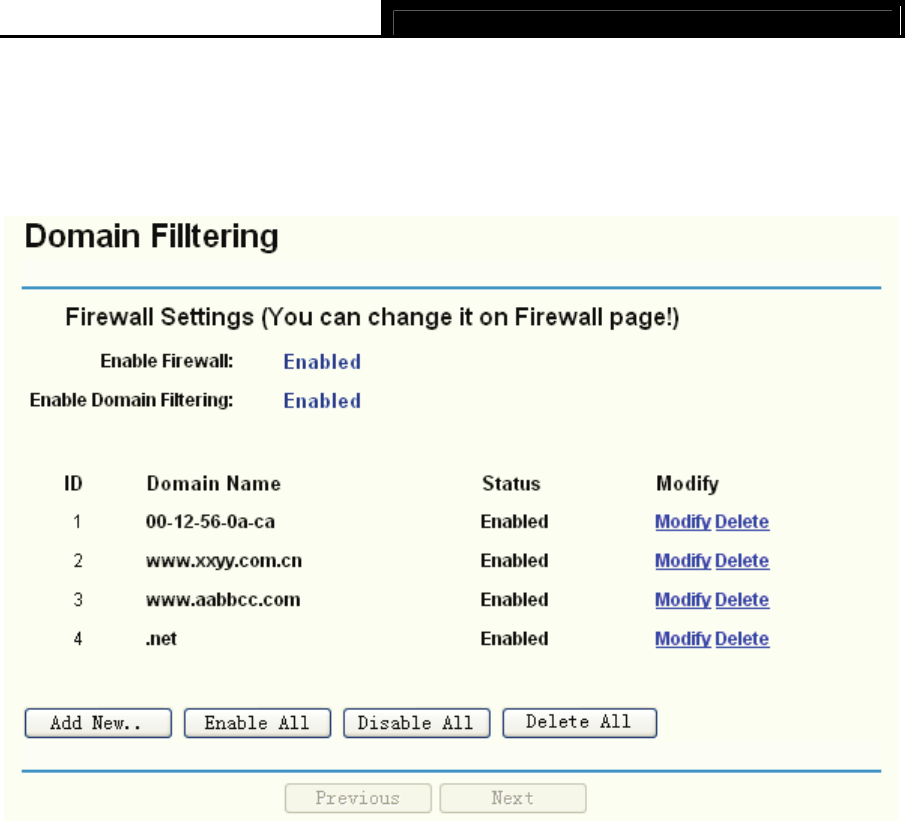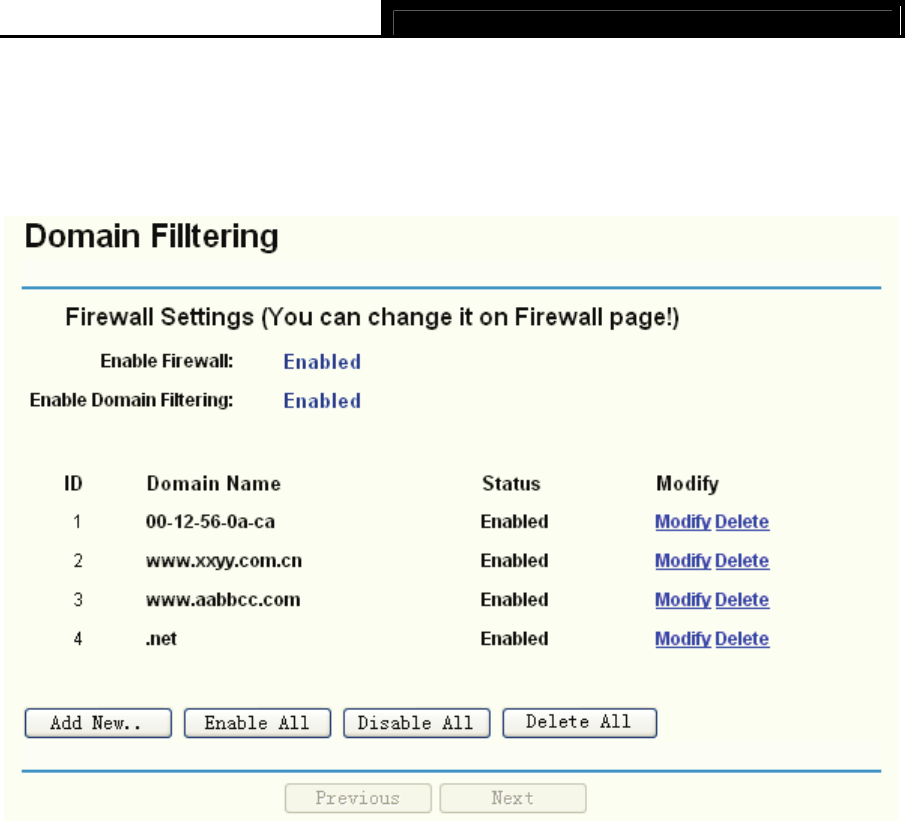
TL-R4299G Dual-WAN SMB Broadband Router User Guide
44
4.6.3 Domain Filtering
Choose menu “Security→Domain Filtering”, you can configure the Domain filtering rule in the
next screen (shown in Figure 4-34). The Domain Filtering featur
e allows you to control access to
certain websites on the Internet by specifying their domains or key words.
Figure 4-34
¾ Effective Time - This is the time or the range of time for the entry to take effect. For example,
0800 - 2400, it means that the entry will take effect from 08:00 to 20:00.
¾ Domain Name - This is the domain or key word as desired. Leaving the field blank means all
websites on the Internet are prohibited from accessing.
¾ Status - This field displays the status, Enabled means the rule is effective, Disabled means
the rule is ineffective.
To add or modify a Domain Filtering entry:
For example: if you want to block the PCs on your LAN from accessing websites
www.xxyy.com.cn, www.aabbcc.com a
nd websites with end of .net on the Internet, while no limit
for other websites, you can configure as follows.
Step 1: Enable the “Firewall” and “Domain Filtering” on the Firewall screen (show in Figure
4-30
).
Step 2: Click Add New…/Modify shown in Figure 4-34, you will see a new screen shown in
Figure 4-35.
Step 3: Enter the “Effectiv
e time” that the rule will take effect, enter the “Domain Name” as
shown in Figure 4-35.
Step 4: Select the “Status” for the
rule as shown in the next screen.