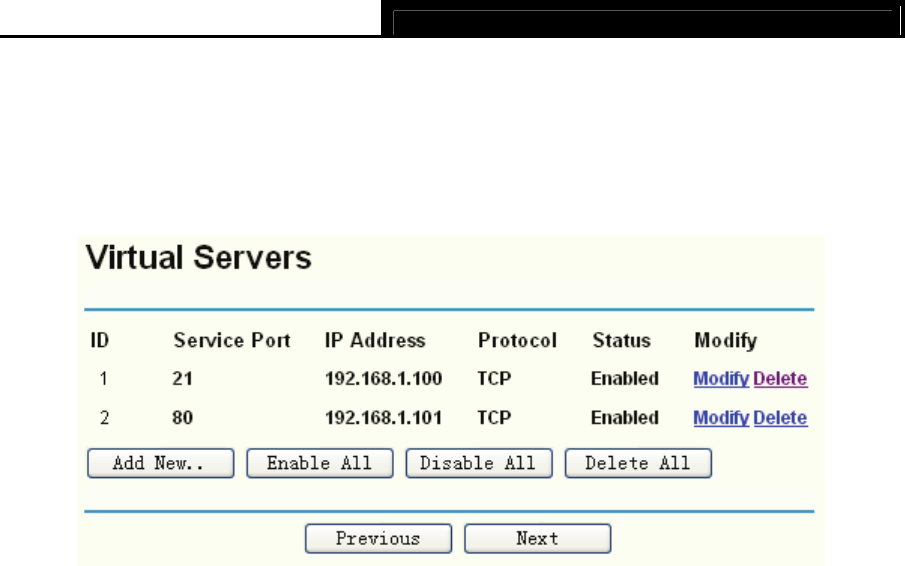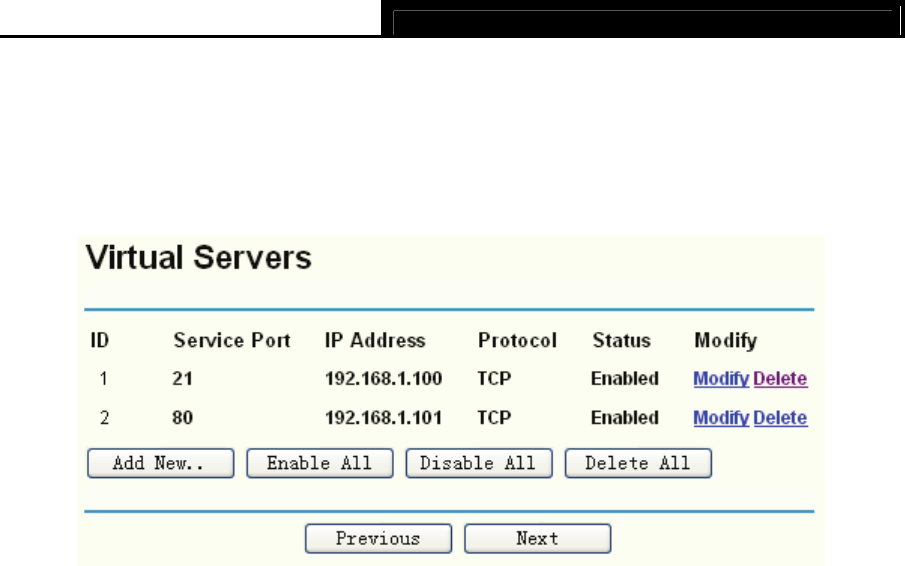
TL-R4299G Dual-WAN SMB Broadband Router User Guide
35
Virtual servers can be used for setting up public services on your LAN, such as DNS, Email and
FTP. A virtual server is defined as a service port, and all requests from Internet to this service port
will be redirected to the computer specified by the server IP. Any PC that was configured as a
virtual server must have a static or a reserved IP address because its IP address may change
when using the DHCP function.
Figure 4-23
¾ Service Port - This field displays the numbers of External Ports. It can be a service port or a
range of service ports (the format is XXX - YYY, XXX is Start port, YYY is End port).
¾ IP Address - This field displays the IP address of the PC running the service application.
¾ Protocol - This field displays the protocol used for this application, either TCP, UDP, or All
(all protocols supported by the router).
¾ Status - This field displays the status of the virtual server entry. Enabled means that the
entry will take effect, Disabled means that the entry will not take effect.
To add/modify a virtual server entry:
Step 1: Click Add New…/Modify shown in Figure 4-20, you will see a new screen shown in
Figure 4-24.
Step 2: Select the service yo
u want from the “Common Service Port”, then the port and
protocol value will be added to the corresponding field automatically, you only need to
configure the IP address for the virtual server; If the “Common Service Port” does not
contain the service that you want, please configure the Service Port, IP Address and
Protocol manually.