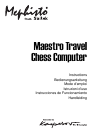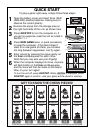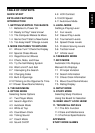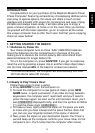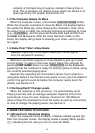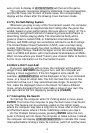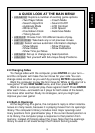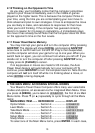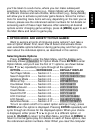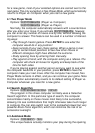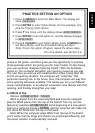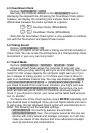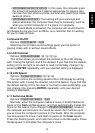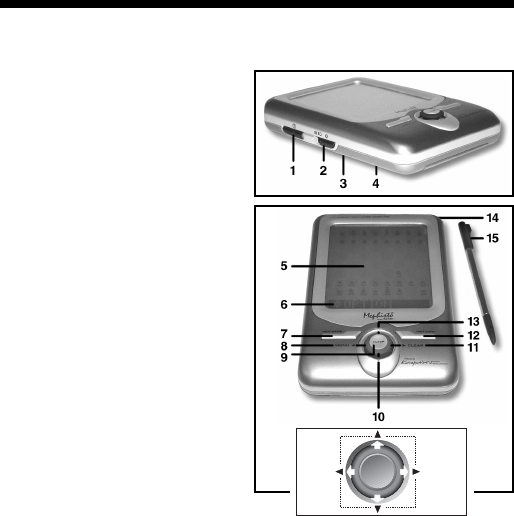
4
ENTER
CLEARMENU
KEYS AND FEATURES
1. GO/STOP KEY: Press to turn unit on; press twice to turn off. Press to pause
scrolling display; resume scrolling with ‘ (CLEAR).
2. LCD BACKLIGHT BRIGHTNESS
CONTROL (Off/Medium/Full).
3. ACL (Reset): In base of unit. Used
to eliminate static discharge after
inserting new batteries.
4. BATTERY COMPARTMENT: In
base of unit. Uses three “AAA”
(AM4/R03) alkaline batteries.
5. TOUCH SCREEN CHESSBOARD:
Each square registers piece move-
ment when pressed gently with
stylus or fingertip.
6. INFORMATION LINE: Shows
moves, game information, and
chess clocks. Also used when
selecting options and levels, setting
up positions, and more.
7. NEW GAME KEY: Press twice, in
quick succession, to reset the
computer.
8. “ (MENU) KEY: Press to enter
Menu Mode; press again to exit.
9. ENTER KEY: Press to change sides
with the computer. Press while the
computer is thinking to force it to
move. Press to select Main Menu
items; to select settings and turn
options on/off in Option/Info Modes;
to enter a new level in Level Mode;
to select a Study Position; to exit
Setup Mode with a new position.
10. ¯ KEY: Press to cycle through
Levels/Study Positions one at a time
in Level/Study Modes. Press to cycle through Options/Info displays in Option/
Info Modes. Press to take back/replay moves in Takeback Mode.
11. ‘ (CLEAR) KEY: Press to exit Option/Info Modes; to cancel Level/Study
Modes with no changes; to clear Info Mode displays; to remain in Study Mode
after a wrong move; to clear the board in Setup Mode; to resume scrolling after
a pause; and to resume play after takebacks.
12. HINT/INFO KEY: Press during your move for a hint. Press repeatedly to cycle
through main Info displays.
13. ˘ KEY: Press to cycle through Levels/Study Positions one at a time in Level/
Study Modes. Press to cycle through Options/Info displays in Option/Info
Modes. Press to take back/replay moves in Takeback Mode.
14. STYLUS STORAGE AREA: Insert stylus into slot when not in use.
15. STYLUS: Used to make moves on the touch screen; also used to select set-
tings in the Information Line area.
16. PROTECTIVE CASE (not shown).