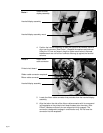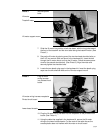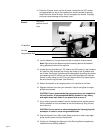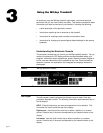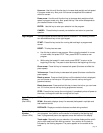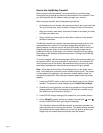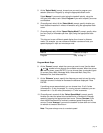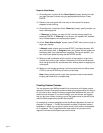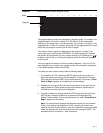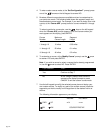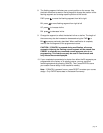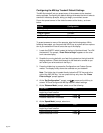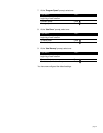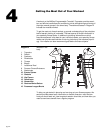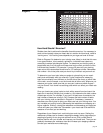page 16
Steps for Both Modes
11. (Preconfigured; no pacer) At the “Pacer Speed” prompt, specify how fast
you want the pacer to move using the appropriate black arrow. Press
ENTER.
12. Stand on the running belt with one hand on the handrail for balance,
prepared to start walking.
13. (Preconfigured; no warmup) At the “Warm-up” prompt, specify whether you
want a warmup period.
If “Warm-up” is chosen, you may exit the 3-minute warmup session by
pressing CANCEL. If "Warm-up" is not chosen, the treadmill will automati-
cally increase speed to the desired pacer speed.
14. At the “Press Start to Begin” prompt, press START when you are ready to
begin your session.
In Manual mode, as soon as you press START, the display shows a 440-
yard (400-meter) track. In Program mode, your chosen course appears on
the display after your selected warm-up period. During your session, you
can control your speed by using the two SPEED arrows.
15. When you feel comfortable with the motion of the treadmill, let go of the
handrail and continue your workout. Remember to hold onto the handrail
when using the electronic console and when slowing down or stopping the
running belt.
16. When you are finished exercising, hold onto the handrail and either press
STOP or use the SPEED key to come to a safe stop.
Note: Always allow yourself a cool-down period of a few minutes before
bringing the machine to a complete stop.
Creating Custom Courses
You can program your M9.5sp treadmill with a maximum of nineteen custom
designed courses. Since each course has been pre-programmed at the factory,
all you need to do is modify the factory-programmed segments with your own
custom course changes. If you plan to design your own course, we suggest
that you plot your custom course on one of the graphs found at the end of this
manual before programming the M9.5sp treadmill.
An example of a custom designed course (the Boston Marathon) is shown on
the graph in Diagram 1. The M9.5sp treadmill provides 20 sections (miles or
kilometers) in which you can plot a custom course. Each section is composed
of 10 segments. The 10 segments within each section let you plot out the
degree of incline and the distance you want to travel.