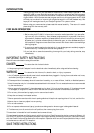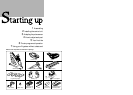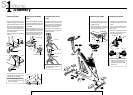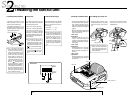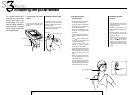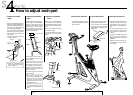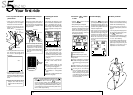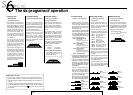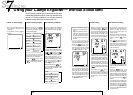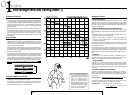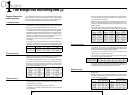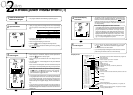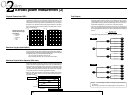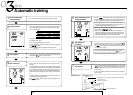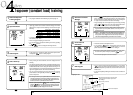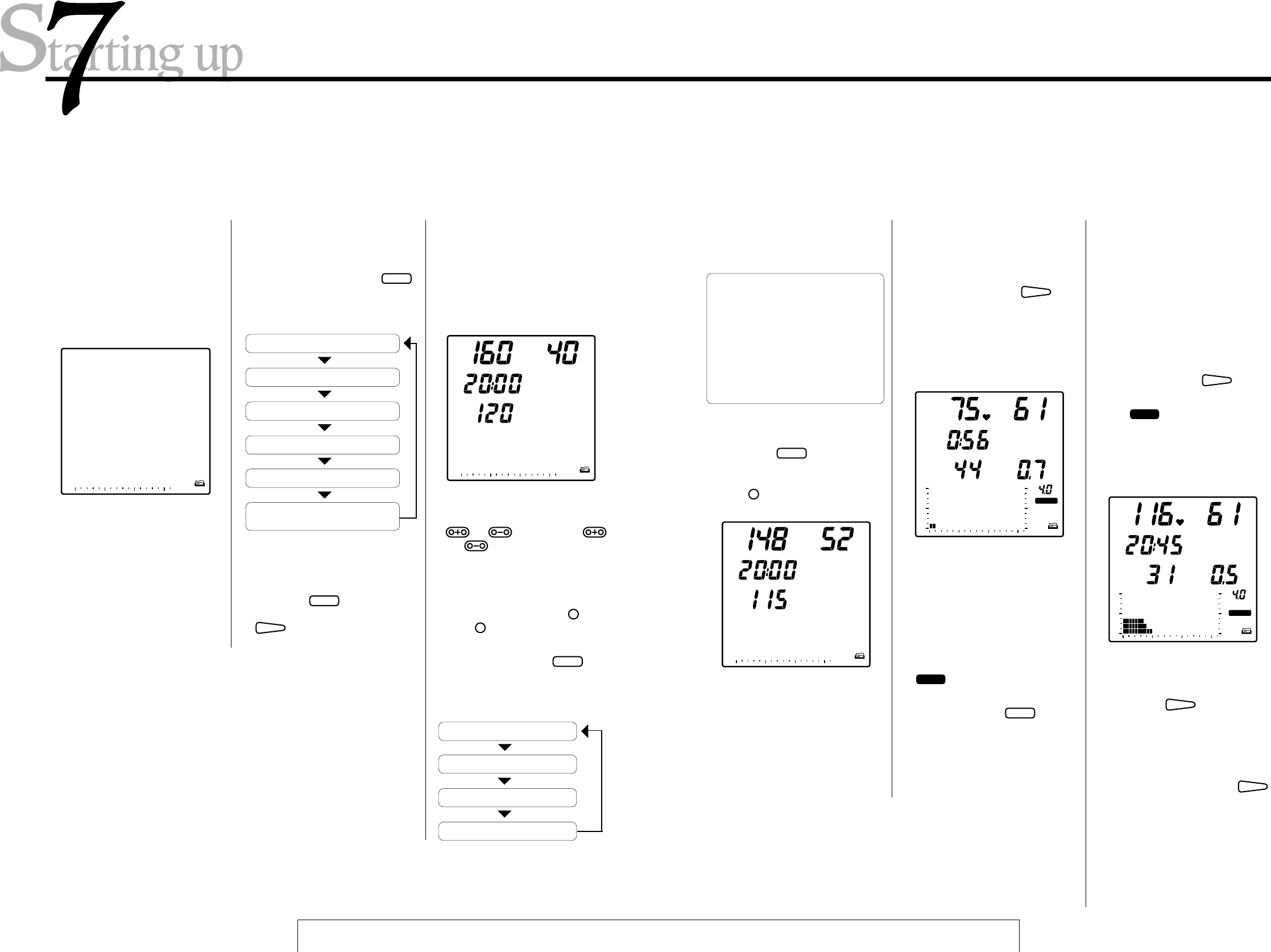
18
AUTO :Automatic training
CONST :Isopower training
INTVL :Interval training
HILL :Hill profile training
MANUAL
:Manual training
TEST
TIME
AUTO
1. Switch on power supply
• Plug in the AC adaptor and turn
on the switch at the rear of the
main body.
• In the screen "AUTO" appears
blinking.
2. Select a training program
• With each press of the
MODE
button, the flashing indicator
moves from one mode to another
in the following order.
3. Input training conditions
• The screen display will change to
the one shown in the diagram
here, with the number "40" flash-
ing.
Using your Cateye Ergociser™ without a data card
• On your first ride, you tried the
hill profile training. This time
choose "AUTO" as example.
• Press the
MODE
button until
"AUTO" flashes again, then press
ADV
to lock in your choice.
TIME
PLL
TM
TPL
AGE
min:sec
bpm
AUTO
• You can raise or lower the flashing
number by pressing either the
or button. The
and buttons change the tens
column and the ones column of
each number separately. For ex-
ample, suppose you want to
change the displayed age number
from 40 to 52. Press +
10
once
and +
1
two times. Has the num-
ber changed to "52"?
• With each press of the
MODE
but-
ton, the flashing indicator moves
from one item to another in the
following order.
:Aerobic power
measurement
AGE
PLL (upper limit pulse rate )
TM (training time)
TPL (target pulse rate)
The red card you used on your first ride contains the data
to select the type and condition of training. Without using
this card, it is also possible to run through the same
operations using the buttons on the control unit.
19
Remark: Conditions vary ac-
cording to the training pro-
gram.
Upper limit pulse rate is auto-
matically determined from
your age, so there is no need
to revise this number yourself,
unless you have a particular
purpose.
• Let's try changing the displayed
target pulse rate from 120 to 115.
• Press the
MODE
button until
"120" is flashing. You want to re-
duce the number by five, so press
the –
1
button five times. Has
the number changed to "115"?
TIME
COOL
kg·m
TM
min:sec
watt
kg·m
rpm
AUTO
5. At the end of training
• A buzzer will sound when the
training time you have set is fin-
ished. If you wish, you can con-
tinue training even after this
buzzer sounds.
• Whenever you want to stop train-
ing, before or after the buzzer
sounds, push the
ADV
button
once.
• The
COOL
symbol appears on
the screen and the pedal resis-
tance drops to the minimum of 0.5
kg·m. This is the cooling down
function, which lasts for a maxi-
mum of 5 minutes.
4. Start training
• When you have set all the training
conditions, press the
ADV
but-
ton. The printer will give a print-
out of training conditions. When
this printout is complete, the
screen display will change to the
one similar to what is shown be-
low. Then you can start pedaling.
• At this stage review your workout
data such as time and calorie con-
sumption.
• Press the
ADV
button once
more and the printer will give a
printout of calories expended,
then the display turns to the initial
state. (If you stay in the cool down
phase for a full five minutes, you
do not have to push the
ADV
button.)
• You should now understand how
to use the Model EC-1600 Cateye
Ergociser™. Once you get used to
the exerciser, you will probably
want to refer to the Operation sec-
tion for more detailed information
on functions, etc.
TIME
WARM
kg·m
PLL
TM
min:sec
watt
kg·m
rpm
AUTO
• The automatic training, isopower
training, interval training and
manual training programs all have
a warm-up function. Pedal resis-
tance increases slowly until you
reach your target pulse rate (Au-
tomatic training) or for the first
three minutes (all others). While
the warm-up function is operating,
WARM
symbol will remain on the
screen.
• By pressing the
MODE
button
during the exercise, you can
switch the display from elapsed
time (TM min:sec) to calorie con-
sumption (EC Kcal), and vice-
versa.
TIME
PLL
TM
TPL
AGE
min:sec
bpm
AUTO
• The card is a tool for program
choice and setting training condi-
tions. It saves you the trouble of
setting the same training condi-
tions each time you use the exer-
ciser. For instructions on how to
make a card, please refer to page
42, "How to make a data card" in
the Operation section.