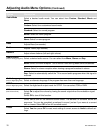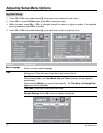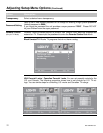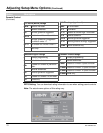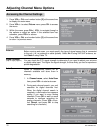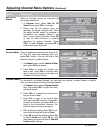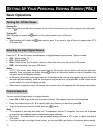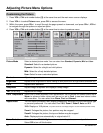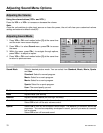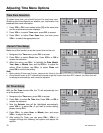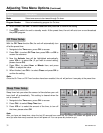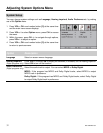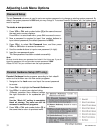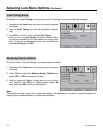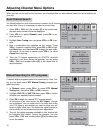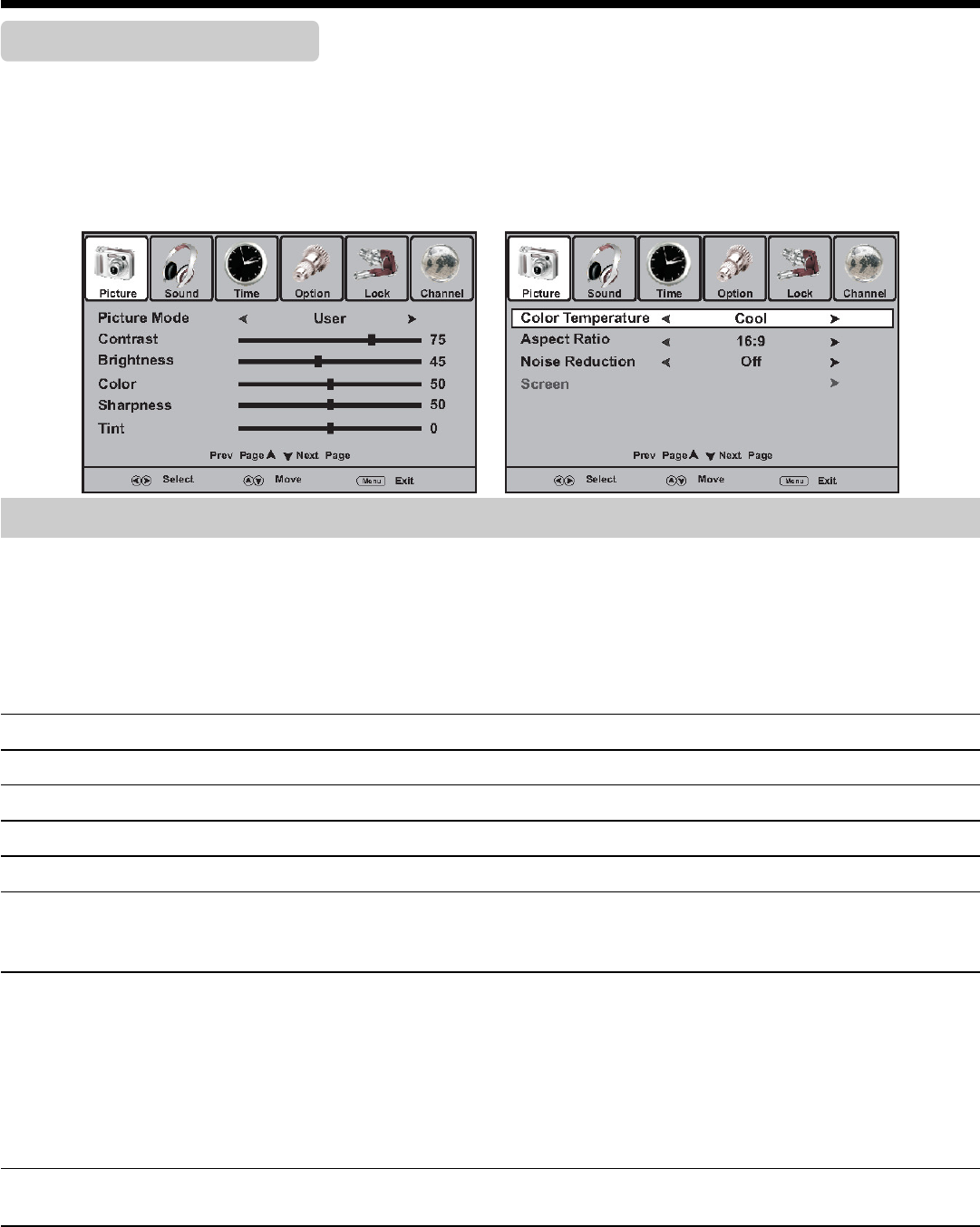
28
620-7992 Rev 001
Adjusting Picture Menu Options
Customizing the Picture
1. Press VOL+, CH+ and number button [3] at the same time and the main menu screen displays.
2. Press VOL+/- to select Picture menu, press CH- to access the menu.
3. Within the menu, press CH+/- to scroll through the page upward or downward, and press CH+/-, VOL+/-
to navigate through the options or adjust an option.
4. Press VOL+, CH+ and number button [3] at the same time to return to previous menu.
Option Description
Picture Mode
Select a desired picture mode. You can select from Standard, Dynamic, Mild and User.
Standard: Select for a standard picture.
Dynamic: Select for a bright and vivid picture.
Mild: Select for a finely detailed picture.
User: Select for user customized picture.
Contrast
Adjusts image contrast.
Brightness
Adjusts screen brightness for easier viewing of dark picture such as night scenes and black hair.
Color
Adjusts color saturation.
Sharpness
Adjusts image sharpness and displays a sharp image.
Tint
(NTSC only)
Adjusts tint for image.
Color Temperature
Select one of three automatic color adjustments. Set to Normal for normal colors, set to
Warm to enhance hotter colors such as red, or set to Cool to see less intense colors
with more blue. You can select from Warm, Cool and Normal.
Aspect Ratio
You can select the aspect ratio (display proportions) according to your video signal type
or personal preference. You can select from 16.9, Zoom1, Zoom2, Auto and 4:3.
16:9: Displays a 16:9 picture
. (To protect screen do not display images in 16:9 for extended periods of time)
Zoom1: Enlarges the picture, four portions may be cropped.
Zoom2: Enlarges the picture, the top and bottom may be cropped
Auto: Displays picture automatically in original ratio 4:3.
Noise Reduction Select from Low/Middle/High to reduce noise in the picture, commonly called snow.
Select Off to turn off this function.