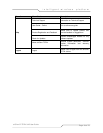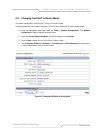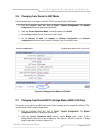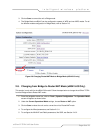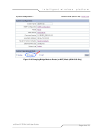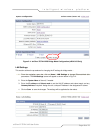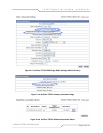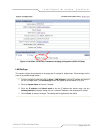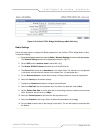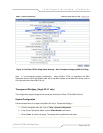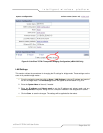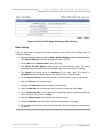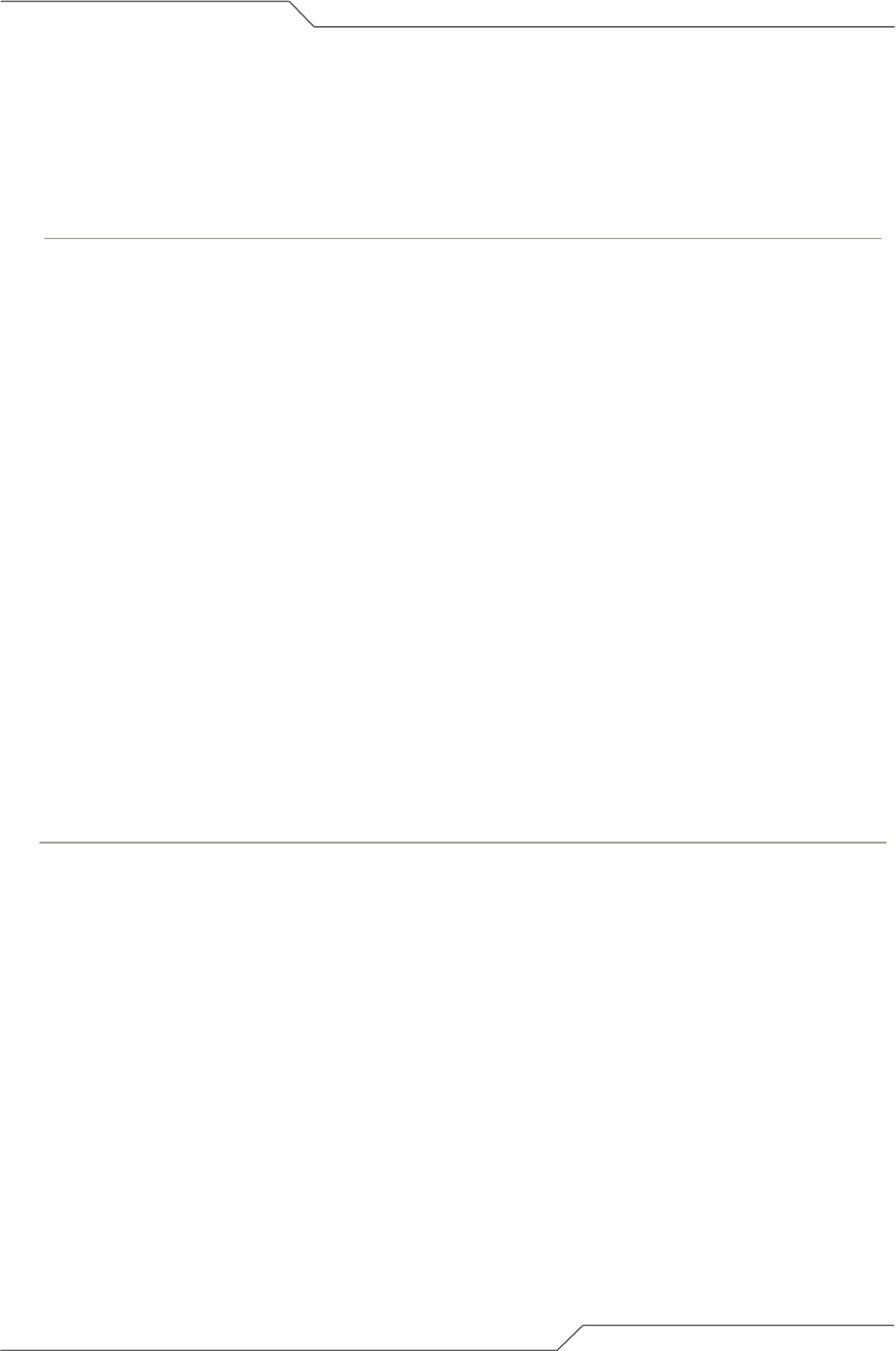
Page 27 of 75
intelligent wireless platform
airClient™ TOTAL 3415 User Guide
Figure 2-12 airClient TOTAL Bridge LAN Settings (sB3415-03 Only)
Radio Settings
Follow the steps below to configure the Radio parameters in the airClient TOTAL WDS Bridge Mode :
1. From the navigation menu bar, click on Radio | Wireless Settings to set the radio parameters.
The Wireless Settings screen will be displayed as shown in Fig 2-13.
2. Set the SSID, and the wireless mode to either 802.11 b/g.
3. Enter the MAC address of the remote AP (Note: This is mandatory to set when the unit is
converted to WDS Bridge Mode)
4. Set the Channel to the channel setting of the Access Point. (Note: This is mandatory to set when
the unit is converted to WDS Bridge Mode).
5. For the Antenna Selection, choose either Internal or External antenna, as per the requirement.
6. Select the Country for the domain settings.
7. Configure the Distance parameter to configure the Ack Window.
8. Select the Data Rate from the drop down menu. By default, the data rate is set to Best.
9. Set the Default Data Rate to set the data rate for transmitting beacons, broadcast and multicast
traffic. By default, this rate is set to 1 Mbps.
10. Select the Transmit power of the radio from the drop down menu.
11. Select the Preamble to be Long or Short. By default the preamble is set to Long.
12. Click on Save to reboot and for the settings to take effect. The unit will attempt to associate after
the Reboot.
Note: The Association Status field in the Wireless Settings of the Summary Information page will
show the status as Associated if the unit has associated successfully, as shown in Fig 2-14a
below. Under Networking | Association Status, the status will also show the Access Point that
the client is associated with, as shown in Fig 2-14b below.