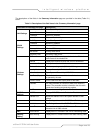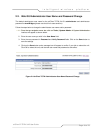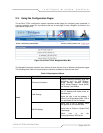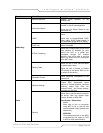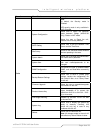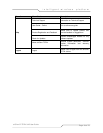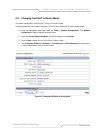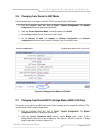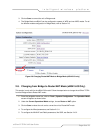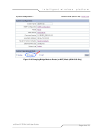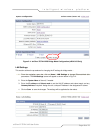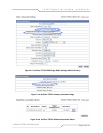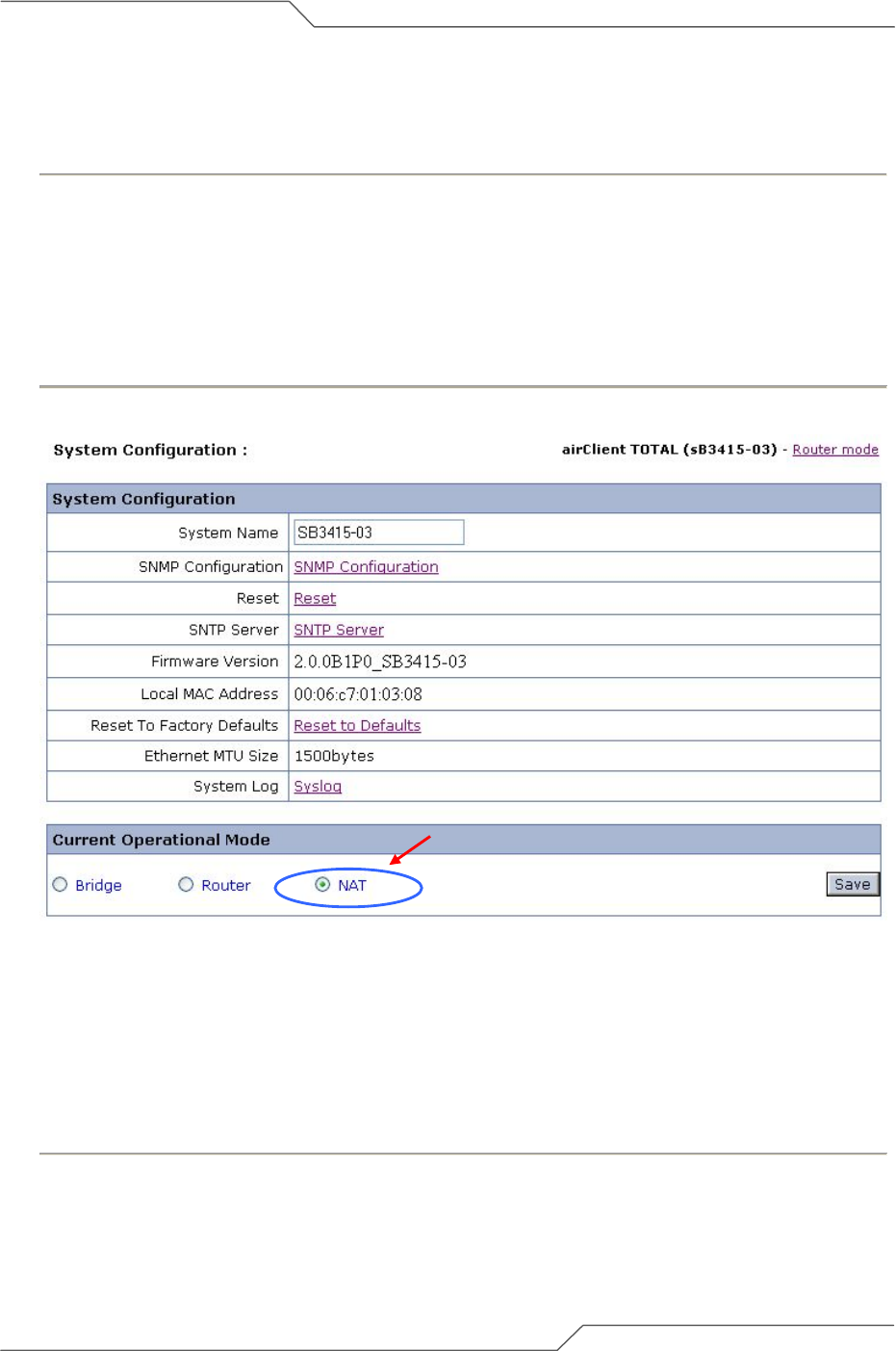
Page 22 of 75
intelligent wireless platform
airClient™ TOTAL 3415 User Guide
2.6. Changing from Router to NAT Mode
Follow the steps below to change the airClient TOTAL from Router Mode to NAT Mode:
1. From the navigation menu bar, click on Tools | System Configuration. The System
Configuration screen will appear as shown below.
2. Under the Current Operational Mode, choose the operation mode NAT.
3. Click on Save to reboot the unit and convert to NAT mode.
4. The IP Address, IP Mask and Gateway for Ethernet Configuration and Wireless
Configuration remains the same in the NAT mode as it was in the Router mode.
Figure 2-8 Changing Router Mode to NAT Mode
2.7. Changing from Router/NAT to Bridge Mode (sB3415-03 Only)
This section is only valid for the sB3415-03 model. Follow the steps below to change the airClient TOTAL
from the Router or NAT mode to Bridge mode:
1. From the navigation menu bar, click on Tools | System Configuration. The System
Configuration screen will appear as shown below.
2. Under the Current Operational Mode settings, choose Bridge option. (Note: IP Mux
Enable/Disable options can be left as default for now. More on this will be covered in Bridge
Mode Configuration, covered in Section 2-9).