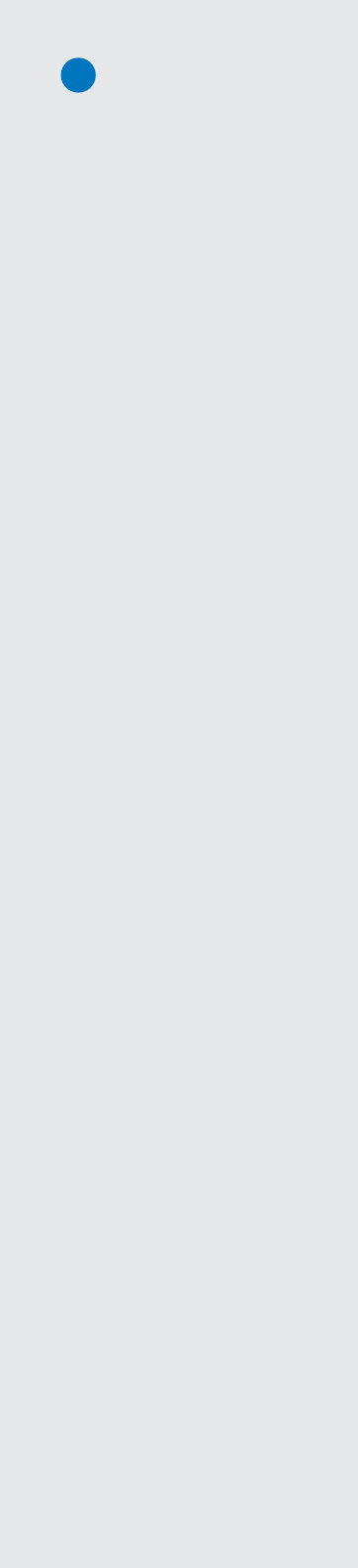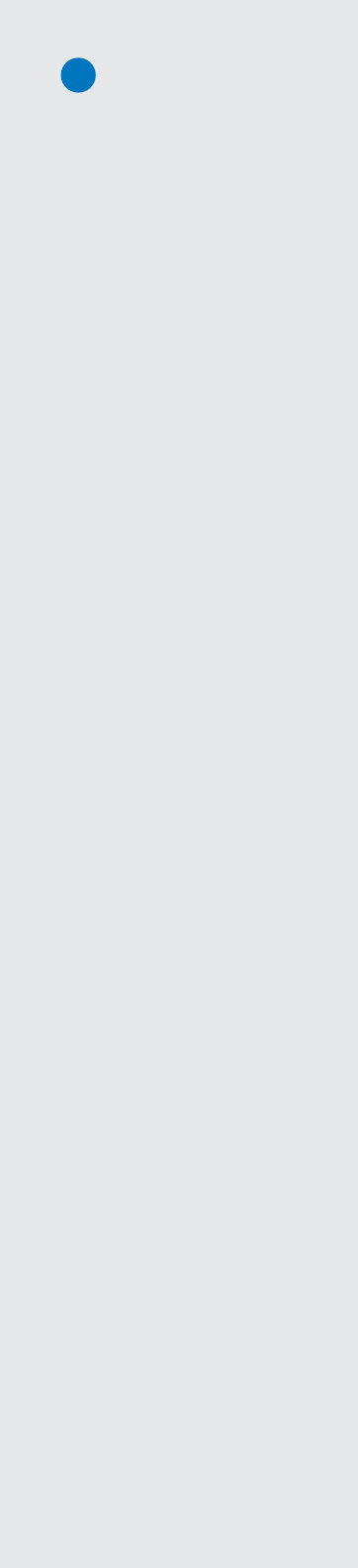
8
IntelliGreenProandInteractiveHoleVuestartedbeingaddedtoSkyCaddie’scoursedatabasein2009,so
availabilityofthesefeaturesmaybelimitedinyourareainitially,butthosequantitieswillgrowrapidlyas
theholeimagesarecorrectedandrectifiedthroughourmappingprocess.Whilethisprocessistediousand
maydelayreleaseofHoleVueinmassquantities,thereliabilityfactorisoverridingourtemptationtoprovide
imageswithlessreliability.
2.3.1 Overview of Included Features
• Hazards, Carries and Layups:SkyCaddierecordsthousandsofpointsoneachgolfcoursewithsub-meter
precision.Distancestohazards,carriesandlayupsaredisplayedautomaticallyasyoumovedownthe
course.Knowingthesecriticaldistancesletsyoumanageyourgameandeliminatethose6,7,and8s
fromyourscorecard.
• Interactive HoleVue™ With Zoom: SkyCaddieiscreating,atarateofhundredspermonth,theonlyhigh-
precisiongraphicslibraryofeverygolfhole,basedonground-correcteddata.WithHoleVue,you’llknow
thedistancetoanypointonaholeinordertoplaythatholewiththefeweststrokes.Needaclose-up
viewtostrategizeyournextshot?HoleVueincludesapatentedzoomfunctiontodialintotheexactarea
youneedtosee.
• IntelliGreen
®
: With SkyCaddie’s patented IntelliGreen
®
technology, the exact shape of the green
automaticallyrotatestomatchyourangleofapproachtoprovideallofthedistancesyouneedtohit
moregreensandavoid3-putts.Thisproprietaryfeaturegivesyouachancetoturneveryshotintoa
scoringopportunitybyprovidingfrontcarryandbackdistances,depthofgreen,anddistancestoany
otherpointonthegreen—simultaneously.
• IntelliGreen
®
Pro: BuiltonprovenIntelliGreentechnology,IntelliGreenProisanotherproprietaryfeature
thataddsdistancestomajorgreencontours,falsefronts,frontcarryandbackdistances—plusanyother
pointonthegreenfromyourangleofattack.Thiskindofcrucialscoringinformationisonlypossibleby
usingourground-verifiedmappingprocess.
2.4 DownloadingCoursesToYourSGX
IfyouhaveinstalledCaddieSyncandselectedaMembershipPlan,thenyouwillhaveunlimitedaccessto
ourrapidlygrowingdatabaseofprofessionallymappedcoursesfortheregionthatyourplancovers.
To Search and Download SkyCourses to your SGX:
1. ConnecttheSGXtoyourcomputerusingthemicro-USBcable.
2. StartCaddieSync.
3. Whenthewelcomepagedisplays,turnonyourSGXandclickonthe“Sync”buttoninCaddieSync.
4. Clickon“Courses”inthemainnavigationbar,then“CourseSearch”linkinthesub-navigationbarto
searchforcourses.
5. Onthecourseresultspage,youwillseetheFacility Name (withthelocationbeneathit), Number of Holes
(withthecoursetype,suchas“Public”or“Private”),Course Features,and Add to Favoritescolumn.
a. Clickingonthecourse’snamewilltakeyoutothatcourselistingonClubSG
BETA
sothatyoucansee
detailsaboutthecourse,suchasaddress,phonenumber,hoursofoperation,fees,anduserratings.
b. YouwillseeiconslistedundertheCourseFeaturescolumn.Thisshowsyouwhatfeaturesareavailable
onthecoursemapyouareinterestedin.Ifyouhoveryourmousecursoroveranicon,youwillsee
whatthaticonmeans.Clickingontheiconwilltakeyoutoadetailspageonthatfeature.
6. Whenyouseeacoursemapthatyouwant,clickonthe“+AddtoFavorites”buttontotherightofthe
course.Thiswillsavethismaptoyoupersonalfavoriteslistfordownloadlater.
7. Onceyouarefinishedselectingcourses,clickon“Favorites”onthesub-navigationbar.Fromthispage,you
canselectthecoursesyouwant(upto50atatime)thenclickonthebuttonthatislabeled“Download
toMySkyCaddie”.
IMPORTANT!
When your SGX is in the process of
syncing with CaddieSync, please DO
NOT remove the cable or interrupt
the syncing process. Syncing
typically takes less than a minute.
Did You Know?
You do not have to have your SGX
with you to access the course list
in CaddieSync. You can manually
enter in your SkyGolf.com login and
manage your Favorites list prior to
downloading them to your SGX.
Note
If you are syncing up to 50 Full-
Featured SkyCourses to your SGX —
or if there is a new software update
— please expect the download and
installation process to take a few
minutes, as there will be a lot of
data being transferred to your SGX.