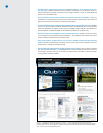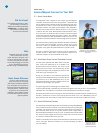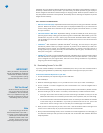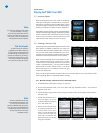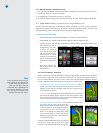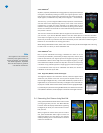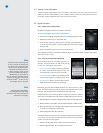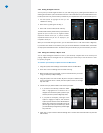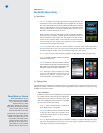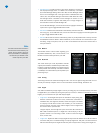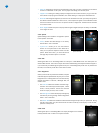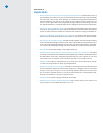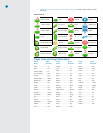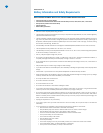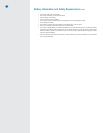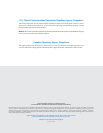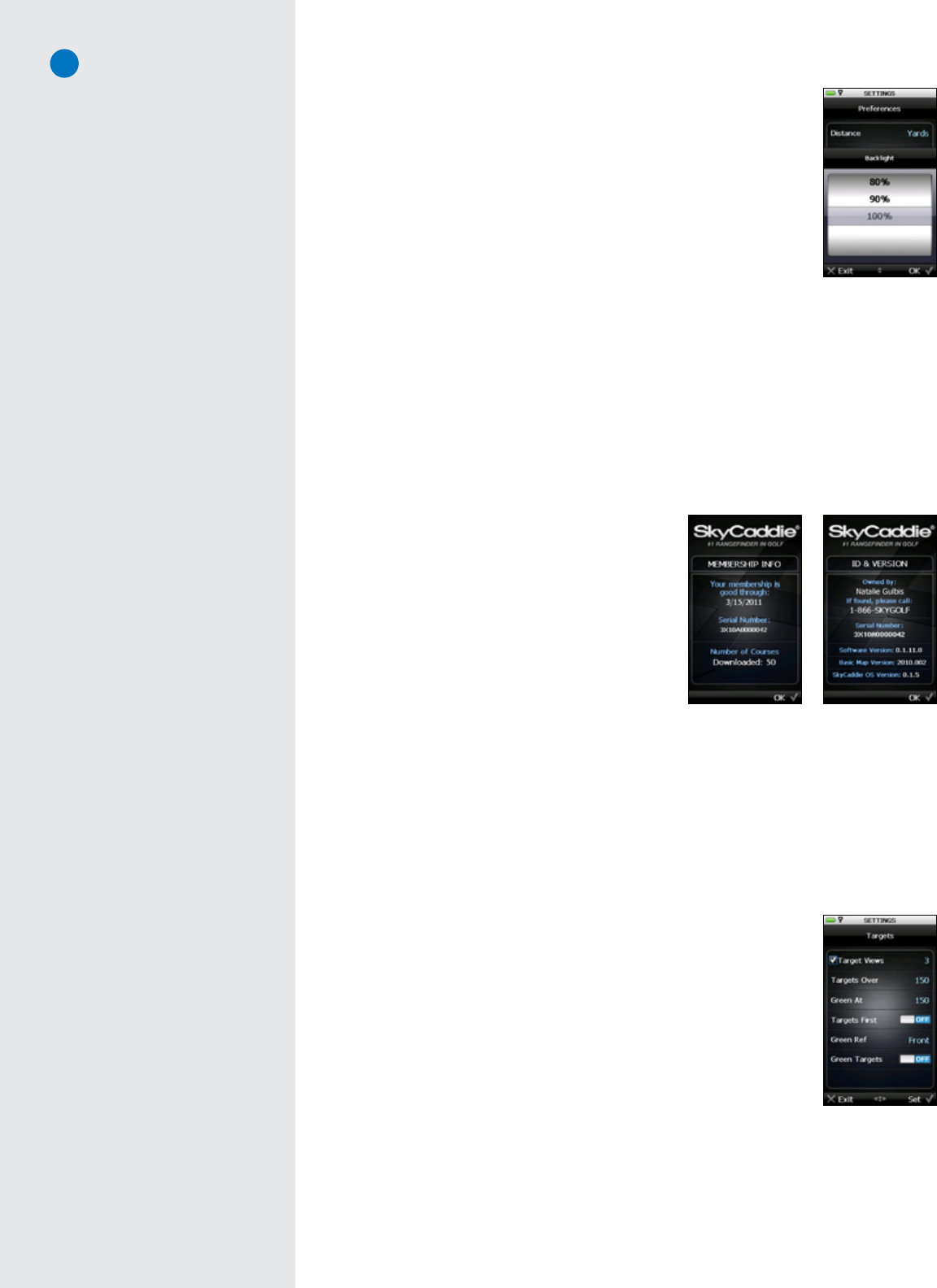
15
• AutoBacklight:TheSGXincludesalightsensordesignedtoactivatethe
LCDdisplay’sbacklightwhenitisneeded.Thisfunctionalityiscontrolled
bytheAutoBacklightsetting.WhensettoON,theAutoBacklightfeature
willturnonthebacklightwhenalowlightconditionisdetected(treecover,
indoors,etc).ThepreferredsettingforthisfeatureisON.WhensettoOFF,
the backlight sensor is disabled and the backlight will remainon atall
times(evenoutdoors).Togetthemostbatterylifeonasinglecharge,itis
recommendedtoleavetheAutoBacklightON.
ToturnONAutoBacklight,scrolltothemenuitemtohighlightit.Movethe
JoystickleftorrighttotogglebetweenONandOFF.
• AutoHole:EnabletheAutoHolefeaturetoautomaticallyadvancetothenext
holeduringplay.ToturnONAutoHole,scrolltothemenuitemtohighlightit.Movethejoystickleft
orrighttotogglebetweenONandOFF.
• AutoOff:SettheintervaloftimetoautomaticallypoweroffyourSkyCaddieafternoactivity.Intervals
are30/60/90minutesor“Never”.WithinPreferences,scrollto“AutoOff”andchoose“Set”toopen
thesetting.UsingtheJoystick,scrollupordowntothedesiredtimeintervalandchoose“OK”to
saveyourselection.
4.2.2 Member
The Member section contains detail regarding your
SkyCaddie Membership Plan, Serial Number, and
NumberofCoursescurrentlystoredonyourSGX.
4.2.3 ID/Version
Thisscreenshowsyourname,SkyCaddie’scustomer
supportphonenumber(intheeventthatyourSGXislost),
theSGX’suniqueSerialNumberandsoftwareversions
currentlyinstalled.The“Ownedby”informationiscreated
inCaddieSyncanddownloadedtoyourSkyCaddieupon
performingaSync.
4.2.4 Scoring
TheScoringfunctionsarecustomizedthroughthismenu.YoucanturndigitalscoringONorOFF.Youcan
alsosetyourhandicaporMyPar™Goal.Formoreinformationonthesesettings,seeSection3.6.
4.2.4 Targets
YourSGXwillautomaticallydisplaytargetsinfrontofyouduringplay.Youcanalwaysmanuallyscrollback
totargetsbehindyouifneeded(bymovingtheJoystickupordown).Inadditiontoautomaticallyscrolling
targets,youcancustomizehowyourSGXdisplaystargets:
• TargetViews:Threetargetviewoptionsareavailabletodisplayduringplay:
HoleVue (Interactive HoleVue with Zoom), IntelliGreen (IntelliGreen or
IntelliGreenPro),andTarget List(Hazards,CarriesandLayups).Thedefault
istodisplayallthreeviewsforeachhole.However,youcancombinethe
optionstobestfityourstyleofplay.WithinTargets,scrolltoTargetViews
andchoose“Set”toopentheitem.
UsingtheJoystick,scrollthrougheachoptionandchoose“OK”toeitherturn
ONorOFFthedesiredoptions.Ifatargetviewissettodisplay,adotwill
appeartotheleftofitinthelistingofviews.ToreturntothemainTargets
menu,choose“Exit”.
• TargetsOver:AdjuststheSGXtodisplaytargetsatbeyondthesetdistancevalue.Setthedistance
from50to500yards.Thedefaultsettingistodisplaytargetsover150yards.Thismeansthatthe
SGXwillautomaticallyshowtargetsatleast150yardsorbeyondwhenlookingattheTargetList.
Member screen ID/Version screen
Target preferences
Auto Backlight setting
Note
The Demo Course will be included in
the total course count stored on your
device. You can remove it from your
SGX if you deselect it in CaddieSync
the next time you download a new
course map set to your SGX.