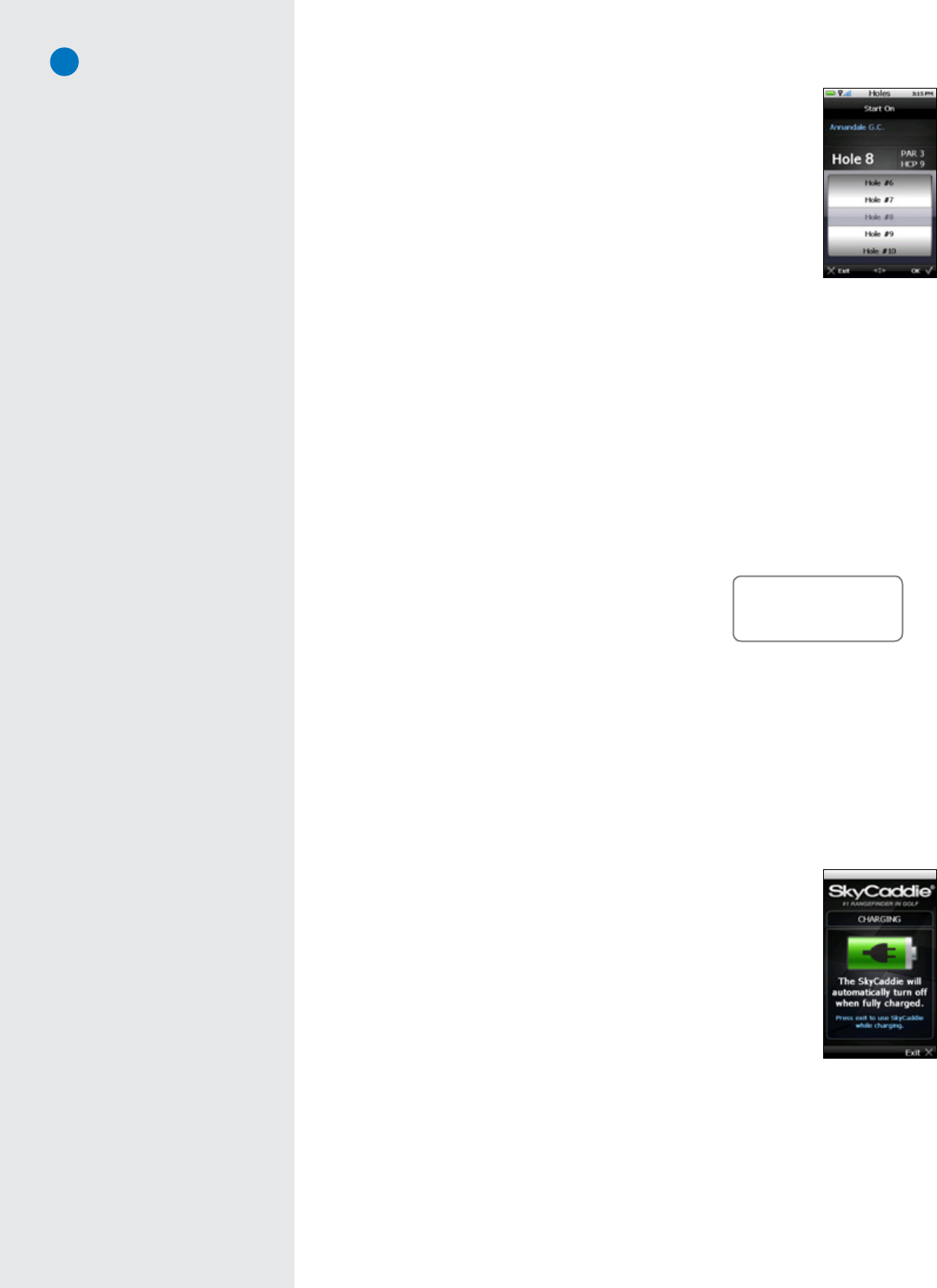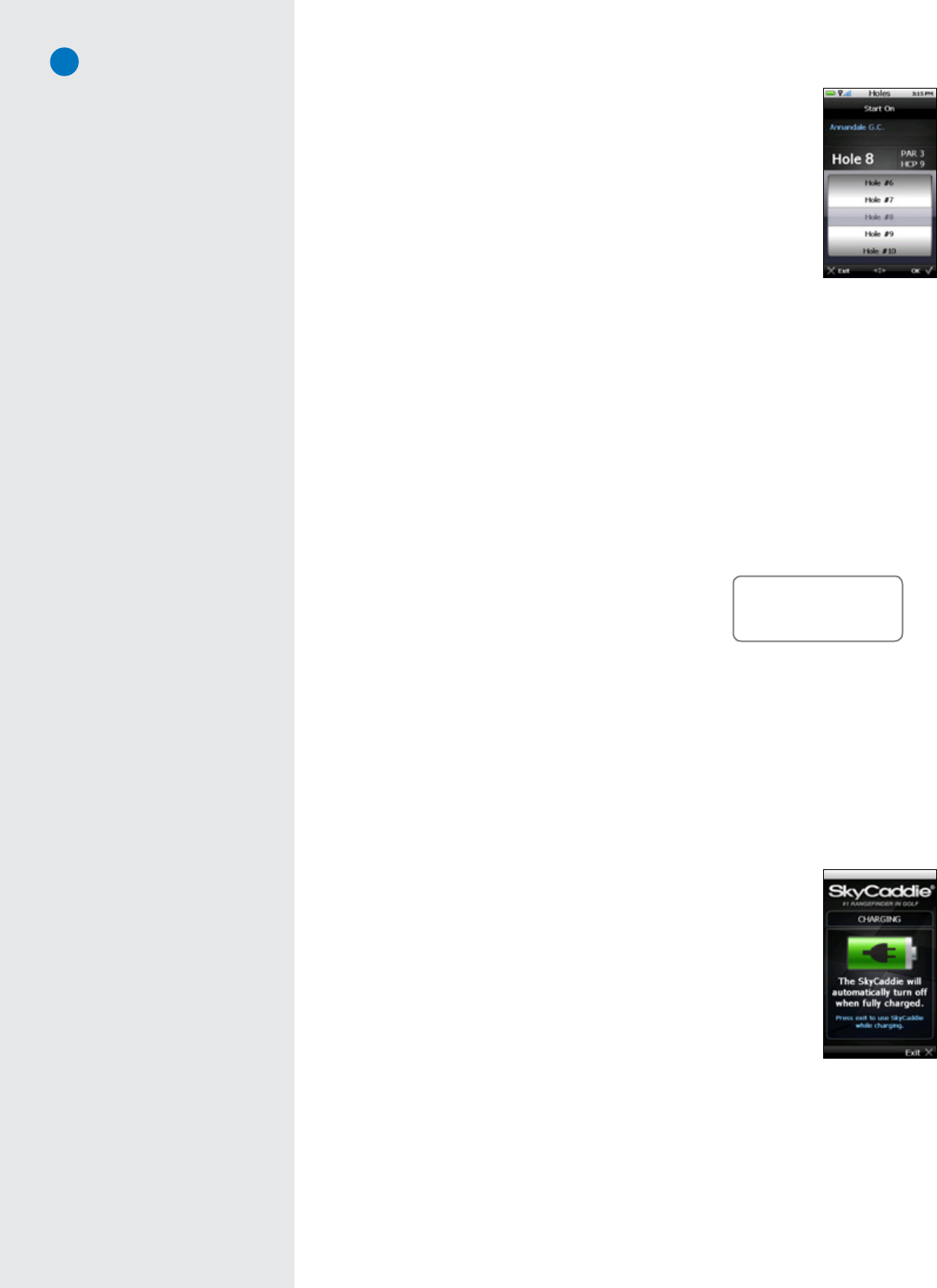
4
•Hole:Duringplay,presstheHoleButtontomanuallyadvancetoadifferenthole
thantheoneyouareon.IfAuto-HoleAdvanceisturnedon,youwillnotneed
topressthisbuttontogotothenexthole,sincetheSGXwillknowtochange
holesautomatically.Choosetoselectthatholeoradvancetoadifferentholeby
scrollingthroughthelistofholesusingtheJoystick.
•MarkBall:TheSGX’sMarkBallfeaturecalculatesyourshotdistance.Thisfeature
isusefulindetermininghowfaryoutypicallyhiteachclubinyourbag,leadingto
betterclubselectionsandanoverallimprovementincoursemanagement.Touse,
presstheMarkBallButton,thenselect“Mark”beforetakingyourshot.Pressthe
Markbuttonagainwhenyougettothelocationwhereyourballlanded.Theshot
distancewillbedisplayed.MarkBallisdiscussedlaterinthisguide,inChapter4.
1.1.4 On-Screen Indicators
•BatteryGauge:DisplaystheSGX’sremainingbatterylevel.
•DigitalClock:Displaysthecurrenttime,basedonthesignalthattheSGXreceivesfromthesatellites.
•SatelliteSignalIndicator:Showsreal-timeGPSsatellitesignalstrength.Theplussign(+)abovethesignal
barsindicatesthatSBAS(Satellite-BasedAugmentationSystem)hasbeenacquired.Thisisthepreferred
signallevelforoptimalperformance.
1.2 SystemRequirements
BeforeregisteringandactivatingyourSGXwithSkyGolfusingthefreeCaddieSyncdesktopsoftware,please
makesureyourcomputermeetstheminimumsystemrequirements:
• PCwithWindows®XP/Vista/7(32- or 64-bit) —OR—
• MacOS
®
10.4.1orhigher,Intel
®
orPowerPC
®
processor
• 512MBofRAM(1 GB of RAM recommended)
• 4MBofavailableharddiskspace
• AvailableUSB1.1or2.0port
• Internetaccess(High-speed recommended)
• Microsoft
®
InternetExplorer
®
8.0orlater(recommended)
• Safari
®
2.0orlater(Mac)
1.3 ChargingYourSGX
WerecommendchargingtheSGXeachtimebeforeplayingaround.Thebatteryshouldholdasinglecharge
forupto14hoursofcontinuousplay.Ifthebatterylevelislow,afullrechargemaytakeupto4hours.
Charging Your SGX Using a Wall Outlet
1. GentlypullbacktherubbercoverlocatedontheupperleftsideoftheSGXto
gainaccesstotheMicro-USBPort.Usingthecableincludedinthebox,insert
themicro-USBconnector(smallend)intotheopenport.
2. Taketheotherendofthecable(theUSBconnector)andinsertitintothepower
adapterthatisincludedinthebox.
3. Plugthepoweradapterintoanopenwalloutletorsurgeprotector.
4. TheSGX’sdisplaywillturnonanddisplaytheSyncscreen.Select“Charge”using
theRightKeytoseetheBatteryChargingscreen.After10seconds,thisscreen
willfadeoutandthedevicewillbeinahiberationmodewhileitischarging,
unlessyouselect“Exit”inordertousetheSGXwhileitischarging.Thereis
notachargingindicatorlightonthedeviceitself.
Charging Your SGX Using Your Computer
YourSGXwillrechargewhenitisconnectedtoacomputerthatispoweredon.WiththeSGXpoweredoff,
connectthemicro-USBendofthecableintotheSGX,thenplugintheUSBendintoanopenportonyour
computer.YourSGXwillpoweronandrechargethroughthisconnection.PleasedonotturnofftheSGX
whileitischarging.
IMPORTANT!
When charging the SGX for the
first time, please use a wall outlet
instead of your computer. DO NOT
sync your SGX to a computer prior to
installing Caddiesync.
DO NOT power the SGX off
while it is charging. Keeping the
device ON so that it may
recharge in a timely manner.
Hole selection screen
Have a New Computer?
If you recently purchased a new PC
or Mac (within the last year or so),
it should be compatible with the
SkyCaddie SGX system.
C o m p a t i b l e w i t h
PC and Mac
®
Battery Charging
screen