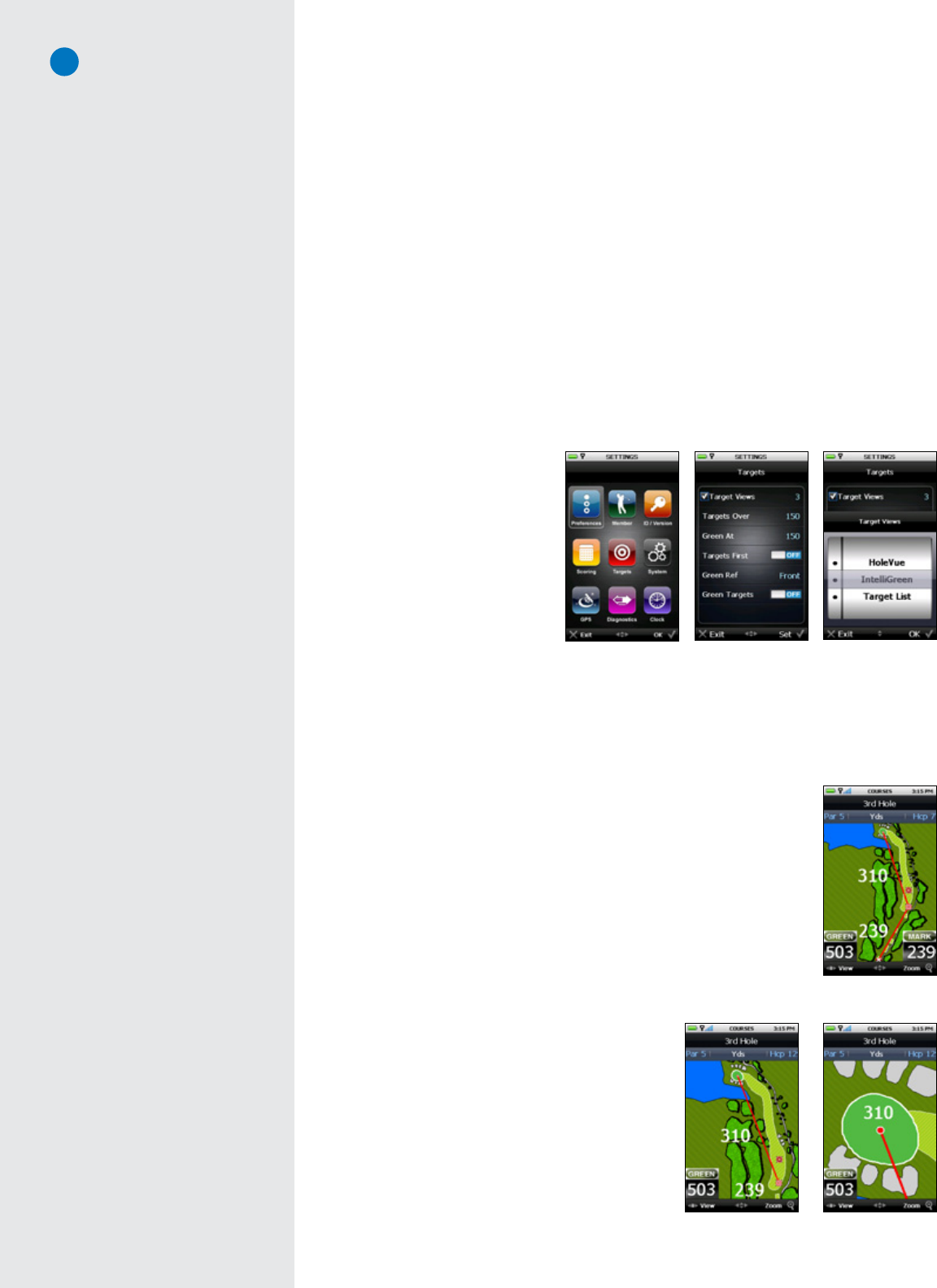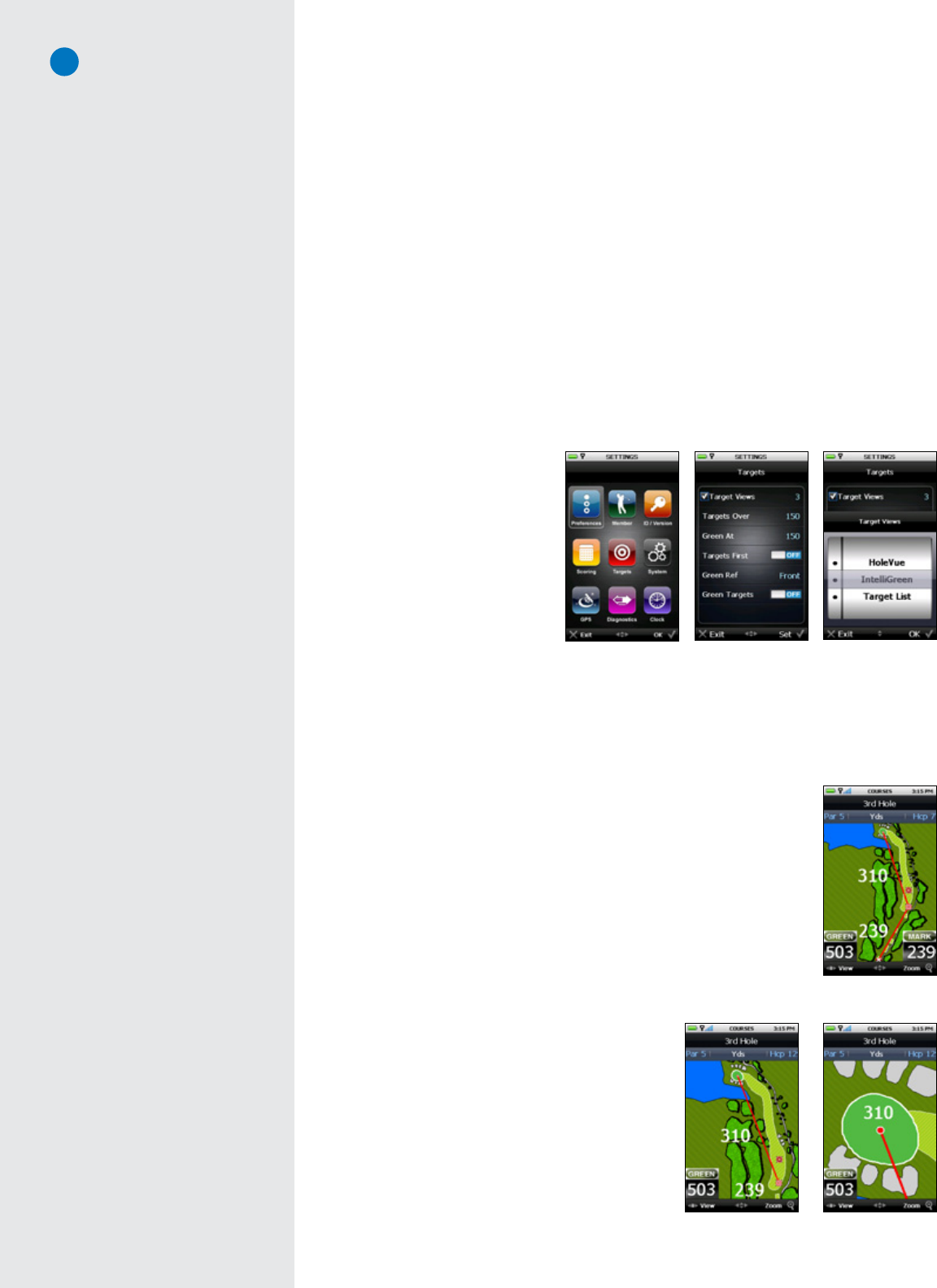
10
3.2.2 Manually Selecting a Full-Featured Course:
1. YoumusthaveaMembershipandhavedownloadedafull-featuredcoursemaptobeabletoselectiton
theSGX.SeeSection2.4formoreinformation.
2. OntheMain Menu,selecteither“Courses”or“PlayGolf”.
3. OntheCourse Selectionscreen,scrolltothecoursenameyouwant,thenpresstheRightKeyunder“OK”.
3.3 TargetViews(Available on Full-Featured Courses through Membership Only)
TheSGXoffersthreetargetviewstorepresentkeydistanceinformationinavarietyofways.Choosethe
targetviewsthatbestfityourstyleofplay.Bydefault,allthreeareturnedON.However,youmaychoose
thetargetviewsyouprefertoseeoneachholebychangingtheTargetViewsetting.
To change the Target View setting:
• GototheMain Menuandhighlightthe“Settings”icon.PresstheJoysticktoselectit.
• UnderSettings,goto“Targets”usingtheJoystick.PresstheJoysticktoselectthatoption.
• UsingtheJoystick,makesurethat“TargetViews”isselectedwithacheckmarktotheleftofthe
option.PresstheJoystickor
theRightKey(under“Set”)
to see the view options. A
dottotheleft ofthe target
viewoptionmeansthatthe
optionisturnedon.Usethe
Joysticktoscrollthroughthe
options,pressingittotoggle
thetargetviewselectionon/
off.
• Whendone, press the Left
Key(“Exit”)toreturntothe
previousscreen.
3.3.1 Interactive HoleVue™ With Zoom:
HoleVueoffersaground-rectifiedgraphicofeverygolfhole.WithHoleVue,you’llseetheideallineofplay
forthathole,real-timedistancesfortheteeshotandapproachshot,plusyoucanre-positionthelineof
playtoknowthedistancetoanypointonaholeinordertoplaywithfewerstrokes.Additionally,HoleVue
includesapatentedzoomfunctiontodialintotheexactareayouneedtosee.
• ToSeeDistancesto AnyPointon theHole(Par4s& 5sonly):Usethe
Joysticktore-positiontheredbulls-eyeicontoanypointonthehole.The
distancesareautomaticallycalculatedatthatpointandalongtheredline
ofplaydisplayedonthehole.
• ToZoomInorOut:Selecting“Zoom”abovetheRightKeyallowsyoutozoom
twolevelsoftheHoleVuegraphic.Thefirstlevelofzoomprovidesacloser
lookatthefairwaywhilethesecondlevelzoomsdirectlytothegreen.Select
“Zoom”athirdtimetoreturntothedefaultview.
• TrackingShotDistanceWithinHoleVue:UsingtheMarkBallbutton,mark
yourlocationpriortotakingyourteeshot.Once
marked,theSkyCaddiewilldisplaythetotalyards
oftheholeatthetopofthedisplay.Additionally,
the distance from your last mark (noted as
“Mark”onthedisplay)willautomaticallyupdate
as you advance down thefairway.(See section
“DeterminingShotDistance”formoreinstructions
onmarkingyourshots.)
ToswitchtoanotherTargetViewduringplay,pressthe
LeftKeyunder“View”.Thiswillallowyoutotoggle
throughalloftheavailableTargetViewsforthathole.
Target preferences
Settings menu Target View setting
Zoomed in 1x
Note
If the Full-Featured course map you
have installed on your SGX does not
include Interactive HoleVue with
Zoom, the next default screen is
IntelliGreen Pro. If IntelliGreen Pro
is not currently available on the map
you’re playing, then IntelliGreen will
display as the initial play screen.
Zoomed in 2x
Interactive HoleVue