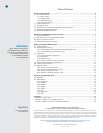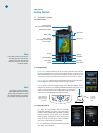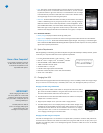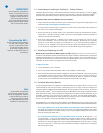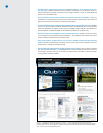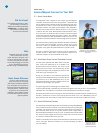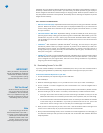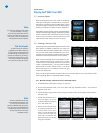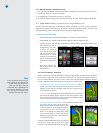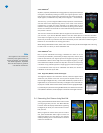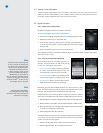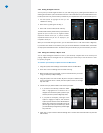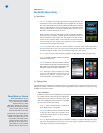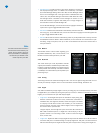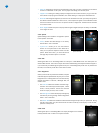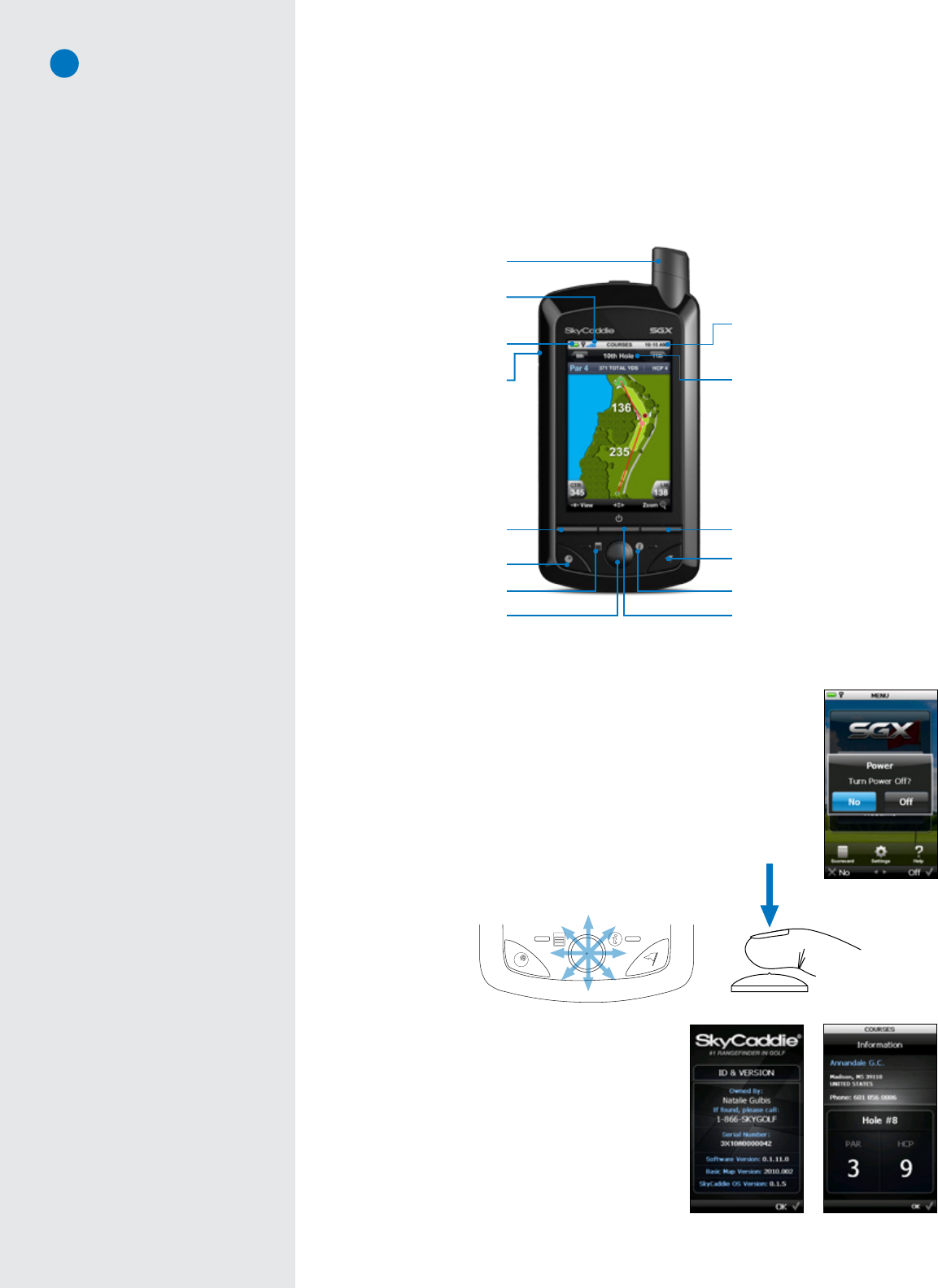
3
C H A P T E R 1
Getting Started
1.1 SkyCaddieOverview
1.1.1 Button Layout
1.1.2 Navigation Keys
•PowerButton:PowerstheSGXonandoff.TopowerontheSGX,pressandhold
thebuttonapproximately3secondsuntilthedisplayturnson.Topoweroffthe
SGX,pressthebuttonandaconfirmationmessageontheLCDscreenwillaskyou
ifyouwanttopoweroffthedevice;select“Off”toturnitoffor“No”tocancel.
•LeftandRightKeys:SelectsoptionsdisplayedabovethekeyontheLCDscreen.
Left and Right Key selections always override on-screen options.
•Joystick:Quicklyandeasilynavigatethroughmenuitemsandsettings,screen
featuresandcrosshairsonaHoleVue/IntelliGreen/IntelliGreenPrographic.The
joystickismulti-directionalandcanselectoptionsbypressingthe
button.YoucanalsopresstheLeftandRightKeystoselecton-screen
optionsonceyou’vehighlightedthemwiththejoystick.
1.1.3 Button Descriptions
•Info:WhennotinPlayorDemomode,theInfoButton
showsSGXinformation:yourname,yourphonenumber,
theserialnumber,softwareversion,theversionofthebasic
greendatainstalled,andtheversionoftheSkyCaddie
operatingsystem.DuringPlayorDemomode,theInfo
screenwillshowthecoursename,contactinformation,
holeinplay,andthehole’sparandhandicap.
•Menu:TheMenubuttonisusedtodisplaytheSkyCaddie’s
MainMenuwhilepoweredon.
Hole Button
Info Button
Micro-USB Port
(for charging and connecting
to your computer)
Battery Gauge
Mark Ball Button
Menu Button
Note
The Joystick is pressure-sensitive.
When navigating through on-screen
options using the Joystick, be careful
not to press the button in too much or
you may select an option prematurely.
Left Key
Satellite Signal Indicator
Hole in Play
Digital Clock
Power Button
Right Key
Joystick
Omni-Directional,
High Performance GPS Antenna
Power off confirmation
Info (Non-Play mode)
Info (Play mode)
Multi-directional
Joystick allows for
smooth on-screen
movement.
Press the
Joystick to
select an
option.
Note
If you need to perform a soft reset on
the SGX, press the Center Key and
Joystick at the same time and hold
them down for several seconds until
the device reboots.