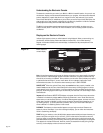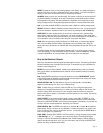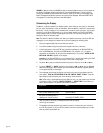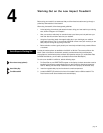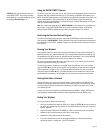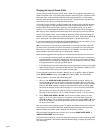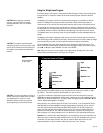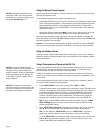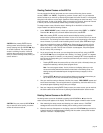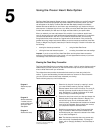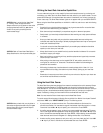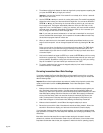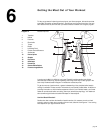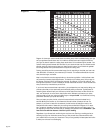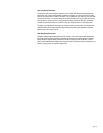page 24
Using the Manual Course Program
Manual mode lets you use the M9.21i or M9.21si treadmill for an indefinite period of time while
controlling the speed and incline.
You can choose the Manual course program in two different ways:
• pressing QUICK START at the Precor banner or any set-up prompt displays the manual course
profile. The weight setting defaults to 150 pounds (68 kg) so all calorie calculations and their
associated displays are based on a body weight of 150 pounds (68 kg). The Smart Rate
displays do not work when you use QUICK START. For more information, refer to
Using the
QUICK START Feature
.
• entering your weight and selecting the “MAN’L” course. At your next workout (if no one else
has used the treadmill), rapidly tap ENTER three times to access this same program.
When you choose the Manual program, the program’s course profile appears in the display and
shows a flat constant course. The INCLINE▼ or ▲ keys change the incline and the SPEED▼ or ▲
keys affect the speed of the running belt.
Important: To end a workout in Manual mode, you need to press STOP or press the SPEED ▼
key until the running belt stops. Press HOLD TO RESET for a few seconds to clear the display.
Using the Random Course
Choosing a random course provides variable course profiles. Each course profile is “randomly”
selected by the M9.21i or M9.21si software. Every time the Random course is selected, a different
course profile appears.
Using a Preprogrammed Course on the M9.21si
To use a preprogrammed course, follow the instructions below. Remember, when you use the
electronic console, hold onto the handrail to maintain your balance. You should also use the
handrail whenever you speed up, slow down, or stop the treadmill.
The M9.21si is equipped with six preprogrammed courses and two custom courses that vary in
distance, time, and incline. Refer to the label on the electronic console for a representation of the
course profiles.
To use the preprogrammed courses, follow the steps in
Working Out on the M9.21i or M9.21si
Low Impact Treadmill
and add the following variation.
1. At the “SELECT COURSE” prompt, enter a program name “WALK” or “RUN.”
The WALK courses combine .05-mile segments with a set series of inclines. The RUN courses
combines .1 mile segments. The percent of incline and the frequency with which inclines are
encountered indicate the difficulty of the course. For example, WALK EASY takes the user
through inclines ranging from 0 to 3 percent grade, while RUN ADV uses inclines in the
minimum to maximum range on a more frequent basis. The software simply repeats the
segments until the distance or time limit you set is reached, or you press the STOP key.
Note: If you do not press ENTER to select a course, after 10 seconds the prompt “PRESS
ENTER TO BEGIN” appears. This prompt continues to scroll across the display every few
seconds until ENTER is pressed.
2. At the “SELECT MILES (kilometers)” prompt specify the length of your course. Press the
▼ or ▲ keys to choose distance. Press ENTER when the desired distance appears.
Note: You can change the “SELECT MILES” prompt to “SELECT TIME” if you prefer to
measure your workout by distance. Follow the procedure in
Customizing the Display.
If you see “SELECT TIME” scroll across the display, specify the length of your workout. Press
the▼ or ▲ key to choose time; the display moves in 1-minute increments, from 5 to 50
minutes. Press ENTER when the desired time appears.
CAUTION: Hold onto the handrails when you
press QUICK START. The running belt starts
automatically at 1 mph after the display scrolls
the message “Belt Starting 3, 2, 1,..”.
CAUTION: If this is the first time you have
operated this treadmill, DO NOT STAND on the
running belt until you become familiar with
treadmill’s operation. Be sure to read and follow
the general guidelines found in “Working Out
on Your M9.21 or M9.21s Treadmill” prior to
using the treadmill.
CAUTION: The treadmill may automatically
change incline when you enter a program. Stay
clear of the lift mechanism and hood area until
the treadmill has completed its recalibration.