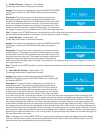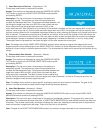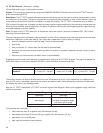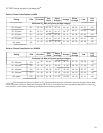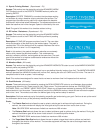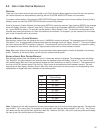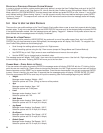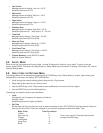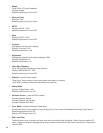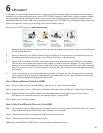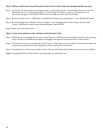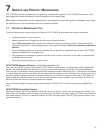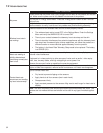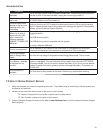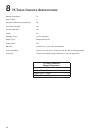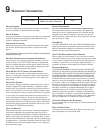30
HOW TO BEGIN A WORKOUT FROM LFCONNECT APP ON YOUR APPLE DEVICE OR ANDROID SMARTPHONE:
Step 1: Log into the LFconnect App on your Apple device or Android Smartphone. Plug the Apple device into the iPod
dock at the top of the console (see Section 3, Track Console Overview) or plug your Android phone in to
the console using your microUSB to USB cord into the USB port at the top of the console.
Step 2: Select the Virtual Trainer / USB Button in the Workout Selection area (see Section 3, Track Console Overview).
Step 3: Workouts saved to your Workout Library will appear in the message center of the console. Use the Virtual
Trainer / USB Button to scroll to your desired program. Select ENTER.
Step 4: Begin your LFconnect workout.
HOW TO SAVE YOUR WORKOUT DATA THROUGH THE LFCONNECT APP:
Step 1: Ensure that you are logged into the App and your iPhone or iPod Touch is fi rmly seated in the iPod dock at the top
of the console, or your Android smartphone is plugged in through the USB port at the top of the console.
Step 2: The console will direct you to press the “Virtual Trainer / USB” button to save the data. You must do this within fi ve
minutes of the workout ending and “Workout Summary” displayed on the console.
Step 3: The console will confi rm once the data is saved. The app will confi rm that the data has been sent to the website.
Note: If you press ENTER or RESET prior to saving the data, the data will be lost.