26
RE-EDITING A PREVIOUSLY DESIGNED CUSTOM WORKOUT
In order to go back and edit a custom workout previously defi ned, re-enter the User Profi les Menu and scroll to the CUS-
TOM WORKOUT option to edit. See Section 5.4, How to Use the User Profi les, to enter Editing Mode. When in Editing
Mode, select the CUSTOM WORKOUT that has already been defi ned and press ENTER to view “interval 1” and its previ-
ously defi ned settings. When viewing “interval 1” use the arrows to modify the current defi ned settings or press ENTER
to move to “interval 2”. This sequence will continue until all 24 intervals are set and then the message center will display
“Workout Saved”.
5.4 HOW TO USE THE USER PROFILES
There are four user profi le settings on the Track Console. Each profi le allows a user to save their personal data for faster
workout setup. To log into a user profi le press the USER PROFILE key and scroll to the desired profi le and press ENTER.
If that profi le has been created, then the message center will display “Logged In”. However if that profi le account has not
been defi ned then the message center will display “Undefi ned”.
SETTING UP A USER PROFILE
To setup a user profi le, press the USER PROFILE key and scroll to one of the profi le names. Next, hold in the USER
PROFILE key for three seconds to enter Editing Mode, the message center will display “Edit Profi le”. To navigate in the
User Profi le Editing Mode use the following keys:
Scroll through the editing options using the Left / Right arrows.
Adjust the editing options using the Up / Down arrows (except in Change Name and Custom Workout).
Use ENTER key or Left / Right arrows to save modifi cations and move to the next option.
Use the RESET key to change back to the default value.
The message center will display “Edit Profi le”, then move into the profi le set up menu. Use the Left / Right navigation keys
to move through the menu. Pressing ENTER will move you to the next item.
CHANGE NAME – PRESS ENTER TO SELECT
If the user selects this option by pressing ENTER the message center will display PROFILE with the “P” blinking. At this
point the user can use the Up / Down arrows to change the characters, the Left / Right arrows to move back and forth be-
tween characters and the RESET key to erase characters. Once the user has entered in the correct name press ENTER
to save. If there is inactivity for more than 10 seconds then the message center will display “PRESS ENTER TO SAVE”.
Once the user presses ENTER to save they will input the remaining User Profi le settings beginning with WEIGHT.
Weight
Message center displays “Weight = XXX”.
Selection options are 75 lbs. (34 kg) to the max of the product.
Age
Message center displays “Age = XX”.
Selection options are 10-99 years.
Level
Message center displays “Level = XX”.
Selection options are 1-20.
Walk Speed
Message center displays “Walk Speed = XX.X”.
Selection options are 0.5-12 mph (0.8-19 kph).
Jog Speed
Message center displays “Jog Speed = XX.X”.
Selection options are 0.5-12 mph (0.8-19 kph).
Run Speed
Message center displays “Run Speed = XX.X”.
Selection options are 0.5-10 mph (0.8-16 kph).
Default Speed
Message center displays “Def Speed = XX.X”.
Selection options are 0.5-10 mph (0.8-16 kph).