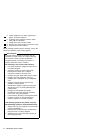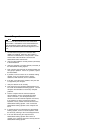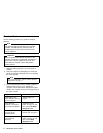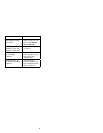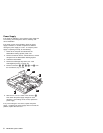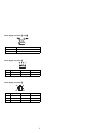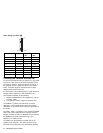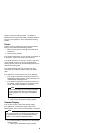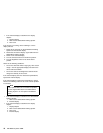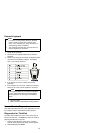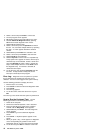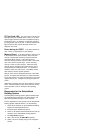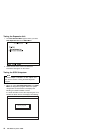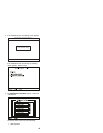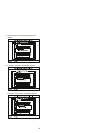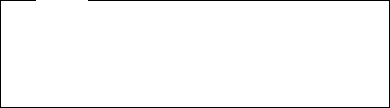
If the external display is attached to the display
adapter:
1. Display adapter
2. Main card of SelectaDock Docking System
3. Riser card
If the screen is not rolling, do the following to run the
display self-test:
1. Power-off the computer on the SelectaDock Docking
System and the external display.
2. Disconnect the external display signal cable from the
SelectaDock Docking System.
3. Power-on the external display.
4. Turn the contrast control to its maximum position.
5. Turn the brightness control to its center detect
position.
Check for the following conditions:
The screen should be white or light gray, with a black
margin. See the appropriate display manuals for the
correct self-test condition.
The screen contrast and brightness controls should
change the intensity of the screen.
If the external display does not meet these specifications,
replace the external display.
If the external display meets these specifications, replace
FRUs in the following order one at a time until the problem
is corrected.
Note
If the replaced FRUs do not resolve the problem,
put the original FRUs back in the SelectaDock
Docking System. Do not replace nondefective
FRUs.
If the external display is attached to the SelectaDock
Docking System:
1. Main card of SelectaDock Docking System
2. External display
If the external display is attached to the display
adapter:
1. Display adapter
2. Main card of SelectaDock Docking System
3. Riser card
4. External display
10 IBM Mobile Systems HMM