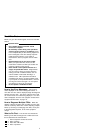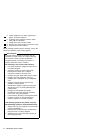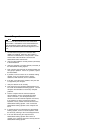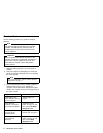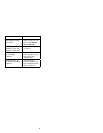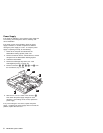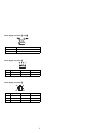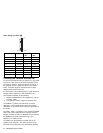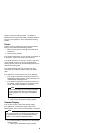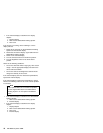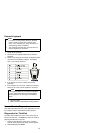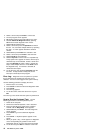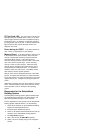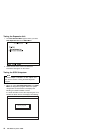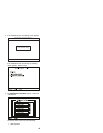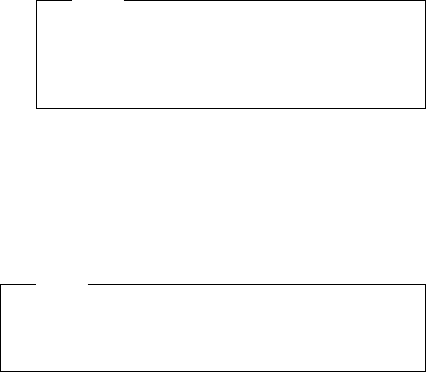
System (except the SCSI hard disk). The FDD-2 or
PCMCIA-2 icons represent the FDD or PCMCIA attached
through a port replicator or in the SelectaDock Docking
System.
Printer
Test the printer by connecting it to the computer before
testing it on the SelectaDock Docking System.
1. Make sure the printer is correctly connected and is
powered on.
2. Run the printer self-test.
If the printer self-test does not run correctly, the problem is
in the printer. Refer to the printer service manual.
If the printer self-test runs correctly, connect a wrap plug
on the parallel connector on the rear of SelectaDock
Docking System and run the advanced diagnostic tests to
determine the failing FRU.
If the advanced diagnostic tests (with the wrap plug
connected) did not detect a failure, replace the printer
cable.
If the problem is not corrected, do one of the following:
If the printer is attached to the parallel connector of
SelectaDock Docking System, replace the main card
of SelectaDock Docking System.
If the printer is attached to the parallel connector on
the adapter, replace the FRUs in the following order
one at a time until the problem is corrected:
Note
If the replaced FRUs do not resolve the problem,
put the original FRUs back in the SelectaDock
Docking System. Do not replace nondefective
FRUs.
1. Adapter
2. Main card of SelectaDock Docking System
External Display
If the screen is rolling, replace the external display.
If the problem is not corrected, replace FRUs in the
following order one at a time until the problem is corrected:
Note
If the replaced FRUs do not resolve the problem, put
the original FRUs back in the SelectaDock Docking
System. Do not replace nondefective FRUs.
If the external display is attached to the SelectaDock
Docking System:
1. Main card of SelectaDock Docking System
9