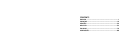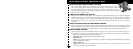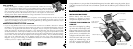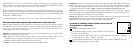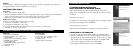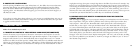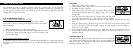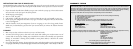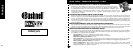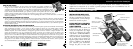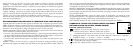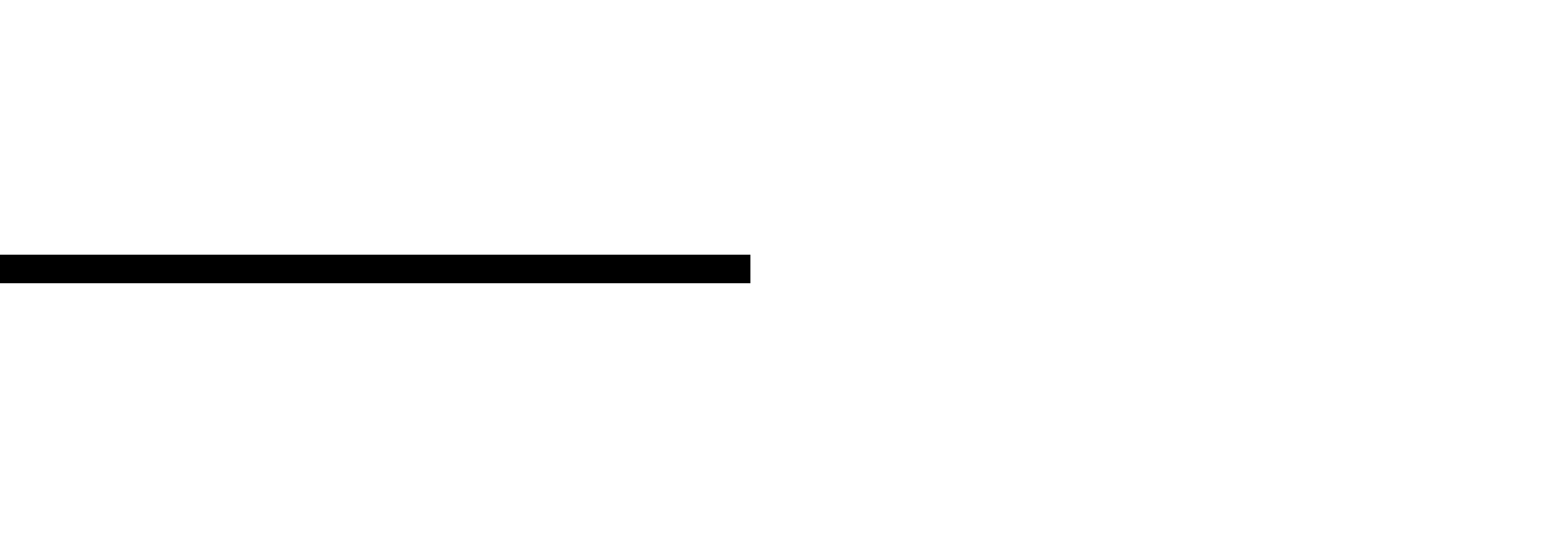
B. PHOTO SUITE 5 INSTALLATION
From the opening CD-ROM screen, select “Photo Suite 5.0”, then follow the on-screen directions,
beginning with selecting your preferred language for the installation dialogue boxes that follow.
Be sure to read the Release Notes completely, noting any tips or potential issues relevant to your
operating system. For PhotoSuite technical support, go to www.roxio.com and click “Support”, or
call (408) 367-3100.
If you plan to use other photo editing software, it is not necessary to install PhotoSuite. You may use
method A below to transfer photos from the Imageview to your internal hard drive, then open them
as .jpg files with the software of your choice.
DOWNLOADING PHOTOS
Either of two methods may be used:
A
. TRANSFER ALL PHOTOS TO YOUR INTERNAL HARD DRIVE (RECOMMENDED)
Connect the camera to your computer as directed in “Connection to the computer” (be sure the
driver was installed first if you use Windows 98). Open Windows Explorer or “My Computer”. The
Imageview will be shown as a new “Removable Disk” with an assigned letter such as “E”. Double
click this new disk icon and then open the “DCIM” folder inside, then any subfolder inside that. You
will now see your photos-they are named “Dsc_” followed by a number indicating the order they were
taken. Clicking any single photo once should show a small preview. Use “Edit>Select All” or click a
single photo and copy, then paste or simply drag them to the folder of your choice (for example, “My
Pictures”) on your local hard drive. Once transferred, the photos may be opened, viewed, edited and
resaved using the included PhotoSuite software or any compatible photo editing program. Or you can
just email a photo or insert it as a .jpg file in any document “as is”. After transferring, you are free to
disconnect the camera and delete the photos you downloaded to your PC (you may want to open one
or more from your internal hard drive to confirm they were transferred successfully).
B. OPENING PHOTO FILES DIRECTLY IN PHOTOSUITE FROM THE CONNECTED
CAMERA (OPTIONAL)
With the Imageview plugged in to your computer’s USB port, start PhotoSuite. From the File menu,
select “Open Photo”. Using the “Look in” pull down menu at the top of the Open window, select
“My Computer”. Then select the “Removable Disk” which represents the connected Imageview.
Double click, or select “Open”. Then open the folders found in the “Removable Disk” until you
see a series of thumbnail photos with the file names (e.g., Dsc_001) below. Select one of the photos
and double click or select “Open”. The photo will open in the editing screen of PhotoSuite. Edit the
photo if desired (use the Help menu in PhotoSuite if necessary), then click “Done”. To save a copy
of the edited photo to your hard drive, rather than back to the Imageview’s memory, answer “Save
Changes?” with “Yes”, but then answer “Replace Existing File?” with “No”, and use the Save As dialog
bo
x (“Save In” pulldown as you did earlier to “Look In”) to navigate to a folder on your “C” drive or
other desired storage location.
10 11