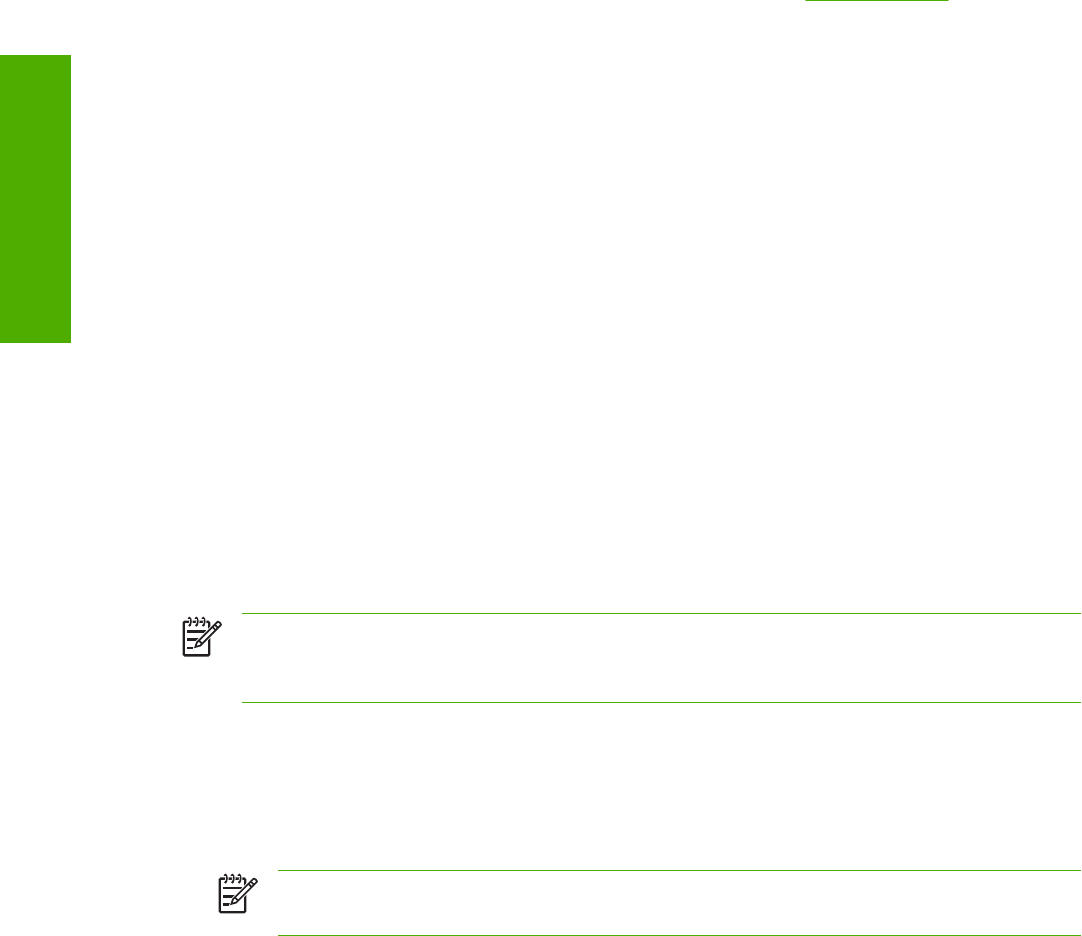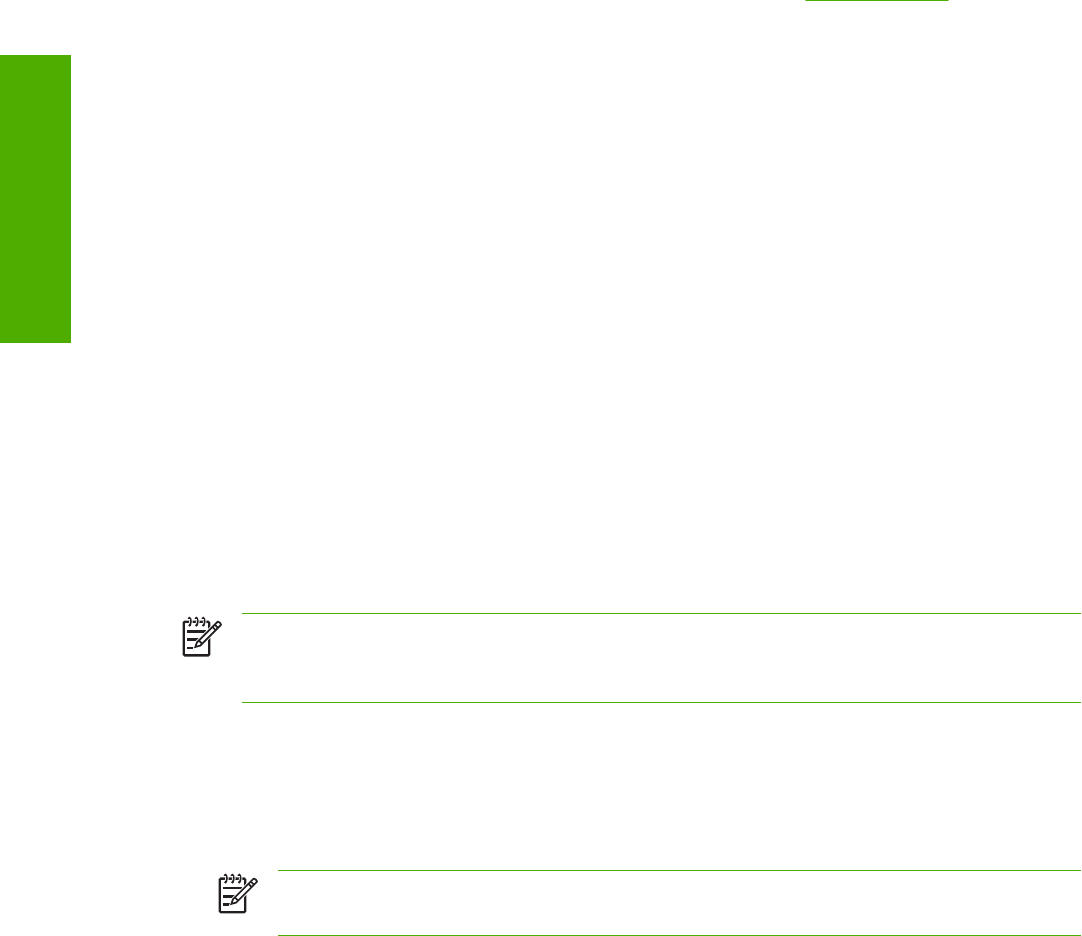
Installing the print driver only
Use the following instructions to install only the print driver.
Print driver installation for Windows 98 SE or Windows Me
You might need to install the Install Network Printer Wizard to complete the following procedure. To
download the Install Network Printer Wizard from HP's Web site, go to
www.hp.com/go and search for
the wizard.
1 From the Start menu, click Settings and then click Printers.
2 Double-click Add Printer and then click Next.
3 When asked if the product is a local or network printer, click Network Printer, and then click Next.
4 Click Have Disk on the wizard screen that appears.
5 Insert the CD into the CD-ROM drive. Navigate to the X:\Drivers\WIN98_Me/<language> folder
(where X is the letter of your CD-ROM drive).
6 Double-click the PCL6 or PS folder, depending on which driver that you want to install, and then
double-click the .INF file that you find in that folder.
7 Complete the installation. When prompted, print a test page to ensure that the print driver is installed
correctly.
Print-driver installation for Windows 2000, Windows XP, or
Windows Server 2003
NOTE If a port is not available for installation in Windows 2000, Windows XP, or
Windows Server 2003, you can create a port, click Have Disk, and insert the printing-system
software CD that came with your product.
1 From the Start menu, click Settings, and then click Printers (Windows 2000) or Printers and
Faxes (Windows XP).
2 Double-click Add Printer, and then click Next.
3 When asked if the product is a local or network printer, select local, and then click Next.
NOTE Use of a local port is recommended, if it is available. If no local port is available,
create a new port.
4 You might need to first select the printer from the list of printers or type a TCP/IP address. If the
print driver is not available, the Add Printer Wizard dialog box appears. Click Have Disk on the
wizard screen.
5 Insert the CD into the drive.
298 Chapter 7 Software installation for Windows operating systems ENWW
Software installation for
Windows operating
s
stems