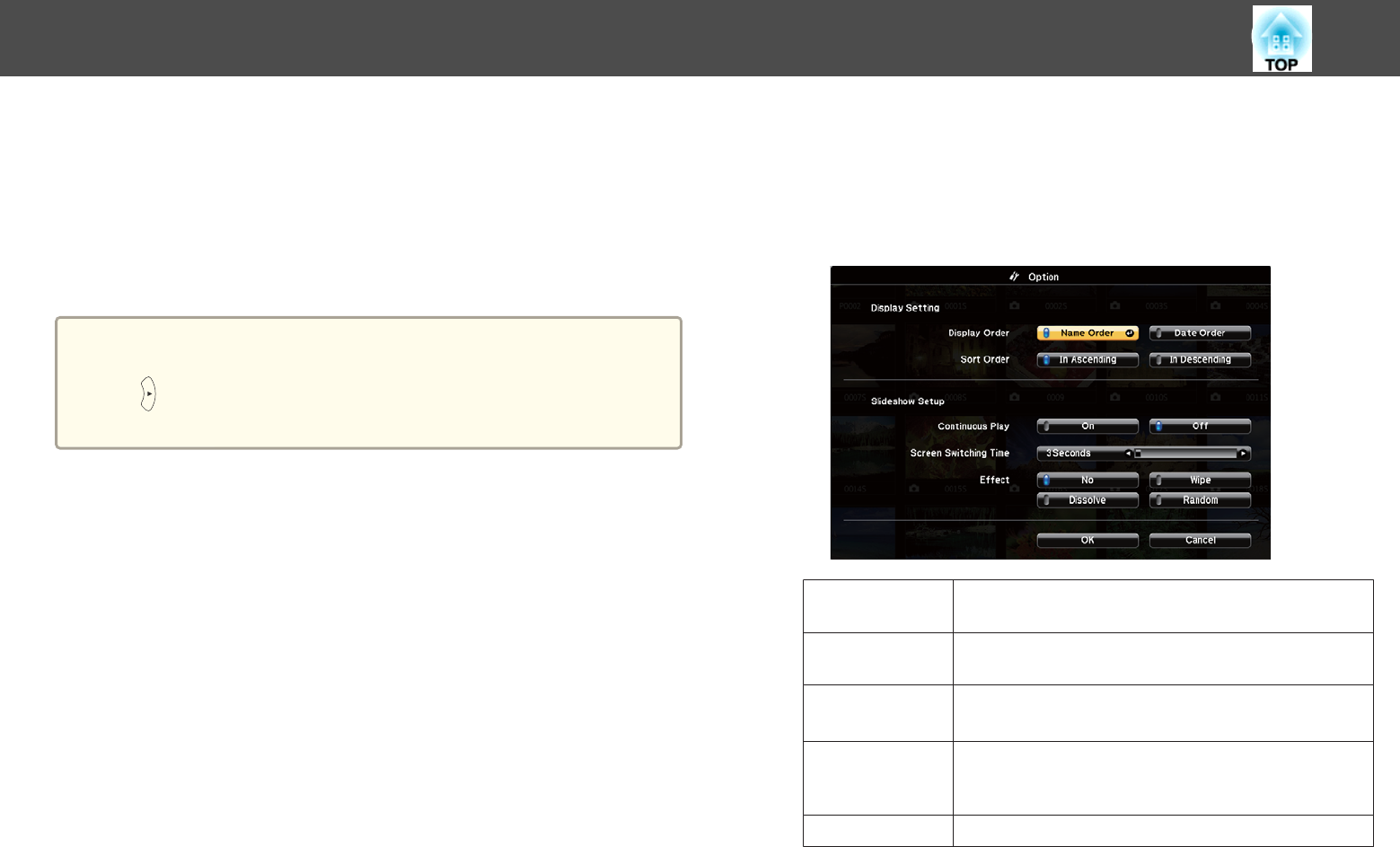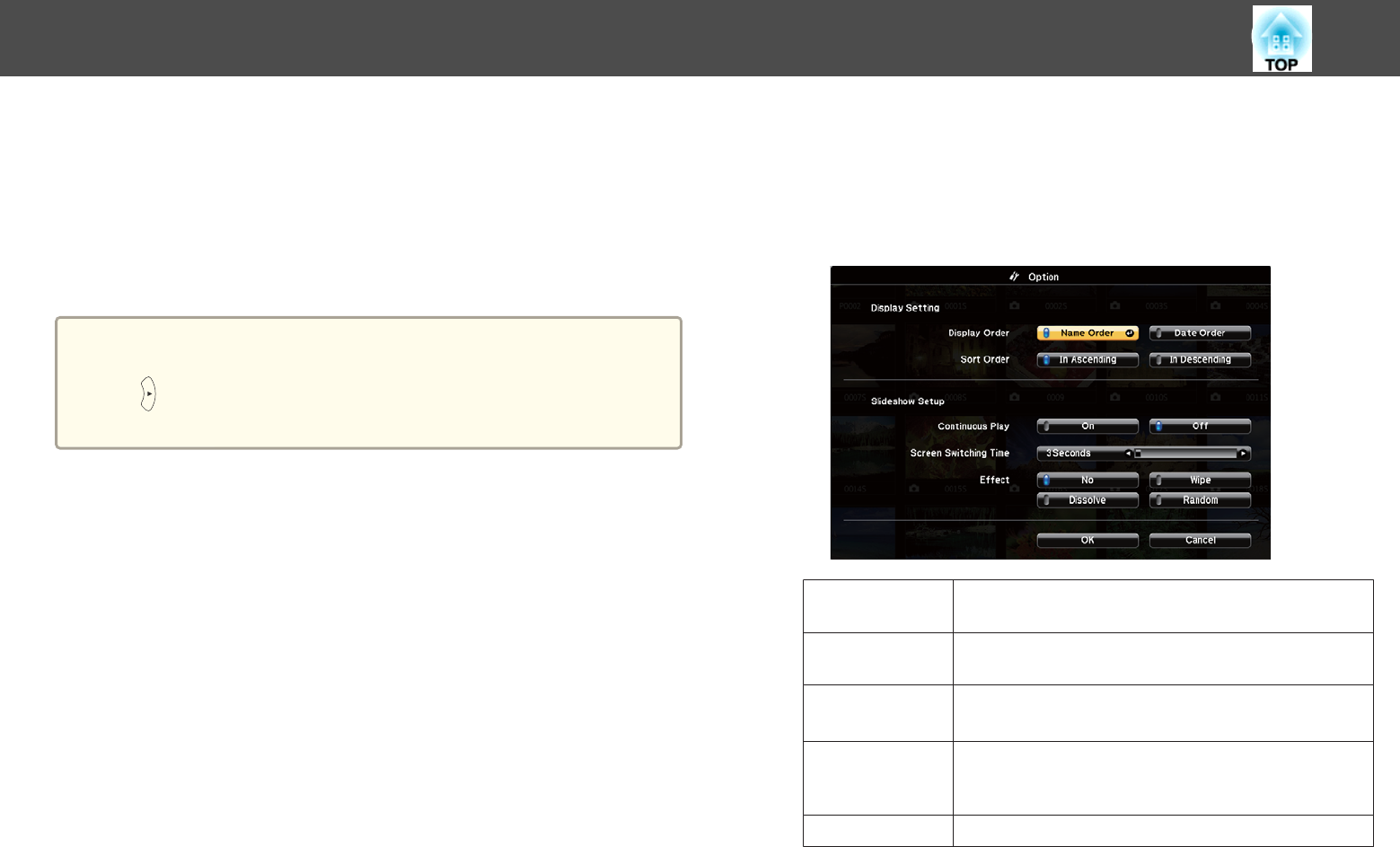
screen, projection starts again from the beginning when it reaches
the end.
s "Image File Display Settings and Slideshow Operation Settings"
p.89
You can proceed to the next screen, return to the previous screen, or
stop playback while projecting a Slideshow.
a
If Screen Switching Time on the Option screen is set to No, files do
not change automatically when you select Play Slideshow. Press the
[
] button, the [Enter] button, or the [
]
] button to continue to the
next file.
You can use the following functions when projecting an image file with PC
Free.
• Freeze
s "Freezing the Image (Freeze)" p.91
• A/V Mute
s "Hiding the Image and Sound Temporarily (A/V Mute)" p.90
• E-Zoom
s "Enlarging Part of the Image (E-Zoom)" p.92
Image File Display Settings and Slideshow Operation Settings
You can set the file display order and Slideshow operations on the Option
screen.
a
Select Option at the bottom of the file list screen, and then press
the [Enter] button.
b
When the following Option screen is displayed, set each of the
items.
Enable the settings by positioning the cursor on the target item and
pressing the [Enter] button.
The following table shows the details for each item.
Display Order
You can select to display the files in Name Order or Date
Order.
Sort Order
You can select to sort the files In Ascending or In
Descending order.
Continuous
Play
You can set whether to repeat the Slideshow.
Screen Switch
ing Time
You can set the time for a single file to be displayed in Play
Slideshow. You can set a time between No (0) to 60
seconds. When you set No, auto play is disabled.
Effect
You can set the screen effects when changing slides.
Projection Functions
89