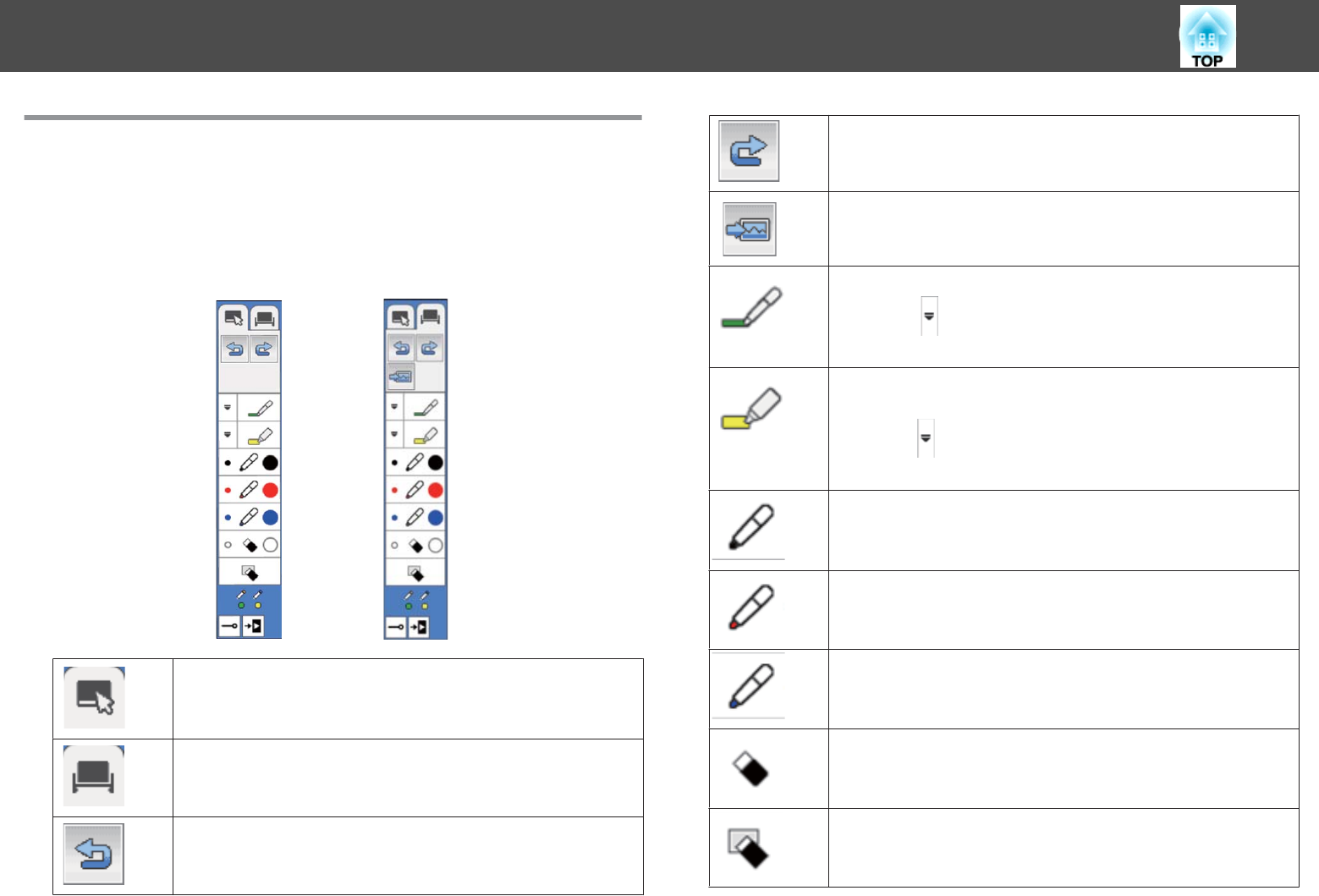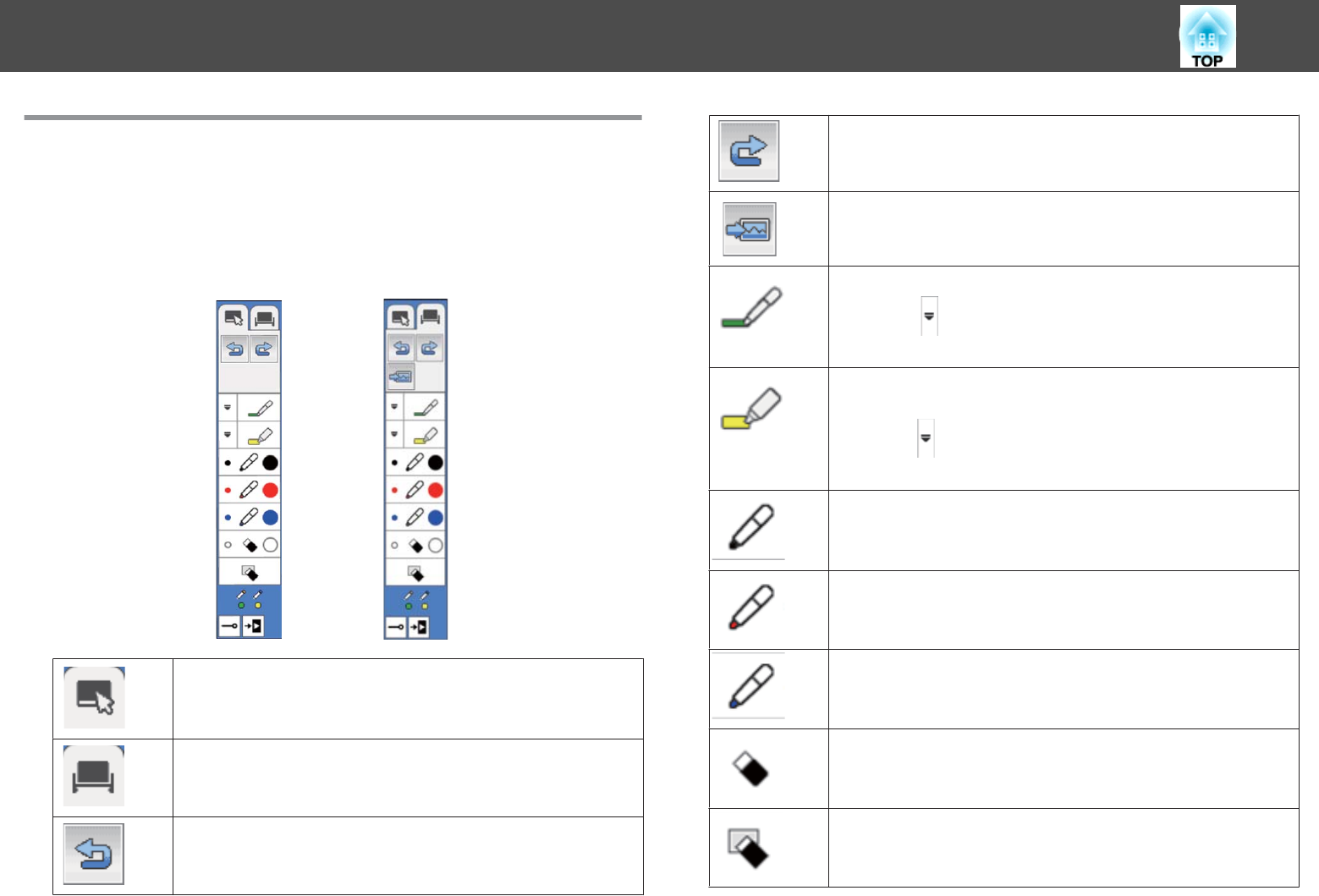
Annotation Mode and Whiteboard Mode Toolbars
The annotation mode toolbar or the whiteboard mode toolbar lets you draw
and write on the projected screen. The toolbar also lets you easily switch to
annotation or whiteboard mode.
In the following illustration, the annotation mode toolbar is shown on the
left, and the whiteboard mode toolbar on the right:
Switches to annotation mode.
Switches to whiteboard mode.
Undoes the last operation.
Redoes the last undo.
Selects a white or black background or one of four patterns
(whiteboard mode only).
s "Selecting Whiteboard Templates" p.77
Writes or draws free-form lines with custom pen.
Select the
icon to change custom pen color and width.
s "Selecting Line Width and Color" p.76
Writes or draws free-form lines with a transparent highlighter
pen.
Select the
icon to change highlighter pen color and width.
s
"Selecting Line Width and Color" p.76
Changes to a black pen. Click on the right of the icon to draw
thick lines, and click on the left of the icon to draw fine lines.
Changes to a red pen. Click on the right of the icon to draw
thick lines, and click on the left of the icon to draw fine lines.
Changes to a blue pen. Click on the right of the icon to draw
thick lines, and click on the left of the icon to draw fine lines.
Switches to an eraser. Click on the right of the icon to erase
wider areas, and click on the left of the icon to erase narrower
areas.
Clears all drawings.
Interacting with the Screen
75