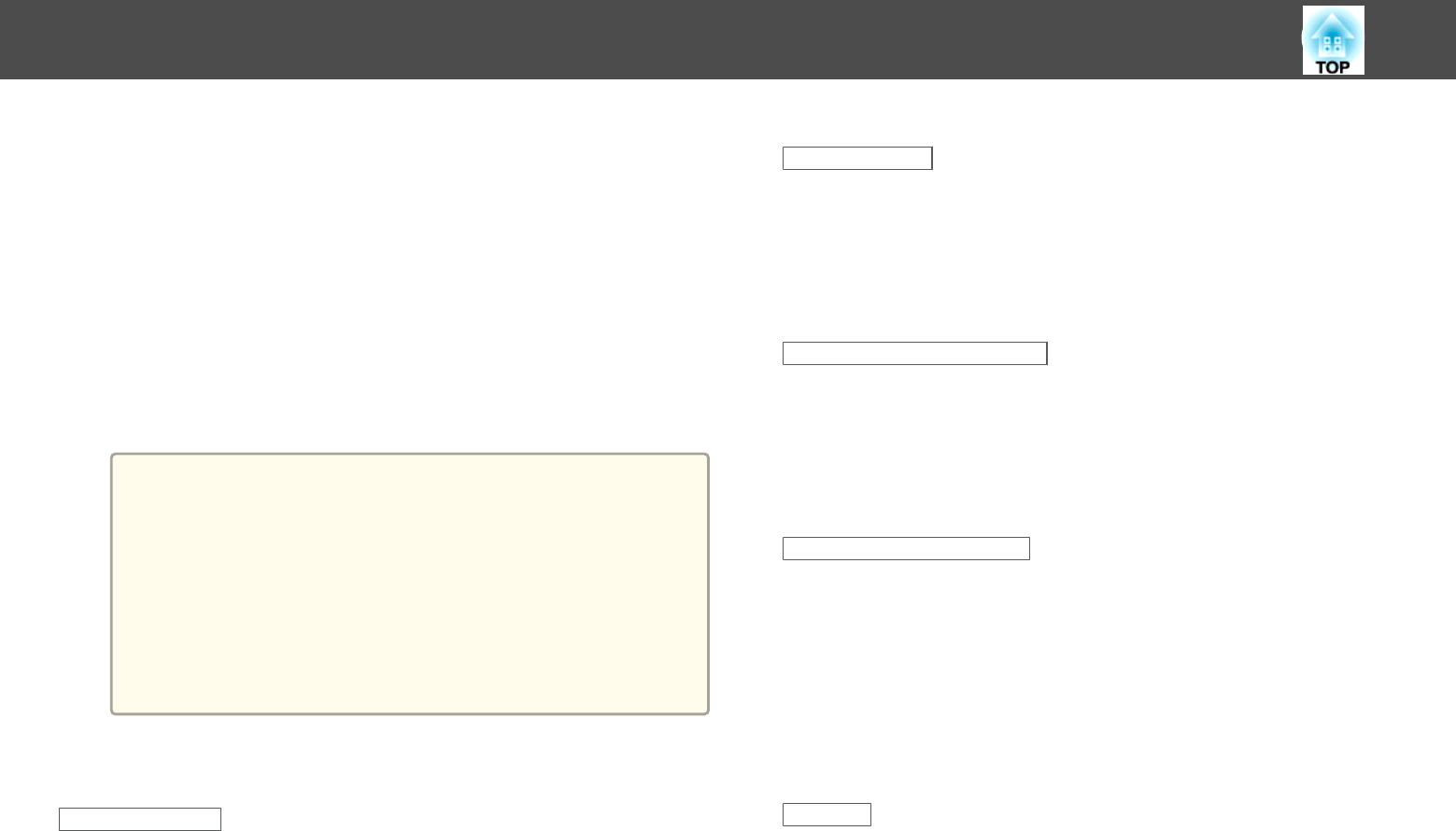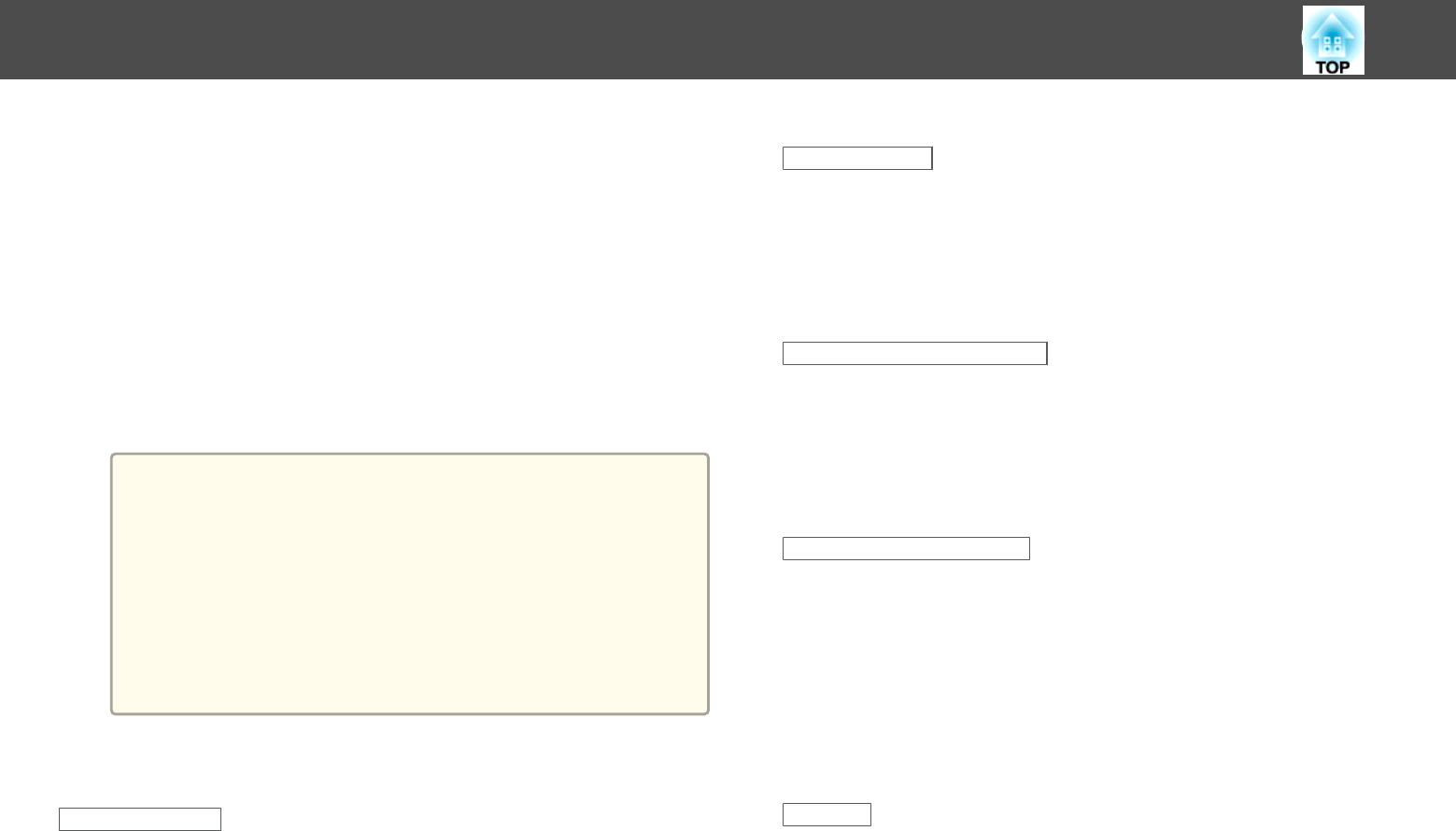
d
When the License Agreement screen is displayed, click Agree.
Enter the administrator authority password and start the installation.
When the installation is complete, the USB Display icon is displayed
in the Dock and menu bar.
e
Computer images are projected.
It may take a while before computer images are projected. Until
computer images are projected, leave the equipment as it is and do
not disconnect the USB cable or turn off the power to the projector.
f
When you have finished, select Disconnect from the menu bar or
from the USB Display icon on the Dock. You can then disconnect
the USB cable.
a
• If the USB Display Setup folder is not displayed automatically
in the Finder, double-click EPSON PJ_UD - USB Display
Installer on your computer.
• If nothing is projected for some reason, click the USB
Display icon in the Dock.
• If there is no USB Display icon on the Dock, double-click
USB Display in the application folder.
• If you select Exit from the USB Display icon on the Dock,
USB Display does not start automatically when you connect
the USB cable.
Uninstalling
For Windows 2000
a
Click Start, select Settings, and then click Control Panel.
b
Double-click Add/Remove Programs.
c
Click Change or Remove Programs.
d
Select Epson USB Display and click Change/Remove.
For Windows XP
a
Click Start, and then click Control Panel.
b
Double-click Add or Remove Programs.
c
Select Epson USB Display, and then click Remove.
For Windows Vista/Windows 7
a
Click Start, and then click Control Panel.
b
Click Uninstall a program under Programs.
c
Select Epson USB Display, and then click Uninstall.
For Windows 8/Windows 8.1
a
Open Charms, and then select Search. Right-click (hold down)
Epson USB Display Ver.x.xx.
b
Select Uninstall from the app bar.
c
Select Epson USB Display, and then click Uninstall.
d
Follow the on-screen instructions to uninstall.
For OS X
a
Double-click Applications - USB Display - Tool.
b
Run USB Display Uninstaller.
Projecting Images
47