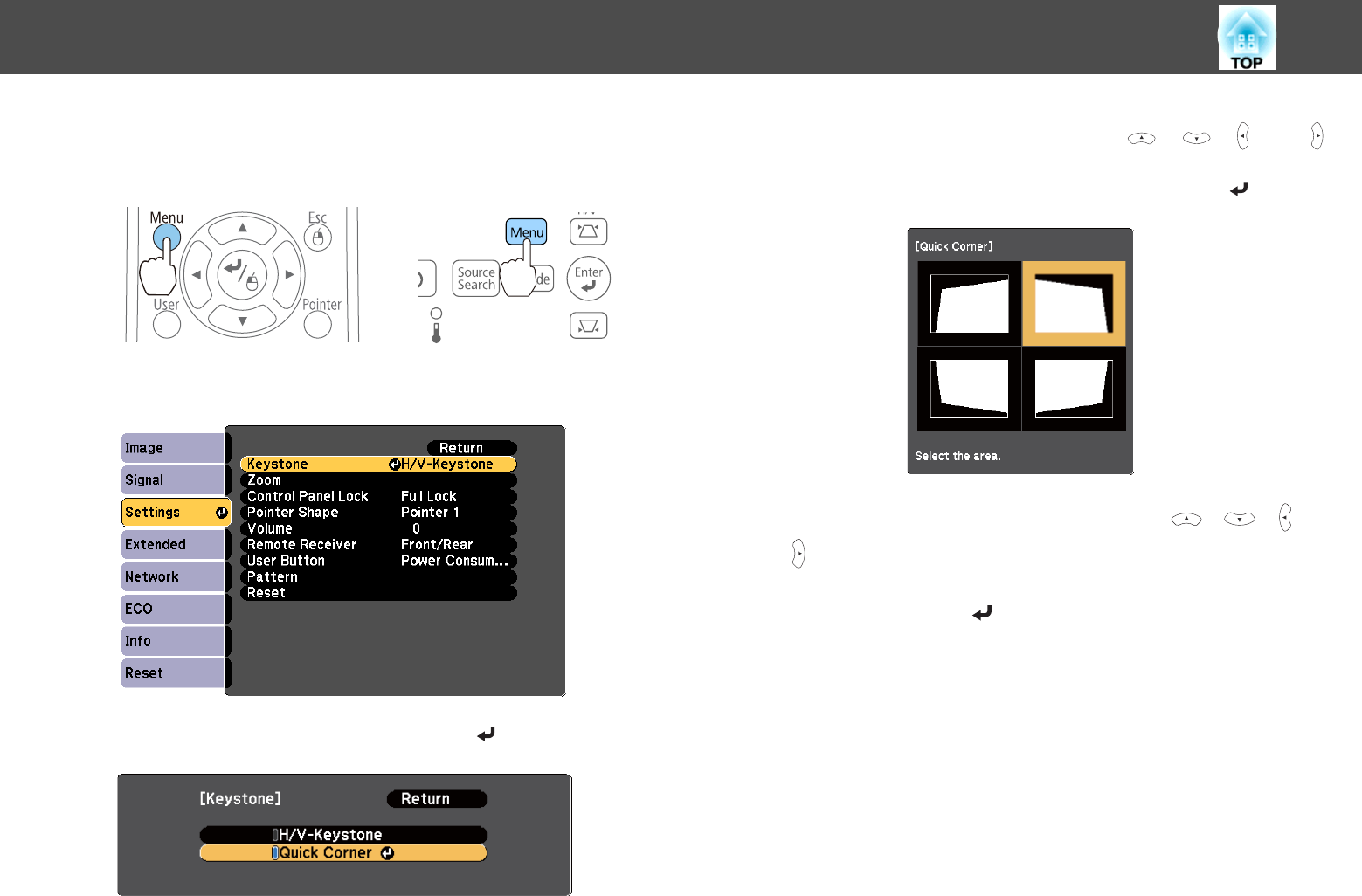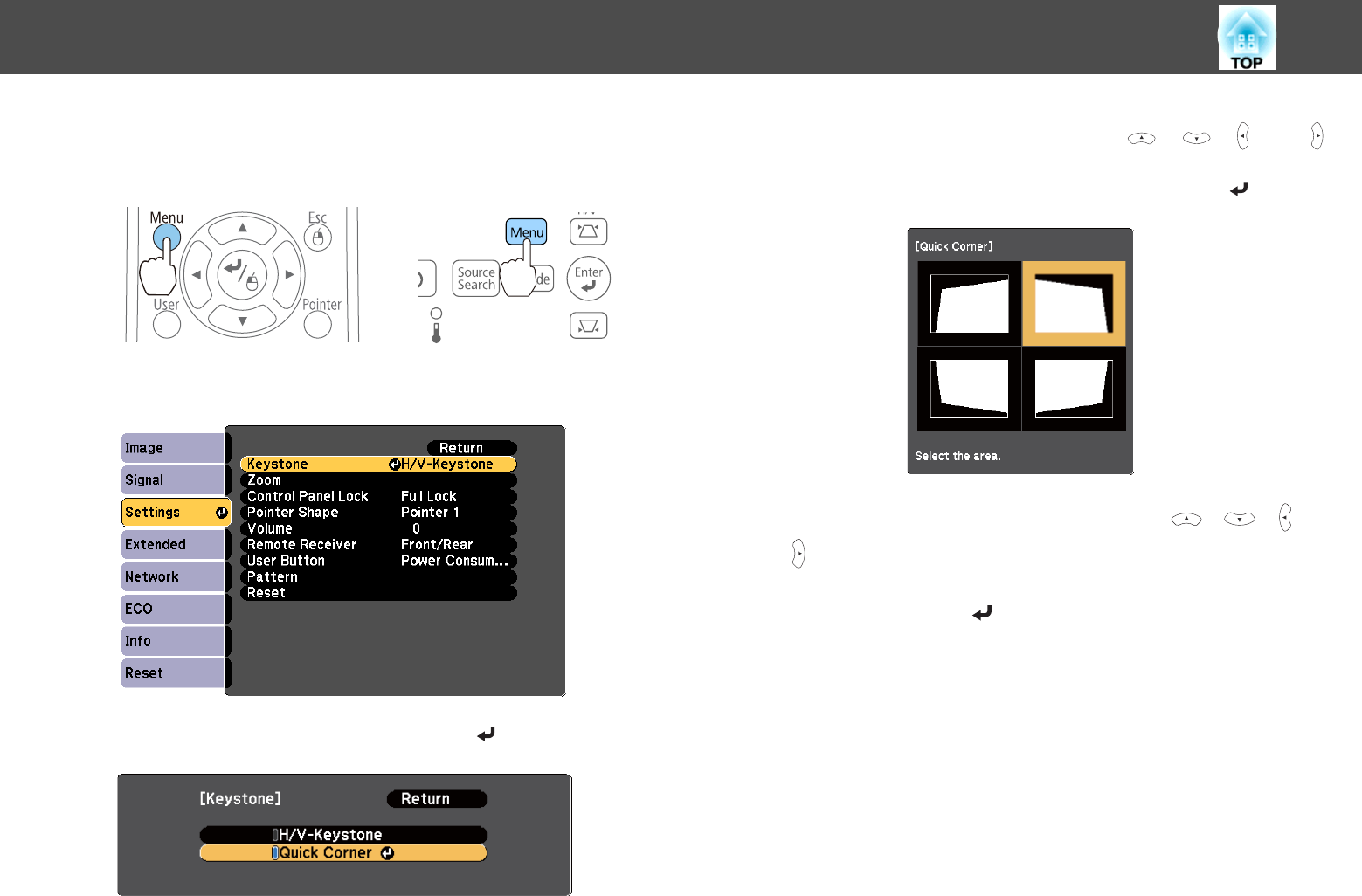
a
Press the [Menu] button while projecting.
s "Using the Configuration Menu" p.113
Using the remote control Using the control panel
b
Select Keystone from Settings.
c
Select Quick Corner, and then press the [ ] button.
d
Select the corner to correct using the [ ], [ ], [ ] and [ ]
buttons on the remote control, or the [
w][v] [Wide], and [Tele],
buttons on the control panel, and then press the [
] button.
e
Correct the position of the corner using the [ ], [ ], [ ], and
[
] buttons on the remote control, or the [w], [v], [Wide]
and [Tele] buttons on the control panel.
When you press the [
] button, the screen shown in step 4 is
displayed.
If the message "Cannot adjust any further." is displayed while
adjusting, you cannot adjust the shape any further in the direction
indicated by the gray triangle.
Adjusting Projected Images
50