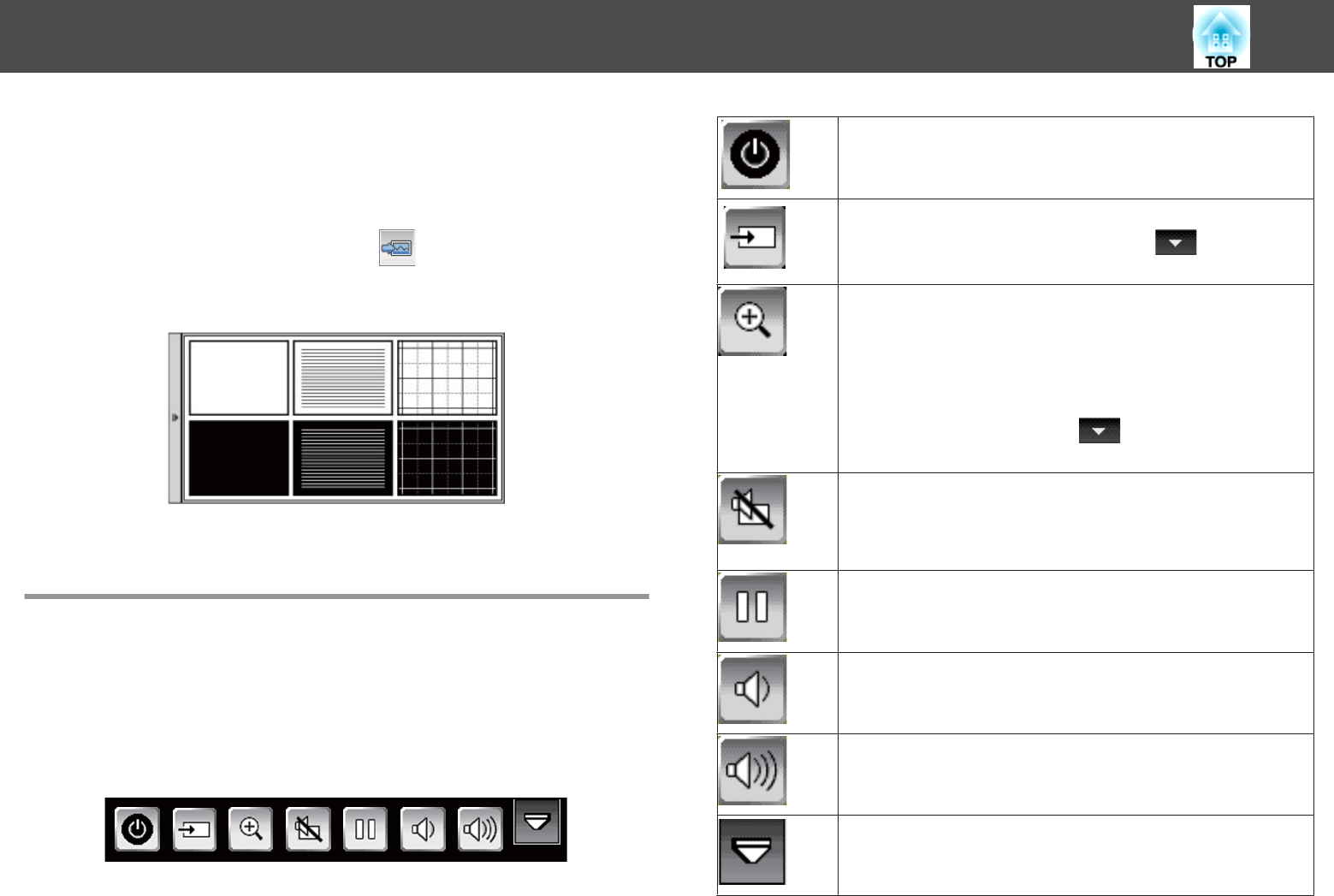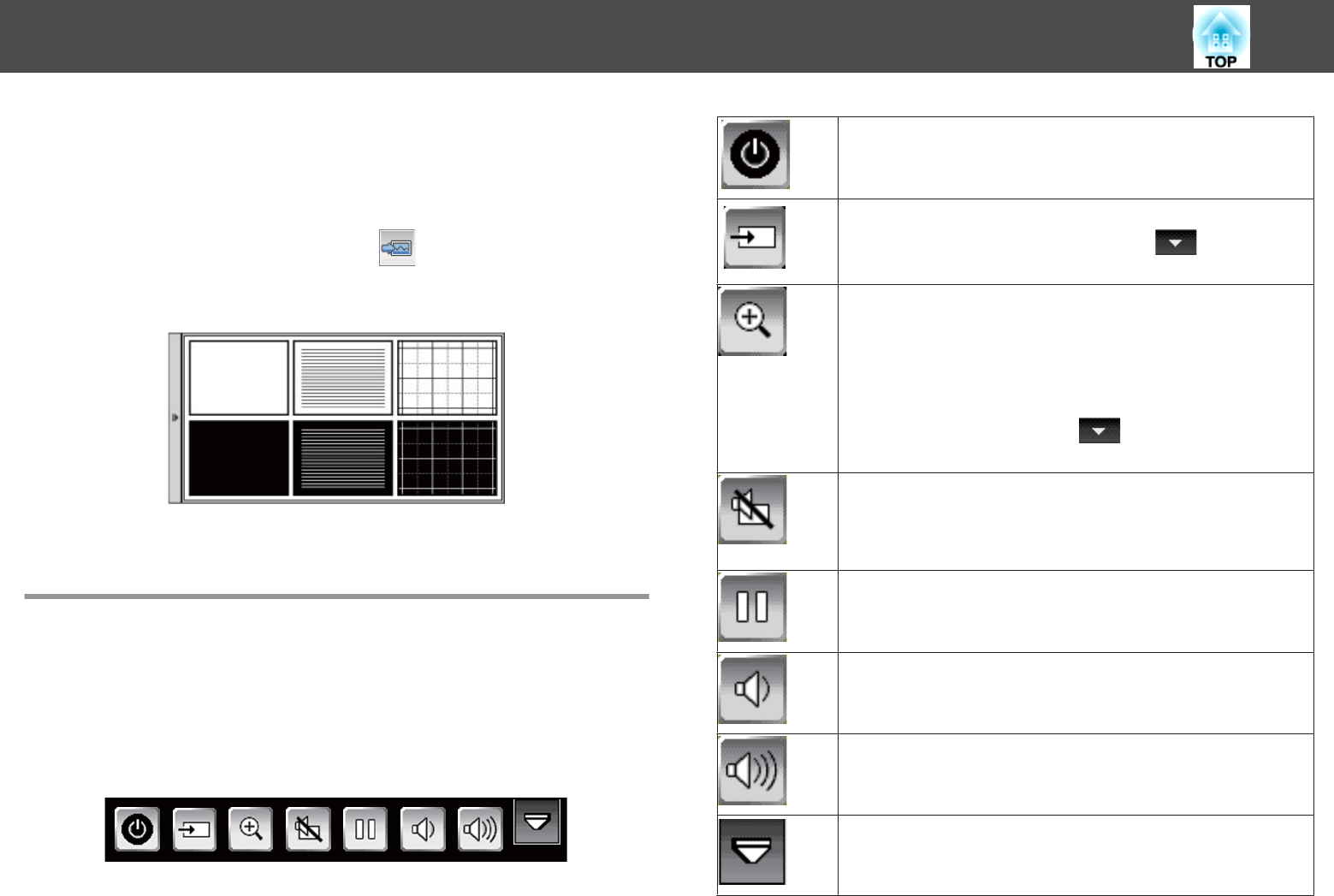
Selecting Whiteboard Templates
In whiteboard mode, you can change the background color, and insert
horizontal lines or a background template.
a
In whiteboard mode, select the icon.
A box like the following appears:
b
Select one of the template patterns.
Projector Control Toolbar
The projector control toolbar lets you control the projector from the
projected screen just as you would using the remote control.
If your network device is connected to the projector using EasyMP Multi
PC Projection, you can also use the toolbar to select the network device
from which you want to project.
Turns off the projector.
Changes the image source using the displayed list.
To close the image source list, select the
icon at the
bottom of the list.
Zooms into and out of the image using the scale or the + and -
icons in the displayed list. You can do the following:
• The image can be enlarged between 1 to 4 times. To return to
the original image size, select x1.
• You can expand and reduce quickly by holding down the +
or - icon.
To close the scale list, select the
icon at the bottom of the
list.
Turns off picture and sound.
Tap the projected screen to turn the video and audio on.
s "Hiding the Image and Sound Temporarily (A/V Mute)"
p.90
Pauses video action.
s "Freezing the Image (Freeze)" p.91
Decreases the volume.
s "Adjusting the Volume" p.53
Increases the volume.
s "Adjusting the Volume" p.53
Closes the projector control toolbar.
Interacting with the Screen
77