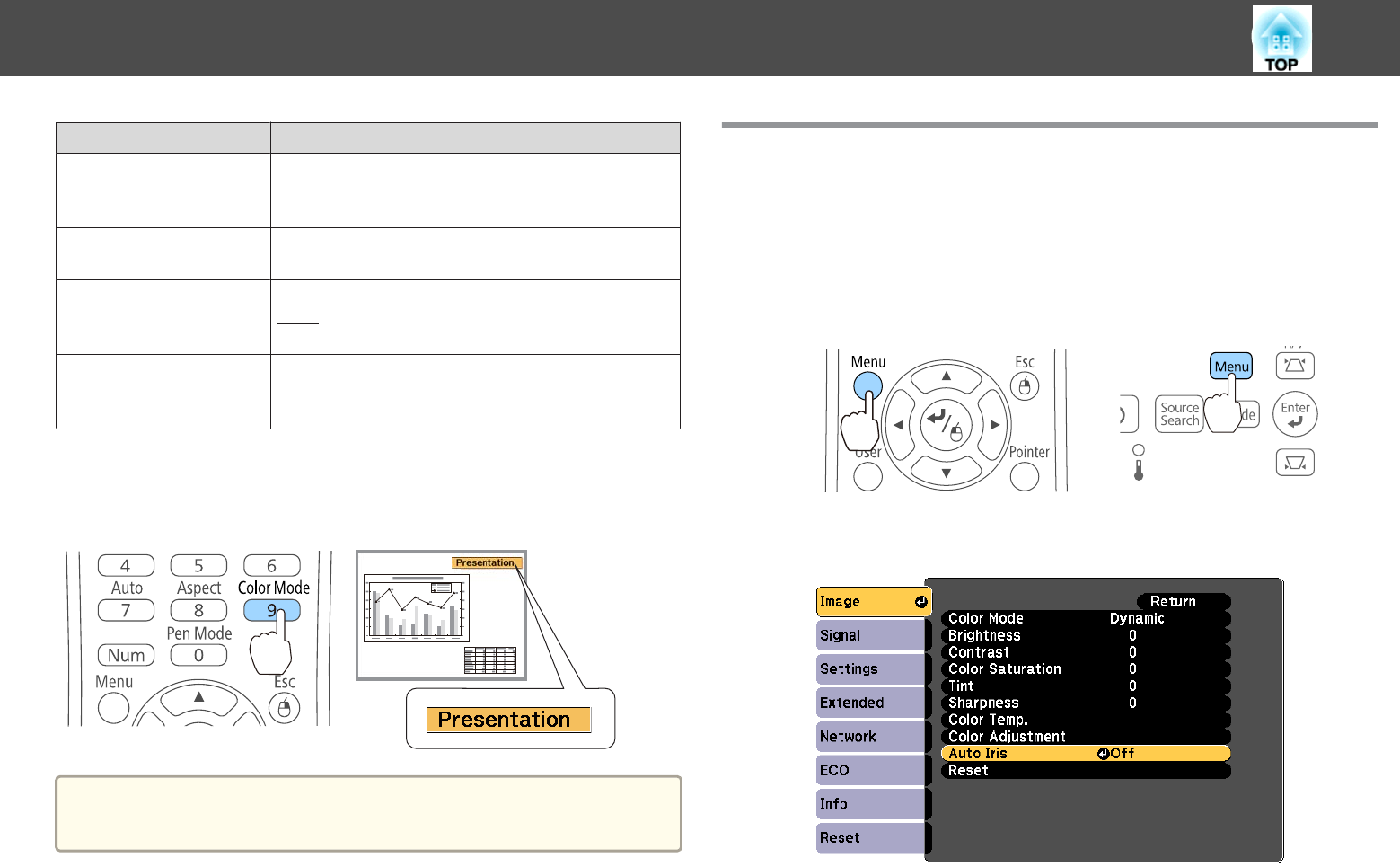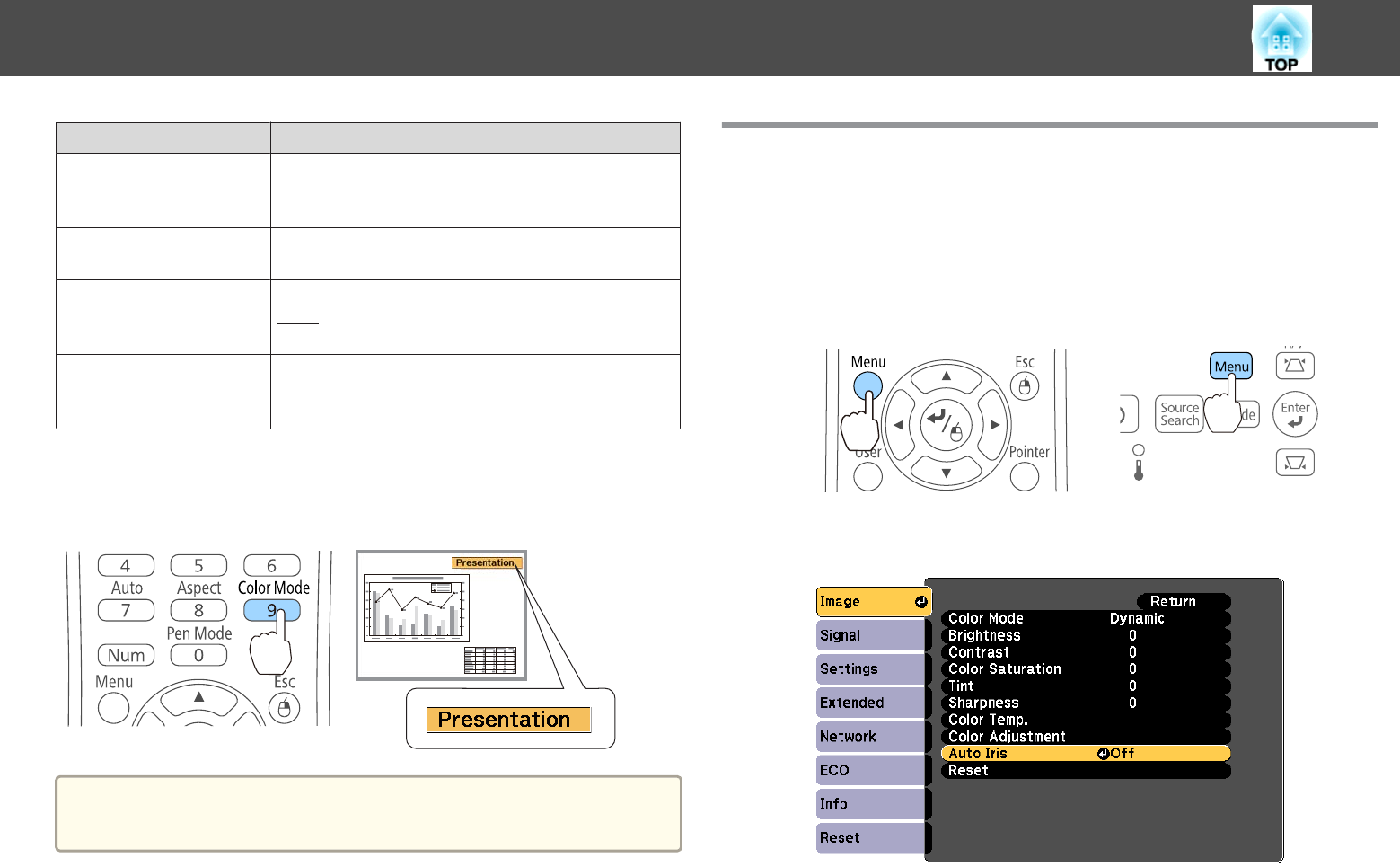
Mode Application
Presentation
Ideal for making presentations using color materials in a
bright room. Also ideal for watching TV programs with
vivid images in sharp contrast.
Theatre
Ideal for watching films in a dark room. Gives images a
natural tone.
sRGB
Ideal for reproducing images that conform to the
sRGB
g
color standard. Ideal for projecting still pictures,
such as photos.
Blackboard
Even if you are projecting onto a blackboard
(greenboard), this setting gives your images a natural
tint, just like when projecting onto a screen.
Each time you press the [Color Mode] button, the Color Mode name is
displayed on the screen and the Color Mode changes.
Remote control
a
You can set Color Mode from the Configuration menu.
s Image - Color Mode p.116
Setting Auto Iris
By automatically setting the luminance according to the brightness of the
displayed image, it lets you enjoy deep and rich images.
a
Press the [Menu] button.
s "Using the Configuration Menu" p.113
Using the remote control Using the control panel
b
Select Auto Iris from Image.
c
Select Normal or High Speed.
The setting is stored for each Color Mode.
Adjusting Projected Images
54