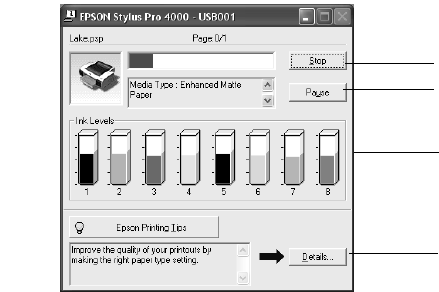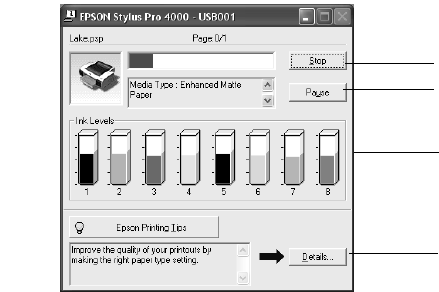
3-87
Printing with EPSON Drivers for Windows | 87
• Cut Method
decreases the cutting blade pressure for thinner media,
and adjusts the speed for thick media. You may need to experiment
to determine the best setting for your paper.
• Platen Gap lets you fine-tune the setting for various paper
thicknesses.
• Eject Roller Type lets you define the eject roller for printing with
non-EPSON media. You may need to experiment to determine the
best setting for your paper.
8. Click
Save Settings if you want to have your advanced settings
available for reuse. Then type a name for the group of settings and click
Save. The name is added to your list of custom settings.
9. When you’re finished setting advanced printer options, click
OK.
Managing Print Jobs
Your printer comes with several utilities that let you check on your print jobs
and cancel, pause, or restart them.
The Progress Meter opens each time you send a print job. Status Monitor 3,
which appears on the taskbar when you print, lets you check the printer’s
status and monitor print jobs.
Using the Progress Meter
After you send a print job, the Progress Meter window appears:
Click to cancel
Click to pause/resume
printing
Click for more details
on the displayed
printing tip
May not appear if you
are printing over a
network
sp4000Guide.book Page 87 Friday, October 22, 2004 5:06 PM