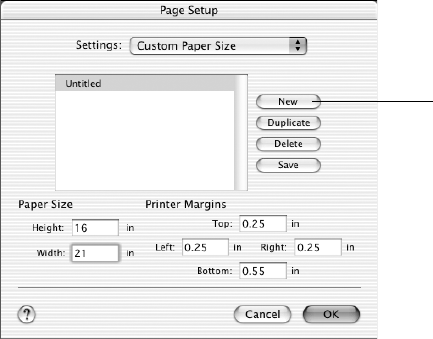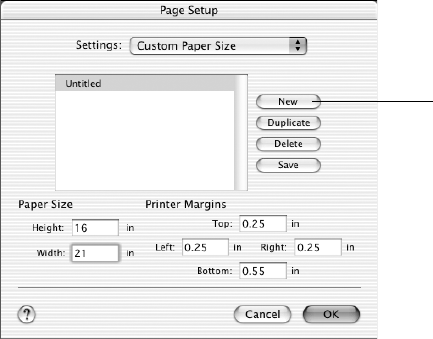
2-46
46 | Printing with EPSON Drivers for Macintosh
You see this screen:
5. Click
New, double-click Untitled, give your paper size a name, and
define its size and margins. Then click
Save. (Do not click OK yet.)
6. Select
Page Attributes from the Settings pull-down menu. Make sure
your new custom page size is showing.
7. Choose the appropriate
Orientation and Scale for printing.
8. Click
OK. Then continue with the instructions in the next section to
select additional settings for printing.
Borderless Printing
For true borderless printing on roll paper, you need to select either Roll
Paper - Borderless (Auto Expand)
or Roll Paper - Borderless (Retain
Size)
and create a custom paper size. Your image may be clipped on the left
and right edges, but you can minimize clipping by sizing your image
according to the page width.
The Auto Expand setting provides the best solution for borderless printing
with minimal image clipping. Using this setting, you can create a custom
paper width equal to the width of the roll media. If you use the Retain Size
setting, you should create a custom paper width slightly wider that the actual
width of the media.
Click New to
define your
custom paper size
Tip: To ensure that the
image is centered on
the page, make the top
and bottom margins the
same.
sp4000Guide.book Page 46 Friday, October 22, 2004 5:06 PM