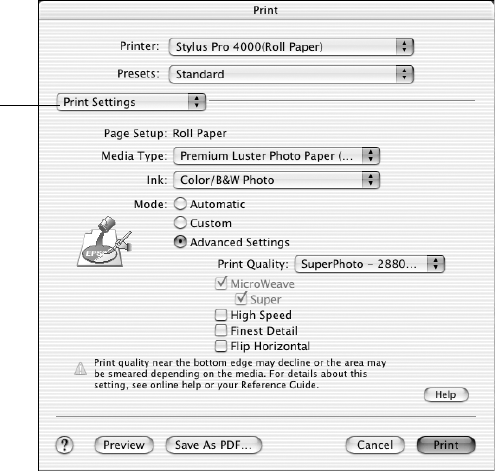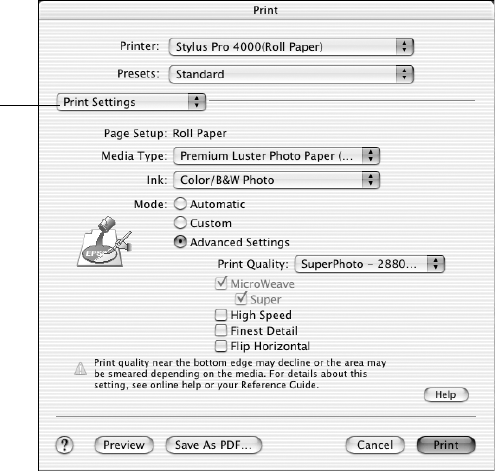
2-48
48 | Printing with EPSON Drivers for Macintosh
2. Open the Printer pull-down menu and select the same print queue for
your printer that you chose in the Page Setup window.
3. Select
Print Settings from the pull-down menu.
You see this screen:
4. Select the
Media Type that corresponds to the paper you are printing
on. If you are using a color-managed workflow, make sure you choose
media type and resolution settings that match the ICC profile you are
using.
The settings followed by
(250) are for roll paper or selected 17-inch
wide sheets. Choose a setting without the
(250) designation when you
print on smaller sheets. For EPSON UltraSmooth Fine Art Paper or
PremierArt Water Resistant Canvas for Epson, choose the
Watercolor
Paper - Radiant White
setting.
If your paper is not listed, check the instructions included with the
paper, or look on the EPSON web site (http://prographics.epson.com).
If you are using non-EPSON paper, choose the closest setting. You may
have to experiment with different settings to determine which one is best
for the media you’re using.
Select the Print
Settings page
Note: Check the web site
(http://prographics.
epson.com) or your
authorized EPSON dealer
for other media that may
be available.
sp4000Guide.book Page 48 Friday, October 22, 2004 5:06 PM