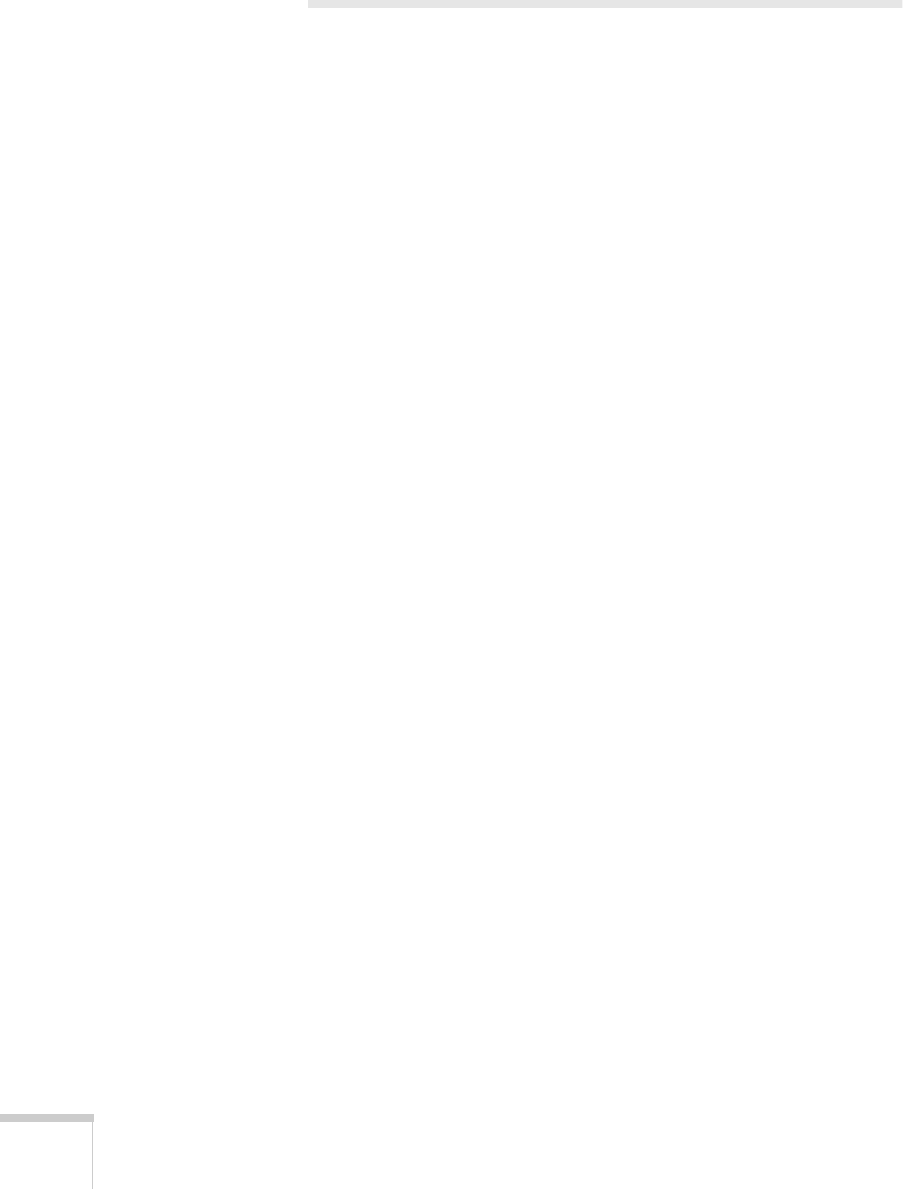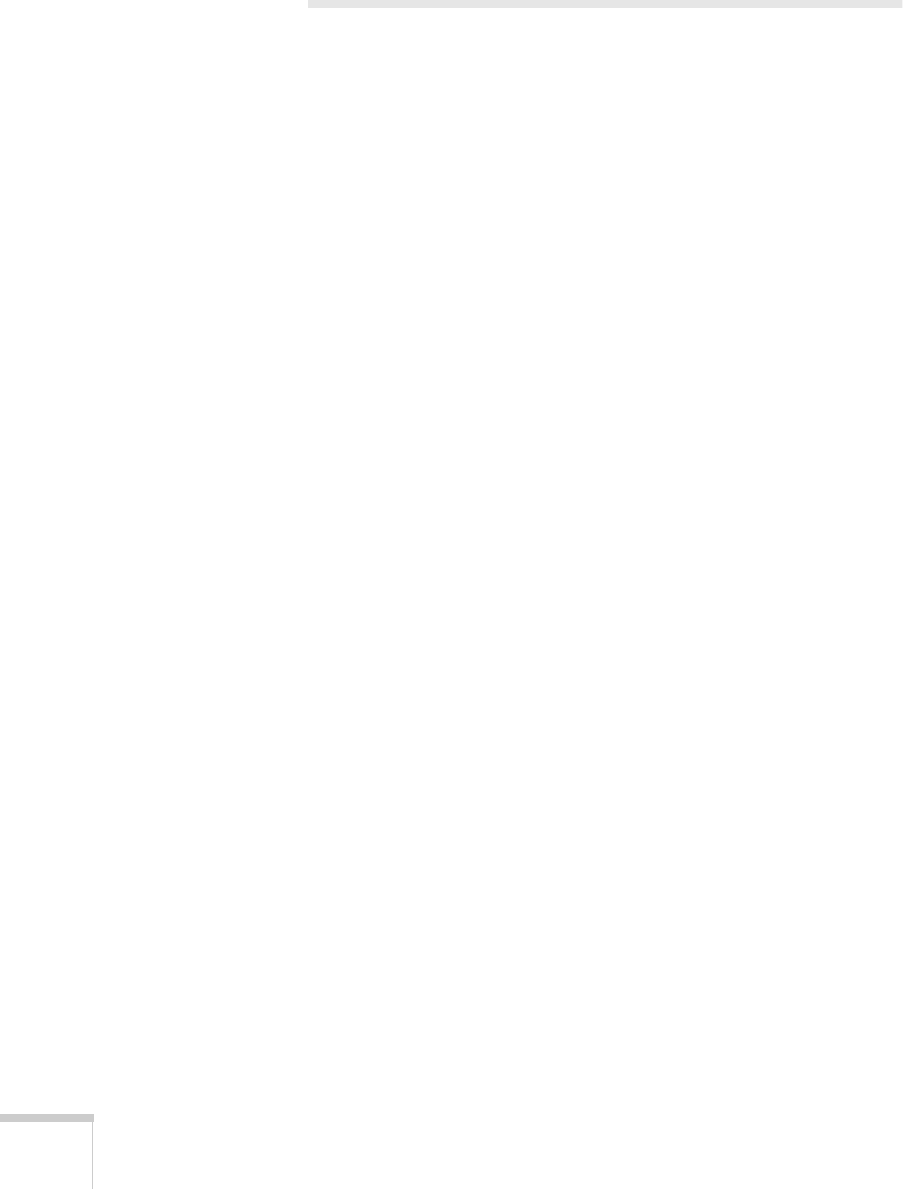
52 Solving Problems
Using On-Screen Help
If the image doesn’t look right or your audio isn’t working, you can
get help by pressing the green
?
Help
button on top of the projector.
The following choices are available:
■
Help for the image
■
Help for the sound
■
Language selection
Follow these steps to get help:
1. Press the green
?
Help
button on the projector. You see the help
menu.
2. Press the left side of the
Select
(
Keystone
) button on the
projector to highlight one of the options. Then press the
Enter
(
Source
) button to select it.
3. Press the left side of the
Select
button to highlight the problem
you want to solve. Then press
Enter
to view the solution(s).
4. Highlight a solution (if this choice is available). Then press
Enter
to select it.
If you need to back up, highlight
Return
and press the
Enter
button.
If the solution is to adjust one of the settings, press the left side of
the
Select
button on the projector to adjust it.
5. To exit the Help system, press the
? Help
button.
If none of the suggestions solves your problem, see additional
solutions to problems in the following sections.
52c.book Page 52 Wednesday, October 9, 2002 2:32 PM