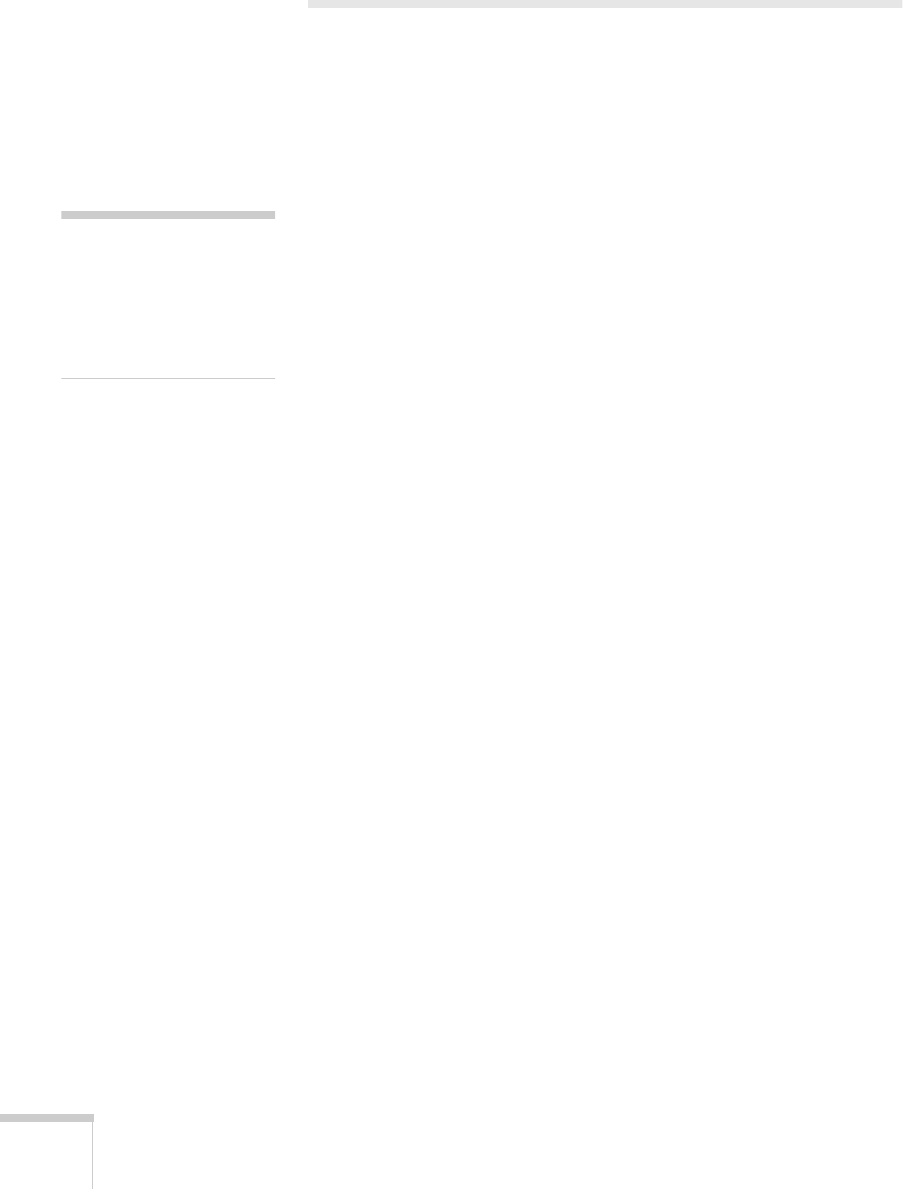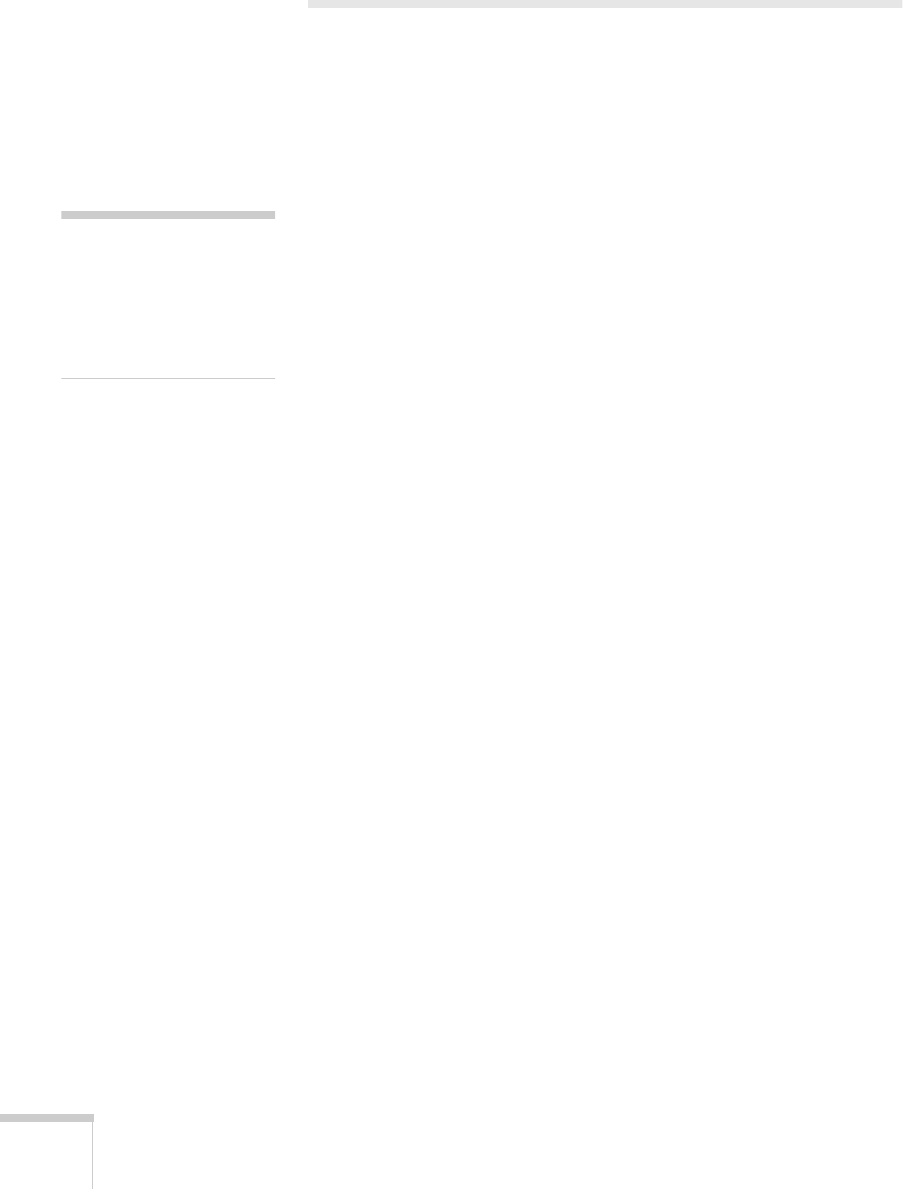
34 Fine-tuning the Projector
Adjusting the Image
The Video menu lets you make adjustments to the projected image.
The options available in the menu depend on which image source is
selected: computer or video.
Repositioning the Image
Follow these steps to fine-tune the image position:
1. Press the
Menu
button. You see the main menu.
2. Press
Enter
to select the Video menu.
3. Press
Enter
to select the
Position
option. You see the
Position
adjustment screen.
4. Use the directional buttons to move the image left, right, up, or
down.
5. When the image is positioned the way you want, press
ESC
.
Adjusting Image Appearance
Follow these steps to adjust the appearance of your image:
1. Press the
Menu
button to display the main menu.
2. Press
Enter
to select the Video menu.
3. Use the directional buttons to set the following options:
■
Tracking
(computer only)
Removes unwanted vertical lines.
■
Sync
(computer only)
Corrects fuzziness or screen flicker.
■
Auto Setup
(computer only)
Leave this setting
ON
to automatically optimize the computer
image. Turn it off to save adjustments to the video settings.
■
Color
(video only)
Adjusts the depth or intensity of the image.
note
If you have repositioned the
image, you can use the
Auto
button on the remote
control to restore the default
settings.
52c.book Page 34 Wednesday, October 9, 2002 2:32 PM