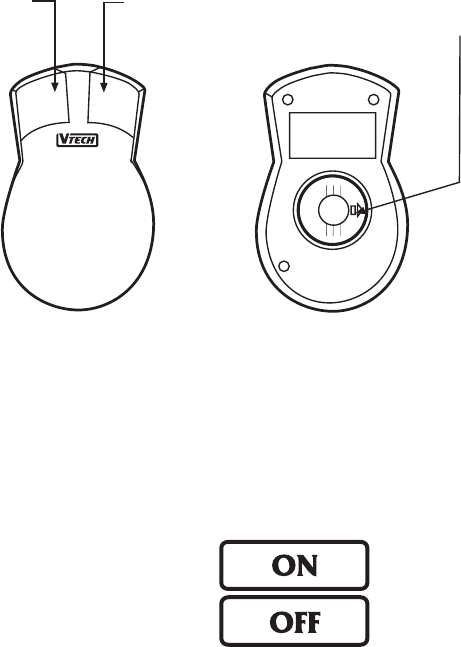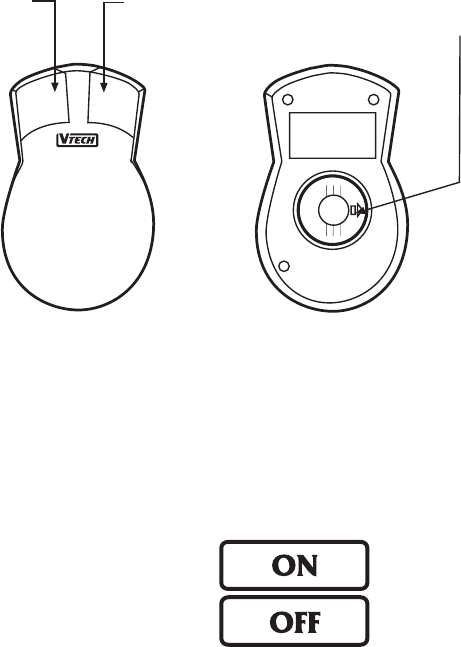
4
PRINTER CONNECTION
The PRECOMPUTER POWER PAD™ PLUS learning unit can support 12 different kinds
of printers. For details, please refer to Chapter 6.
MOUSE CONNECTION
Use our standard mouse, included with the PRECOMPUTER POWER PAD™ PLUS.
1. Make sure the unit is OFF.
2. Locate the mouse jack at the back of the unit.
3. Slide open the mouse port door and insert the mouse connector into the unit.
4. Turn the unit ON.
5. The mouse will work best if it is kept on the mouse pad.
The mouse functions the same as a real computer mouse. Move the cursor on the screen
by moving the mouse in the direction you would like the cursor to move. The Left mouse
button functions as a select key (Enter key) while the Right mouse button functions as
an Esc key.
GENERAL OPERATION
ON BUTTON & OFF BUTTON
Turn on your PRECOMPUTER POWER PAD™ PLUS learning unit by pressing the ON
button located at the upper right-hand side of the Membrane Activity Selector. A welcome
animation will be displayed and you can begin play. Turn the unit off at any time by pressing
the OFF button.
®
This 'ARROW' shows the unlocking
direction.Lock by pushing to the
opposite side of the 'ARROW'
Left Mouse
Button
Right Mouse
Button
®