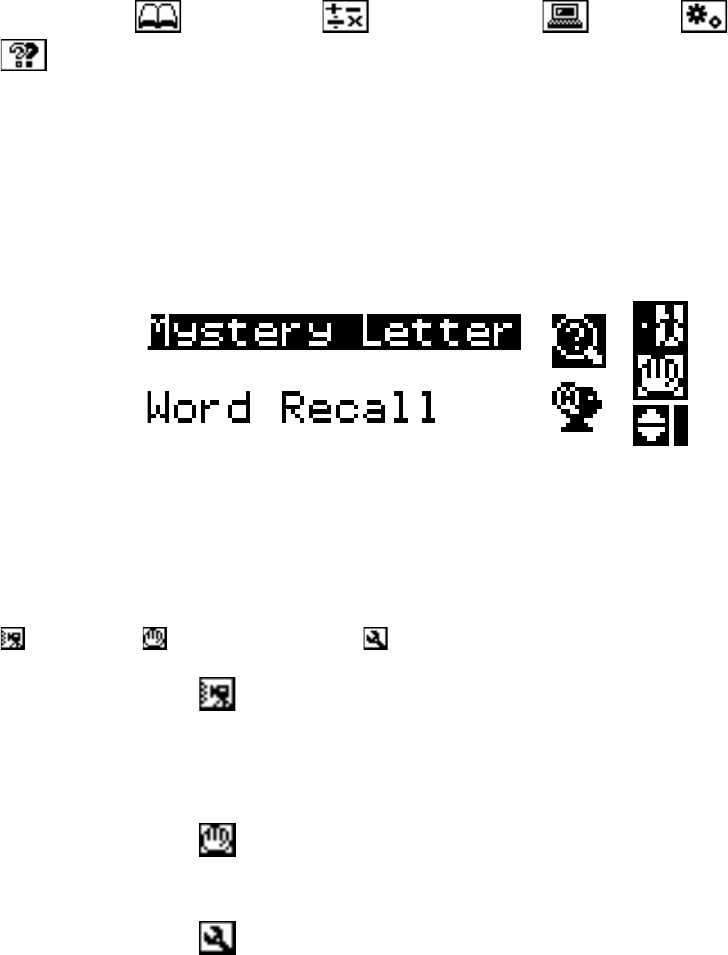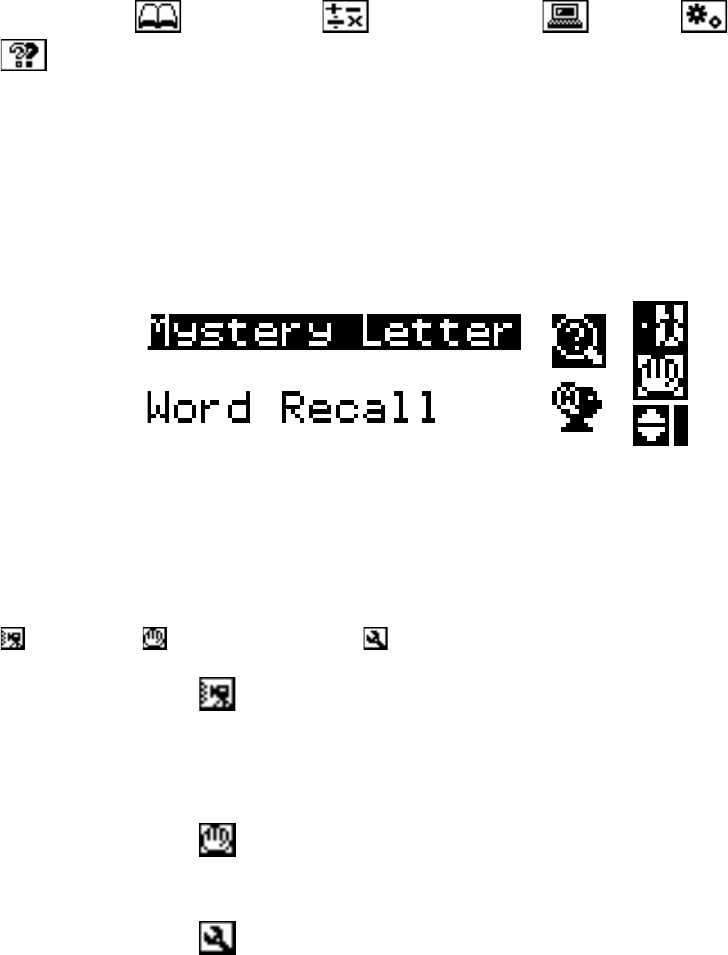
12
There are 5 large icons on top of the Main Menu. You can choose from the following:
Word Games , Mathematics , Computer Skills , Games , and Trivia
. Use 1 of the following 2 ways to enter into one of the five categories:
1. Press any one of the five activity buttons from the Membrane Activity Selector.
2. Choose an activity icon on the screen.
After choosing the category (Word Games, Mathematics, etc.), you may select an activity:
Choose an activity on the screen. Due to the limitation of the screen, you will have to
scroll through the activity list by using the UP and DOWN arrow icons located on the right
side of the screen. Or you can use the UP or DOWN arrow keys on the keyboard. Press
the Enter key or the left mouse button to enter the selected activity.
During any of the activities, press the ESC button to quit the activity and return to the
main menu.
During any of the activities, press the Main Menu/Demo key to return to the main menu.
At the bottom of the Main Menu, there are three smaller icons. Choose from: Demo Icon
, Help Icon and System Setup .
Demo Icon
When this icon is selected, the demo mode begins. The unit will automatically enter one
of the Word Games, Mathematics, Computer Skills, Games or Trivia activities, and answer
a question. This process will repeat until you press any key, or move the mouse.
Help Icon
When this icon is selected, helpful text will assist you with the current screen.
System Setup
When this icon is selected, System Setup is entered. Please refer to Chapter 6 for details
of System Setup.
PLAYER MODES:
The unit will automatically begin in 1-player mode when the unit is turned on. To enter
the 2-player mode, press the Player key first and then type the number “2”. The unit will
prompt you to enter the names of the first player and the second player.