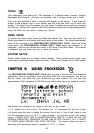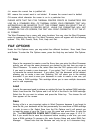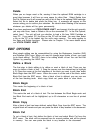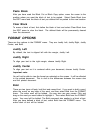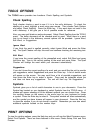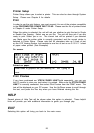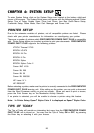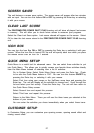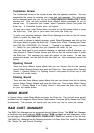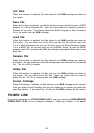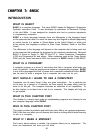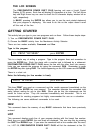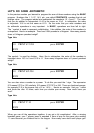28
Customize Screen
The Customized Screen is the screen shown after the opening animation. You may
personalize the screen by entering your name and your message. This information
will be displayed each time you turn on the PRECOMPUTER POWER PAD™ PLUS
learning unit. Also, we have provided three different default messages for you to
choose from. To customize your screen, select Customize Screen and press the
Enter key. A Customize Screen menu will appear.
To enter your name, select Enter Name and click on the left mouse button or press
the Enter key. Then type in your name and press the Enter key.
To enter your personal message, select Enter Message and click on the left mouse
button or press the Enter key.
If you want to choose a default message, select Default Messages and click on the
left mouse button or press the Enter key. Choose from: VTech - Precomputer Power
Pad (TM) Plus COPYRIGHT (C); Proverb 1 - “Triumph” is try added to umph.; Proverb
2 - Reach for your potential and your potential will reach for you.
After you have typed in your personal message, or selected a default message, you
may preview it. Select Preview Screen and click on the left mouse button or press
the Enter key. The message you input will appear on the screen. To see your
customized screen, turn the unit off and then back on. Your customized screen will
appear.
Opening Sound
There are three different sound effects that you can choose from for the opening
sound. Select Opening Sounds and press the Enter key. Then choose either Opening
Sound 1, Opening Sound 2 or Opening Sound 3 and press the Enter key or click
on your left mouse button.
Closing Sound
There are also three different sound effects that you can choose from for the closing
sound. Select Closing Sounds and press the Enter key. Then choose either Closing
Sound 1, Closing Sound 2 or Closing Sound 3 and press the Enter key or click
on your left mouse button.
DEMO MODE
In System Setup, select Demo Mode and press the Enter key. The unit will show several
activities from all categories (Word Games, Mathematics, Computer Skills, Games and Trivia)
automatically. This process will repeat until you press any key or move the mouse.
RAM CART. MANAGER
The RAM Cart. Manager can be accessed through System Setup. The RAM Cart. Manager
is functional only when utilizing a RAM cartridge. RAM cartridges are sold separately. Insert
the cartridge into the PRECOMPUTER POWER PAD™ PLUS unit, located on the left side.
The RAM Cart. Manager has the following functions: List Files, Save File, Load File, Rename
File, Delete File and Format Cartridge.