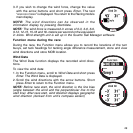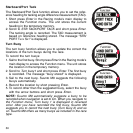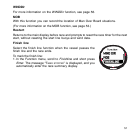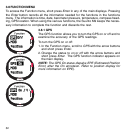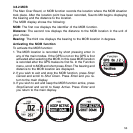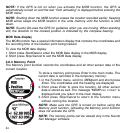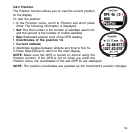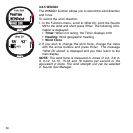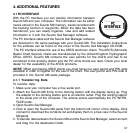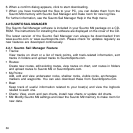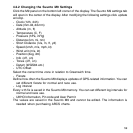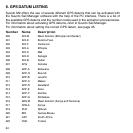57
4. ADDITIONAL FEATURES
4.1 PC INTERFACE
With the PC Interface you can transfer information between
Suunto M9 and your computer. The information can be either
routes stored in the Suunto M9 memory, tracks recorded with
the tracking function or waypoints. When the data has been
transferred, you can easily organize, view and add related
information in it with the Suunto Sail Manager software.
The PC Interface cable and the Suunto Sail Manager software
are delivered in the same package with your Suunto M9. The installation instructions
for the software can be found on the cover of the Suunto Sail Manager CD-ROM.
The PC interface allows the use of the ARCS electronic charts. The ARCS (Admiralty
Raster Chart Service) charts are manufactured by the United Kingdom Hydrographic
Office, UKHO. Suunto M9 contains the user permits for the charts and has to be
connected to the docking station and the PC while charts are read. Check your local
dealer for the availability of the ARCS products.
NOTE: When purchasing ARCS charts you must have your user permit and PIN code
available in order to register for the use of the chart. The user permit and PIN code is
provided in the Suunto M9 sales package.
4.1.1 Transferring Data
To transfer data:
1. Make sure your computer has a free serial port.
2. Attach the Suunto M9 firmly to the docking station with the display facing up. Plug
the adapter to the docking station and to an electric outlet. Plug the docking station
to the serial port of the computer. The wristop enters automatically the PC INTER-
FACE mode.
3. Open Suunto Sail Manager.
4. Click to open the Suunto M9 panel from the bottom left corner of the display. Click
connect to download the contents list and display them in a tree view in the Suunto
M9 panel.
5. To transfer data between the Suunto M9 and the Suunto Sail Manager, select an item
and drag it to the destination folder.