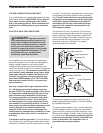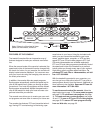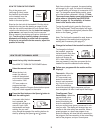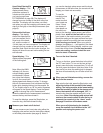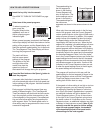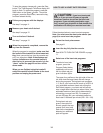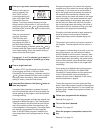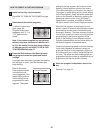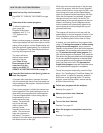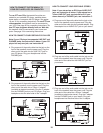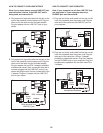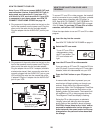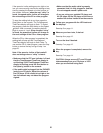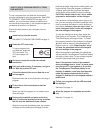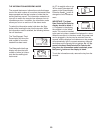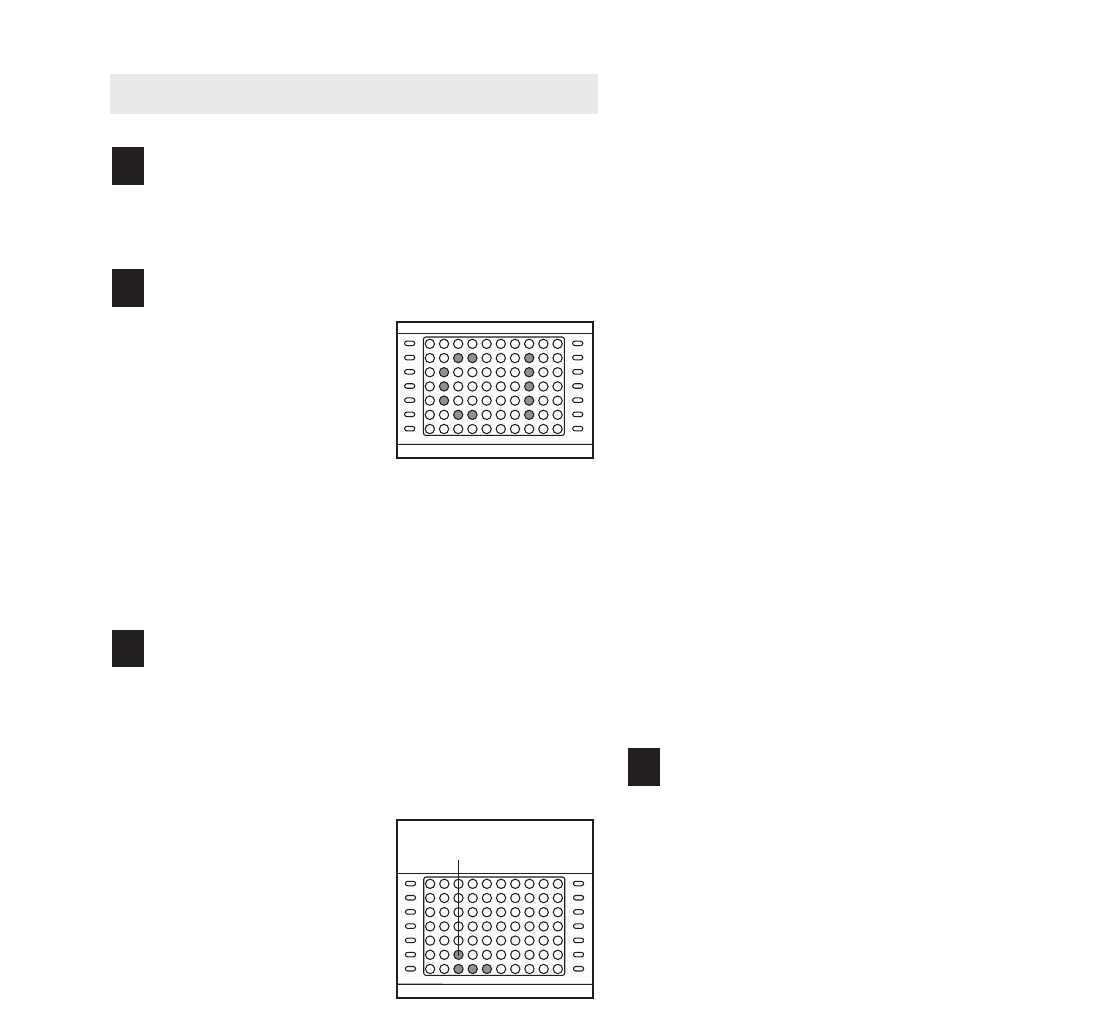
16
HOW TO CREATE A CUSTOM PROGRAM
Insert the key fully into the console.
See HOW TO TURN ON THE POWER on page
11.
Select one of the custom programs.
To select a custom pro-
gram, press the
Program Select button
repeatedly until “C 1” or
“C 2” appears in the
matrix.
Note: If the custom program has not yet been
defined, only three columns of indicators will
be lit in the matrix. If more than three columns
of indicators are lit, see HOW TO USE A CUS
-
TOM PROGRAM on page 17.
Press the Start button or the Speed
▲
▲
button
and program the desired speed and incline
settings.
A moment after the button is pressed, the walking
belt will begin to move. Hold the handrails and
begin walking.
Refer to the matrix.
Each custom program
is divided into one-
minute segments. One
speed setting and one
incline setting can be
programmed for each
segment. The speed
setting for the first segment will be shown in the
flashing Current Segment column of the matrix.
(The incline settings are not shown in the matrix.)
To program a speed setting and an incline setting
for the first segment, simply adjust the speed and
incline of the treadmill as desired by pressing the
Speed and Incline buttons. Every few times a
Speed button is pressed, an additional indicator
will light or darken in the Current Segment column.
When the first segment of the program is com-
pleted, a series of tones will sound and the current
speed setting and the current incline setting will
be saved in memory.
The three columns of indica-
tors will then move one column to the left,
and the
speed setting for the second segment will be
shown in the flashing Current Segment column.
Program a speed setting and an incline setting for
the second segment as described above.
Continue programming speed and incline settings
for as many segments as desired; custom pro-
grams can have up to forty segments. When you
are finished with your workout, press the Stop but-
ton twice. The speed and incline settings that you
programmed and the number of segments that you
programmed will then be saved in memory.
When the program is completed, remove the
key.
See step 7 on page 14.
4
3
2
1
Current Segment