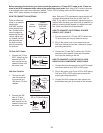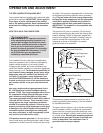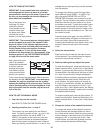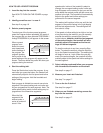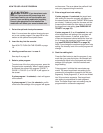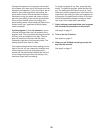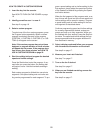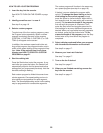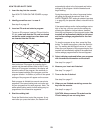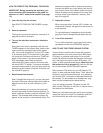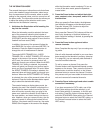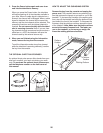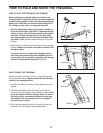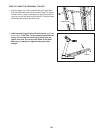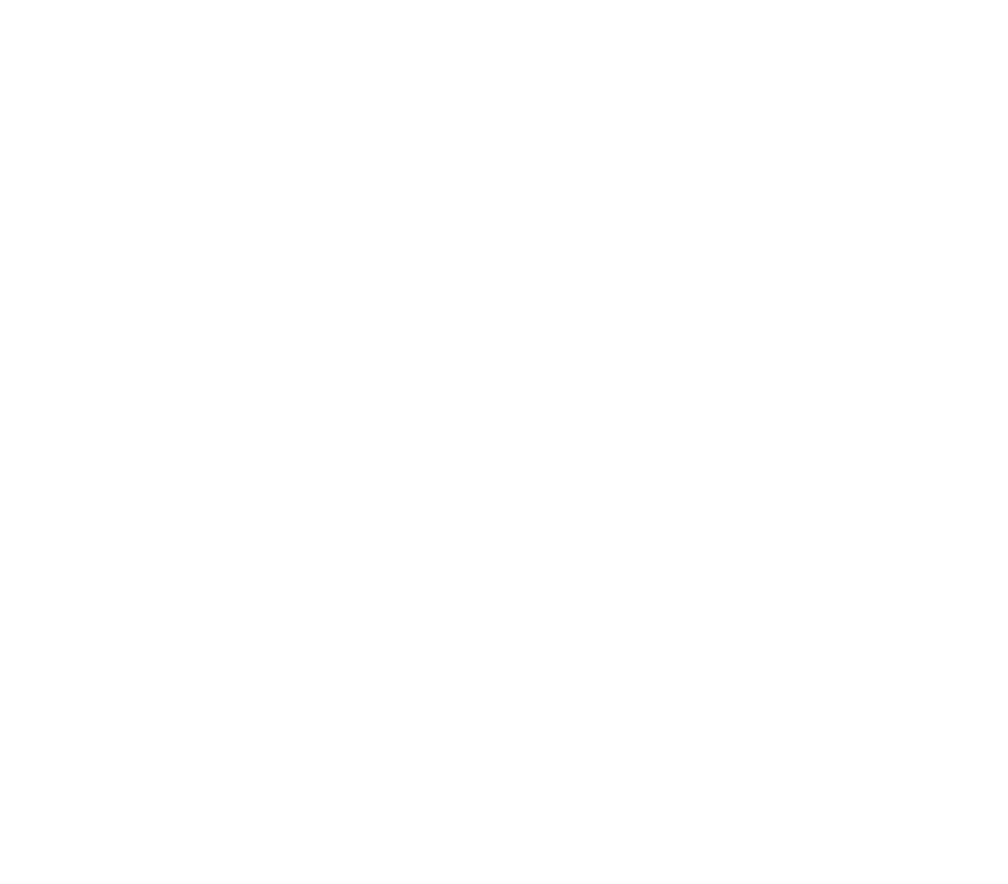
21
HOW TO CREATE A CUSTOM PROGRAM
1. Insert the key into the console.
See HOW TO TURN ON THE POWER on page
1
6.
2. Identify yourself as user 1 or user 2.
See step 2 on page 16.
3. Select a custom program.
To select one of the four custom programs, press
the Program button repeatedly. When a custom
program is selected, the name of the program
(CUSTOM: 1, CUSTOM: 2, CUSTOM: 3, or CUS-
TOM: 4) will appear on the screen.
Note: If the custom program has not yet been
designed, a program duration of three minutes
will appear on the screen. If the program dura-
tion is more than three minutes, see HOW TO
USE A CUSTOM PROGRAM on page 22.
4. Start the walking belt and program the desired
speed and incline settings.
Press the Start button to start the program. A mo-
ment after you press the button, the walking belt
will begin to move. Hold the handrails and begin
walking.
Each custom program is divided into one-minute
segments. One speed setting and one incline set-
ting can be programmed for each segment. To pro-
gram a speed setting and an incline setting for the
first segment, simply adjust the speed and incline
of the treadmill as desired by pressing the Speed
a
nd Incline buttons.
W
hen the first segment of the program ends, a se-
ries of tones will sound and the current speed and
incline settings will be saved in memory. Program
a speed setting and an incline setting for the sec-
ond segment as described above.
Continue programming speed and incline settings
for as many segments as desired; custom pro-
grams can have up to forty segments. When you
are finished with your workout, press the Stop but-
ton twice. The speed and incline settings that you
have programmed and the program duration will
then be saved in memory.
5. Select a display mode and follow your progress
with the exercise information on the screen.
See step 6 on page 17.
6. Measure your heart rate if desired.
See step 7 on page 17.
7. Turn on the fan if desired.
See step 8 on page 17.
8. When you are finished exercising, remove the
key from the console.
See step 9 on page 17.