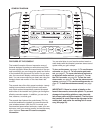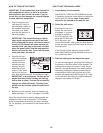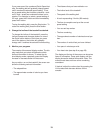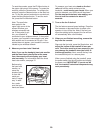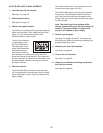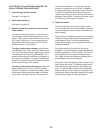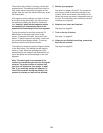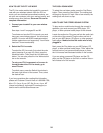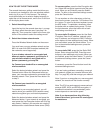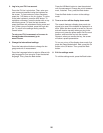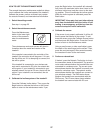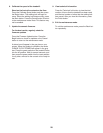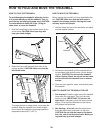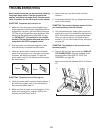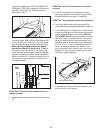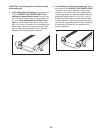25
HOW TO USE THE SETTINGS MODE
The console features a settings mode that allows you
t
o connect your treadmill to your own wireless network
and to log in to your iFit Live account. The settings
m
ode also allows you to select a display language, to
select the unit of measurement, and to turn on and turn
off the display demo mode.
1. Select the settings mode.
Insert the key into the console (see step 1 on page
18). Next, select the main menu (see step 2 on
page 18). Then, press the i button in the lower right
corner of the screen to select the settings mode.
2. Select the wireless network mode.
Press the Wireless Network button on the screen.
You must have your own wireless network and an
802.11b router with SSID broadcast enabled (hid-
den networks are not supported).
If your wireless network is unencrypted and
does not require a password, go to step 2a. If
your wireless network is encrypted and re-
quires a password, go to step 2b.
2a. Connect your treadmill to an unencrypted
wireless network.
Select the desired wireless network and press the
Connect button. When the Disconnect button ap-
pears, your exercise equipment is connected to the
wireless network. Then, press the Done button. Go
to step 3.
2b. Connect your treadmill to an encrypted
wireless network.
To connect to your encrypted network, you will
need to know your network SSID (network name),
network encryption type, and network password.
Select the desired wireless network and press the
Advanced button. If your network is encrypted, you
must press the Use Encryption button and fill in the
entry boxes. If desired, you may also set a static IP
address and/or a static domain name server (DNS).
To use encryption, press the Use Encryption but-
ton. Select the encryption type and enter the pass-
word. When you are finished, press the Submit
b
utton. To return to the advanced settings screen,
press the Cancel button.
To use numbers or other characters on the key-
board on the screen, press the .?123 button or the
#+= button. To return to the letter keyboard, press
the ABC button. To capitalize a character, press
the button with an upward-facing arrow. To clear
the last character, press the button with a back-
ward-facing arrow and an X.
To use a static IP address, press the Use Static
IPs button. Enter the IP address, netmask, gate-
way IP address, and at least one DNS. Press the
arrow buttons to view additional entry boxes. When
you are finished, press the Submit button. To re-
turn to the advanced settings screen, press the
Cancel button.
To use a static DNS, press the Use Static DNS
button. Enter at least one DNS. Press the arrow
buttons to view additional entry boxes. When you
are finished, press the Submit button. To return to
the advanced settings screen, press the Cancel
button.
If necessary, press the Cancel button to exit the
advanced settings screen.
If you are having problems connecting, unencrypt
your network, update your console firmware (see
step 7 on page 28), and then encrypt your network.
Note: If you turn on encryption on a non-encrypted
network, the console will not function correctly.
Note: The iFit Live mode supports unsecured and
secured (WEP, WPA, and WPA2) encryption. A
broadband connection is recommended; perfor-
mance depends on connection speed.
Note: If you have questions after following
these instructions, go to www.iFit.com/support
for assistance.