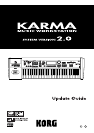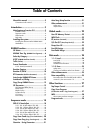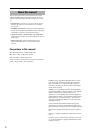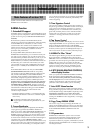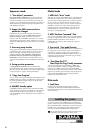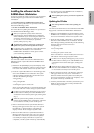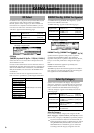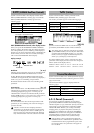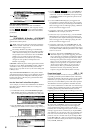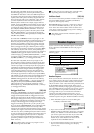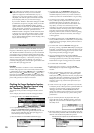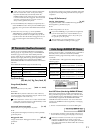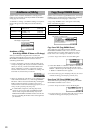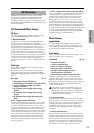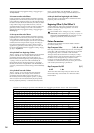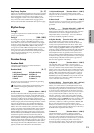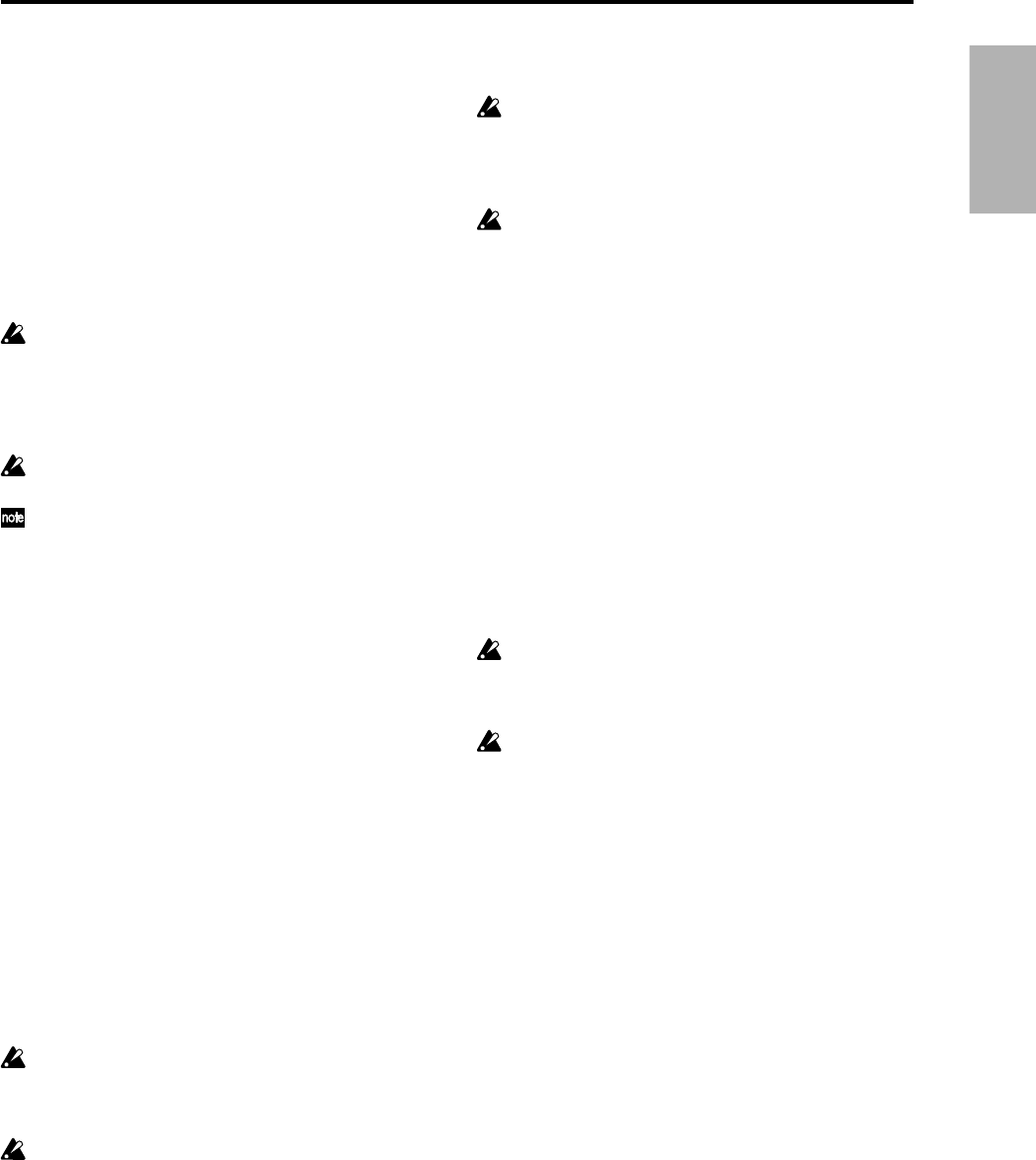
5
Introduction
Installing the software into the
KARMA Music Workstation
In order to upgrade to system version 2.0, you must install
the following two types of data into the KARMA music
workstation.
• System Boot Disk for KARMA Music Workstation
This is the system update data. It is provided on three MS-
DOS format 2HD floppy disks.
• GE Disk for KARMA Music Workstation
This is the data for updating the GE data. It is provided on
two MS-DOS format 2HD floppy disks.
When you update the system, all the data in the
internal memory of the KARMA music workstation
will be initialized. If you want to keep the data that is
currently in internal memory, you must use “Save All”
or “Save PCG” to save it before you update the
system. (☞BG p.40, PG p.153)
To update the system to version 2.0, you must first
update the system, and then update the GE data.
For details on how to obtain the “System Boot Disk for
KARMA Music Workstation” and “GE Disk for
KARMA Music Workstation” disks, please contact
your nearest Korg distributor.
Updating the system data
You will need to obtain the set of three MS-DOS format
2HD floppy disks “System Boot Disk for KARMA Music
Workstation.”
1 Hold down the [ENTER] key and [LOCATE] key of the
KARMA music workstation, and turn on the power. The
LCD screen will indicate “Please insert System 1 disk.”
2 Insert the “System Boot disk No.1” into the floppy disk
drive of the KARMA music workstation. The system
will begin loading automatically, and the LCD screen
will show the following messages.
“Now loading...”
↓
“Now erasing ROM“
↓
“Checking the system’s check sum“
When “System Boot disk No.1” has finished loading, the
LCD screen will show “Please change to System 2 disk.”
If a disk error is displayed during this process, remove
the disk and turn off the power of the KARMA music
workstation. Then load the system again, starting from
step 1.
While the system is being loaded, do not touch the
switches of the KARMA music workstation, and under
no circumstances should you turn off the power.
3 Remove the disk and insert “System Boot disk No.2”.
Messages will appear in the same way as for “System
Boot disk No.1.” When loading is completed, the
display will ask “Please change to System 3 disk.”
4 Remove the disk and insert “System Boot disk No.3”.
Messages will appear in the same way as for “System
Boot disk No.1.” When the system has been updated
successfully, the display will indicate “System was
completed,” and the system will start up automatically.
5 Turn off the power of the KARMA music workstation,
and then update the GE data.
After updating the system, you must also update the
GE data.
Updating the GE data
You must update the GE data after updating the
system.
You will need to obtain the set of two MS-DOS format 2HD
floppy disks “GE Disk for KARMA Music Workstation.”
1 Hold down the [ENTER] key and [LOCATE] key of the
KARMA music workstation, and turn on the power. The
LCD screen will indicate “Please insert System 1 disk.”
2 Insert the disk marked “GE disk No.1” into the floppy
disk drive of the KARMA music workstation. The GE
data will begin loading automatically, and the following
messages will appear in the LCD screen.
“Now loading...”
↓
“Now erasing ROM“
↓
“Checking the system’s check sum“
When “GE disk No.1” has been loaded, the LCD screen
will indicate “Please change to System 2 disk.”
If a disk error is displayed during this process, remove
the disk and turn off the power of the KARMA music
workstation. Then load the data again, starting from
step 1.
While the data is being loaded, do not touch the
switches of the KARMA music workstation, and under
no circumstances should you turn off the power.
3 Remove the disk, and insert “GE disk No.2.” Messages
will appear in the same way as for “GE disk No.1”.
When the GE data has been updated successfully, the
LCD screen will indicate “System was completed,” and
the system will start up automatically.
4 Load the preloaded data or the data you backed up. For
details on how to load, refer to ☞BG p.93 Disk mode
“Data loading procedure.”